Searching the Help
To search for information in the Help, type a word or phrase in the Search box. When you enter a group of words, OR is inferred. You can use Boolean operators to refine your search.
Results returned are case insensitive. However, results ranking takes case into account and assigns higher scores to case matches. Therefore, a search for "cats" followed by a search for "Cats" would return the same number of Help topics, but the order in which the topics are listed would be different.
| Search for | Example | Results |
|---|---|---|
| A single word | cat
|
Topics that contain the word "cat". You will also find its grammatical variations, such as "cats". |
|
A phrase. You can specify that the search results contain a specific phrase. |
"cat food" (quotation marks) |
Topics that contain the literal phrase "cat food" and all its grammatical variations. Without the quotation marks, the query is equivalent to specifying an OR operator, which finds topics with one of the individual words instead of the phrase. |
| Search for | Operator | Example |
|---|---|---|
|
Two or more words in the same topic |
|
|
| Either word in a topic |
|
|
| Topics that do not contain a specific word or phrase |
|
|
| Topics that contain one string and do not contain another | ^ (caret) |
cat ^ mouse
|
| A combination of search types | ( ) parentheses |
|
How to Configure Access to UCMDB Home
Ensure that the URL is similar to the following: <https>://<server_name>:<port_number>/ucmdb-browser/ui/index.html?wp&ucmdbURL=<ucmdb_server_protocol>%3A%2F%2F<ucmdb_server_name>%3A<server_port_number>&username=..., and then follow these steps:
-
In the URL, make sure that the value of the ucmdbURL parameter is correctly displayed:
-
UCMDB Browser Embedded
-
<ucmdb_server_protocol> = https
-
<ucmdb_server_name> = <server_name>
-
<server_port_number> = <port_number>
-
-
UCMDB Browser Standalone
-
<ucmdb_server_protocol> = https
-
<ucmdb_server_name> = fully qualified domain name (FQDN) of the UCMDB server, or the IP address of the UCMDB server.
-
<server_port_number> = the port value of the UCMDB server with the HTTPS protocol
-
-
-
If the value of the ucmdbURL parameter is different than the values described above, add the UCMDB_GENERAL_UCMDB_EXTERNAL_URL variable to the Operating Systems environment variables with the UCMDB server URL:
-
UCMDB Browser Embedded: https://<server_name>:<port_number>. Restart the UCMDB server.
- UCMDB Browser Standalone: https://<ucmdb_server_name>:<server_port_number>. Restart the UCMDB Browser.
-
-
Add the UCMDB URL to your browser's list of Trusted Sites or Exceptions, then refresh the UCMDB Browser's page.
To add the UCMDB URL to the Trusted Sites list in your web browser, do the following:
 Google Chrome
Google Chrome
- Click the Application menu button on the right side of the Address bar.
- Go to Settings > Show Advanced Settings > Change proxy settings > Security > Trusted Sites > Sites.
- Enter the UCMDB URL, and then click Add.
-
Click Close > OK.
 Mozilla Firefox
Mozilla Firefox
-
Click the Application menu button on the right side of the Address bar, and choose Options.
- Go to Advanced > Certificates > View Certificates > Servers > Add Exception.
- Enter the UCMDB URL, click Get Certificate, and then click Confirm Security Exception.
 Internet Explorer
Internet Explorer
- Click the Tools button on the right side of the Address bar, and choose Internet options.
- Go to Security > Trusted Sites > Sites.
-
Enter the UCMDB URL, click Add, and then click Close.
Note If the ucmdbURL parameters are correctly displayed, perform only step 3.