Searching the Help
To search for information in the Help, type a word or phrase in the Search box. When you enter a group of words, OR is inferred. You can use Boolean operators to refine your search.
Results returned are case insensitive. However, results ranking takes case into account and assigns higher scores to case matches. Therefore, a search for "cats" followed by a search for "Cats" would return the same number of Help topics, but the order in which the topics are listed would be different.
| Search for | Example | Results |
|---|---|---|
| A single word | cat
|
Topics that contain the word "cat". You will also find its grammatical variations, such as "cats". |
|
A phrase. You can specify that the search results contain a specific phrase. |
"cat food" (quotation marks) |
Topics that contain the literal phrase "cat food" and all its grammatical variations. Without the quotation marks, the query is equivalent to specifying an OR operator, which finds topics with one of the individual words instead of the phrase. |
| Search for | Operator | Example |
|---|---|---|
|
Two or more words in the same topic |
|
|
| Either word in a topic |
|
|
| Topics that do not contain a specific word or phrase |
|
|
| Topics that contain one string and do not contain another | ^ (caret) |
cat ^ mouse
|
| A combination of search types | ( ) parentheses |
|
Search Functionality
You can quickly locate different types of resources using the Search functionality. The following options are available:
- Configuration Item. Allows you to search for a CI. The search results are opened directly in the UCMDB Browser.
- Queries and Models. Allows you to search for queries and models. The search results are opened directly in the Resource Manager module.
-
Views and Reports. Allows you to search for views and reports. The search results are opened in the Resource Manager module or in the Topology Map.
Note The basic reports created in UCMDB Browser can be opened only in the Topology Map. They cannot be opened in the Resource Manager module.
How to search for a Configuration Item
You can search for a CI directly from the UCMDB Home landing page. This operation opens the UCMDB Browser with the search results page displayed.
To search for a CI, follow these steps:
- In UCMDB Home, select Configuration Item from the drop-down list of available options.
-
Type a text string in the search field, and then select the required CI from the suggestions list or press Enter.
Note The suggestions list is limited to 10 items.
The UCMDB Browser opens and the search results page is displayed.
How to open a resource in the Resource Manager module directly
You can search for a resource directly from the UCMDB Home landing page. This operation opens your search results in the Resource Manager module. The following types of resources are available:
- Queries
- Views
- Models
To search for a resource and to open it in the Resource Manager module directly, follow these steps:
-
In UCMDB Home, select Queries & Models or Views & Reports from the drop-down list of available options.
-
Type a text string in the search field, and then select the desired resource from the suggestions list or press Enter.
Note The suggestions list is limited to 10 items.
The Resource Manager module opens and the search results are displayed. For detailed information about Resource Manager, see the Resource Manager.
How to open a report or a view in the topology map directly
To quickly open a report or a view in topology map directly using the search functionality, follow these steps:
-
In UCMDB Home, select Views & Reports from the drop-down list of available options.
-
Type a text string in the search field.
-
Hover the mouse over an auto suggestion string, and then click the quick open icon (
 ).
). Note The suggestions list is limited to 10 items.
The selected resource opens in the Topology Map directly. For detailed information about topology map, see Working with the Topology Map