Searching the Help
To search for information in the Help, type a word or phrase in the Search box. When you enter a group of words, OR is inferred. You can use Boolean operators to refine your search.
Results returned are case insensitive. However, results ranking takes case into account and assigns higher scores to case matches. Therefore, a search for "cats" followed by a search for "Cats" would return the same number of Help topics, but the order in which the topics are listed would be different.
| Search for | Example | Results |
|---|---|---|
| A single word | cat
|
Topics that contain the word "cat". You will also find its grammatical variations, such as "cats". |
|
A phrase. You can specify that the search results contain a specific phrase. |
"cat food" (quotation marks) |
Topics that contain the literal phrase "cat food" and all its grammatical variations. Without the quotation marks, the query is equivalent to specifying an OR operator, which finds topics with one of the individual words instead of the phrase. |
| Search for | Operator | Example |
|---|---|---|
|
Two or more words in the same topic |
|
|
| Either word in a topic |
|
|
| Topics that do not contain a specific word or phrase |
|
|
| Topics that contain one string and do not contain another | ^ (caret) |
cat ^ mouse
|
| A combination of search types | ( ) parentheses |
|
After you have run the ETL Generator and saved the Content Pack, you must package your new or extended content solution.
 Package and deploy content
Package and deploy content
Copy the generated files to the Content Packs directory on the DWH server.
-
For Content Packs with added or extended entities: In ITBA, click ADMIN > Data Management > Install Content Packs and click Install for the relevant Content pack.
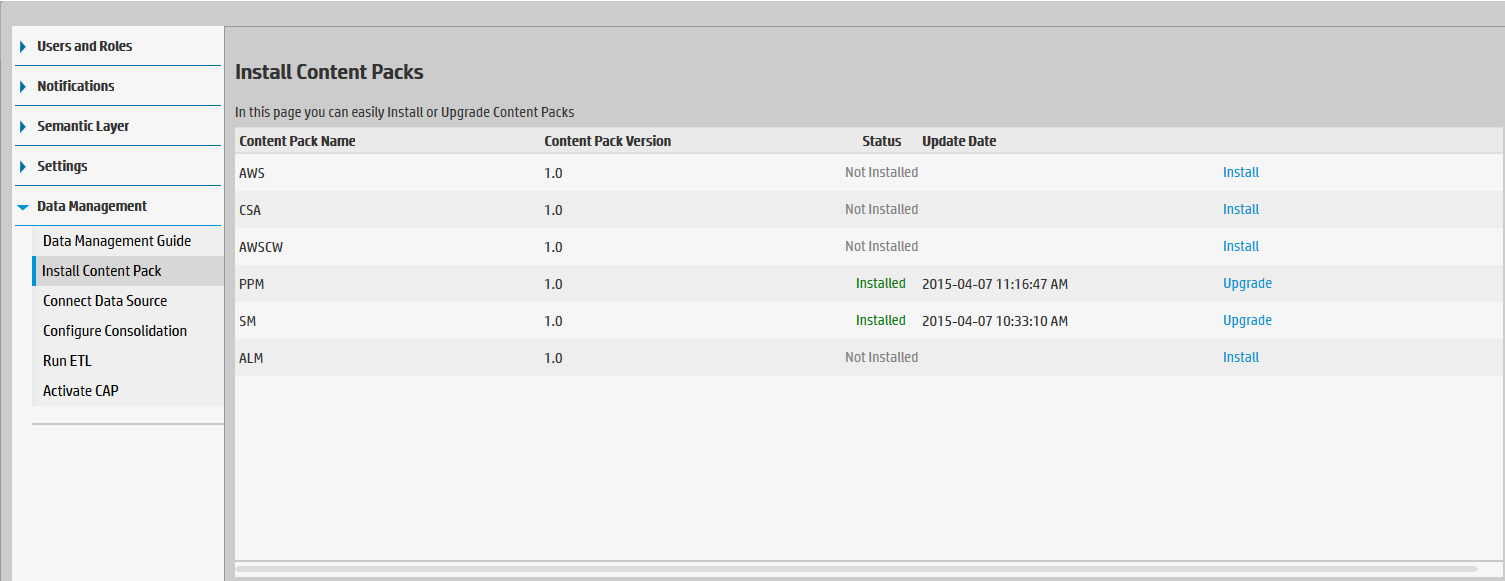
-
For new Integrated Content Packs: Make sure your new CP is packaged in the correct directory structure by selecting the Generate Content Pack checkbox in the ETL Generator, and then copying it to the ContentPacks directory in your DWH installation. Then go to the ITBA UI to install the Content pack as shown above.
We welcome your comments!
To open the configured email client on this computer, open an email window.
Otherwise, copy the information below to a web mail client, and send this email to SW-Doc@hpe.com.
Help Topic ID:
Product:
Topic Title:
Feedback:






