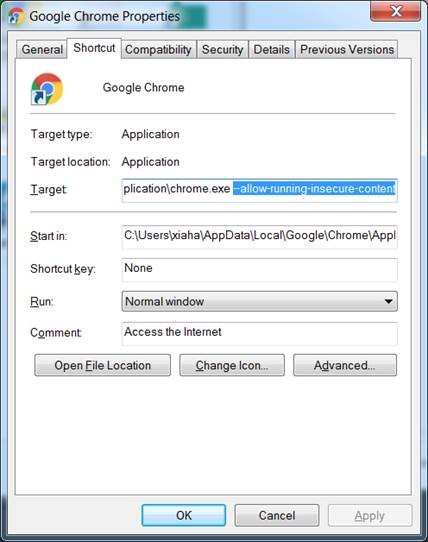Searching the Help
To search for information in the Help, type a word or phrase in the Search box. When you enter a group of words, OR is inferred. You can use Boolean operators to refine your search.
Results returned are case insensitive. However, results ranking takes case into account and assigns higher scores to case matches. Therefore, a search for "cats" followed by a search for "Cats" would return the same number of Help topics, but the order in which the topics are listed would be different.
| Search for | Example | Results |
|---|---|---|
| A single word | cat
|
Topics that contain the word "cat". You will also find its grammatical variations, such as "cats". |
|
A phrase. You can specify that the search results contain a specific phrase. |
"cat food" (quotation marks) |
Topics that contain the literal phrase "cat food" and all its grammatical variations. Without the quotation marks, the query is equivalent to specifying an OR operator, which finds topics with one of the individual words instead of the phrase. |
| Search for | Operator | Example |
|---|---|---|
|
Two or more words in the same topic |
|
|
| Either word in a topic |
|
|
| Topics that do not contain a specific word or phrase |
|
|
| Topics that contain one string and do not contain another | ^ (caret) |
cat ^ mouse
|
| A combination of search types | ( ) parentheses |
|
Web Browsers and Plug-ins
Make sure that you consult the software vendor documentation for installation requirements and platform/operating system compatibility for server and client installations. The following table describes the software required for users to access the IT Business Analytics application successfully.
| Product | Comments |
|---|---|
| Adobe Flash Player 17.0.0.134 | Enables users to view dashboards. Free download available from the Adobe web site: www.adobe.com |
| Adobe® Reader® version 9 and above | Enables users to read the documentation in PDF format. |
|
Browser |
|
|
|
|
|
| JRE (Java Runtime Environment) |
Java 8 Update 40 (recommended) After you log on to the ITBA application, the message Application Blocked by java Security is issued. To prevent this, go to Java Control Panel, click Security, select Enable Java content in the browser, and High, and add the ITBA URL (https://<hostname>:<HttpsPort>) in the Exception Site List. |
We welcome your comments!
To open the configured email client on this computer, open an email window.
Otherwise, copy the information below to a web mail client, and send this email to SW-Doc@hpe.com.
Help Topic ID:
Product:
Topic Title:
Feedback: