Searching the Help
To search for information in the Help, type a word or phrase in the Search box. When you enter a group of words, OR is inferred. You can use Boolean operators to refine your search.
Results returned are case insensitive. However, results ranking takes case into account and assigns higher scores to case matches. Therefore, a search for "cats" followed by a search for "Cats" would return the same number of Help topics, but the order in which the topics are listed would be different.
| Search for | Example | Results |
|---|---|---|
| A single word | cat
|
Topics that contain the word "cat". You will also find its grammatical variations, such as "cats". |
|
A phrase. You can specify that the search results contain a specific phrase. |
"cat food" (quotation marks) |
Topics that contain the literal phrase "cat food" and all its grammatical variations. Without the quotation marks, the query is equivalent to specifying an OR operator, which finds topics with one of the individual words instead of the phrase. |
| Search for | Operator | Example |
|---|---|---|
|
Two or more words in the same topic |
|
|
| Either word in a topic |
|
|
| Topics that do not contain a specific word or phrase |
|
|
| Topics that contain one string and do not contain another | ^ (caret) |
cat ^ mouse
|
| A combination of search types | ( ) parentheses |
|
Manage maintenance windows
To update and manage maintenance windows in an organization, the user must be logged in to the specified organization with the Read and Write Maintenance Windows permission.
View maintenance windows details
From the Maintenance Windows list, click the name of the maintenance windows whose details you want to view.
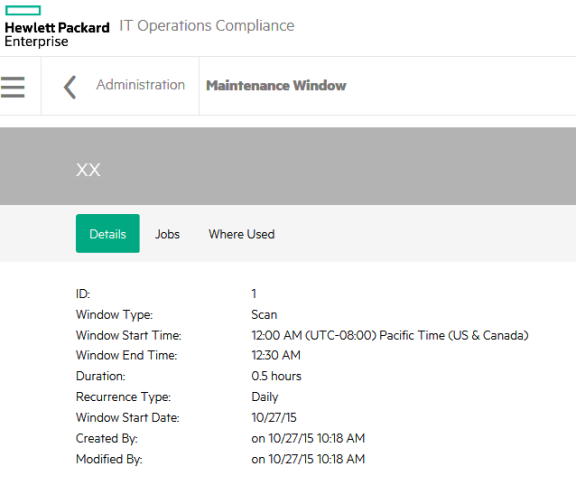
- Click Actions to select Edit Properties.
- Modify the maintenance window as needed.
- Click OK.
A maintenance window cannot be modified while it is starting a new time slot; if it is, an "in use" exception occurs. If this exception occurs, the user must wait to continue until after the maintenance window has finished starting its work.
- Click the maintenance window you want to delete, and click Actions.
-
Select Delete Maintenance Window.
- From the confirmation dialog that appears, press Yes.
Or:
- Click the
icon in the row of the maintenance window you want to delete.
- Click OK in the confirmation dialog that appears.
Maintenance windows - jobs
Select Jobs to view the Jobs per Timeslot for this maintenance window.
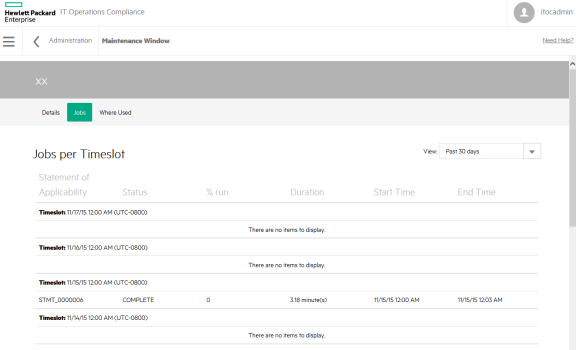
From View:, you can filter jobs per time slot by Past 30 days (default), Past 60 days, Past 90 days, and All.
- ID - IDs of each SoA on which a job was run during the specified maintenance window time slot.
- Status - Status of the job that was run during the specified maintenance window time slot:
- PENDING: The maintenance window time slot has started and is planning work. Job is pending execution.
- IN PROGRESS: The maintenance window time slot has started and is executing the job.
- COMPLETE: The job has completed execution.
- INCOMPLETE: The maintenance window time slot ended before the job was executed completely.
- % run - Percentage of work that was executed in the job.
- Duration - Length of time it took the job to run.
- Start Time - The start time of the job.
- End Time - The end time of the job.
In the following example, the maintenance window is set to Pacific Time, which is daylight savings time-aware. The maintenance window starts at UTC-7 when daylight savings time is active, and UTC-8 when daylight savings time is not active.
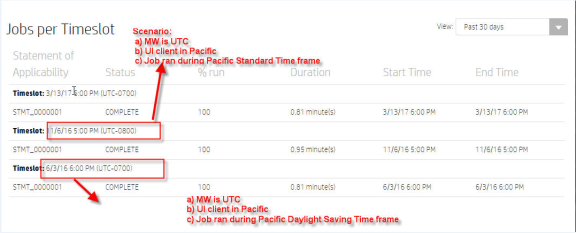
Maintenance windows - where used
Select Where Used to see the SoAs in which a specific maintenance window is used.
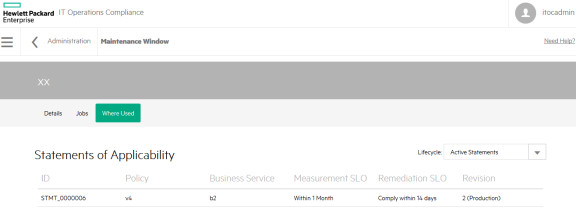
- ID - The SoA ID
- Policy - The policy associated with the SoA
- Business Service - The business service associated with the SoA
- Measurement SLO - The MSLO defined by the SoA
- Remediation SLO - The RSLO defined by the SoA
- Revision - The SoA revision and lifecycle state
We welcome your comments!
To open the configured email client on this computer, open an email window.
Otherwise, copy the information below to a web mail client, and send this email to hpe_itoc_docs@hpe.com.
Help Topic ID:
Product:
Topic Title:
Feedback:





