Searching the Help
To search for information in the Help, type a word or phrase in the Search box. When you enter a group of words, OR is inferred. You can use Boolean operators to refine your search.
Results returned are case insensitive. However, results ranking takes case into account and assigns higher scores to case matches. Therefore, a search for "cats" followed by a search for "Cats" would return the same number of Help topics, but the order in which the topics are listed would be different.
| Search for | Example | Results |
|---|---|---|
| A single word | cat
|
Topics that contain the word "cat". You will also find its grammatical variations, such as "cats". |
|
A phrase. You can specify that the search results contain a specific phrase. |
"cat food" (quotation marks) |
Topics that contain the literal phrase "cat food" and all its grammatical variations. Without the quotation marks, the query is equivalent to specifying an OR operator, which finds topics with one of the individual words instead of the phrase. |
| Search for | Operator | Example |
|---|---|---|
|
Two or more words in the same topic |
|
|
| Either word in a topic |
|
|
| Topics that do not contain a specific word or phrase |
|
|
| Topics that contain one string and do not contain another | ^ (caret) |
cat ^ mouse
|
| A combination of search types | ( ) parentheses |
|
Copy a phase
Applies to User Roles:
System Administrator
Implementer
You can copy a phase in an existing workflow by using the graphical interface of the workflow editor. Every attribute of the phase is copied, apart from the name and display name. This feature enables you to create workflow phases that have similar attributes quickly.
To copy a phase in a workflow, follow these steps:
- Click Tailoring > Process Designer > Workflows from the System Navigator to display the workflows list.
- Open the workflow in which you want to copy a phase.
-
Select the phase that you want to copy, click Copy in the toolbar, and then click Paste. Alternatively, you can press Ctrl+C and Ctrl+V after you select the phase to copy.
The duplicate phase appears overlapping the copied phase. By default, the name of the new phase is "<copied phase name>_copy."
- Modify the attributes of the phase as required.
- Drag the copied phase to a convenient location in the workflow, and then add the necessary transitions.
- Click Save to save your changes.
Related topics
Process Designer
Workflow phases
Workflow transitions
Upgrading to the Process Designer Knowledge Management workflow
Create a workflow
Create a manual workflow transition
Create an automatic workflow transition
Create a default workflow transition
Copy an existing workflow