Searching the Help
To search for information in the Help, type a word or phrase in the Search box. When you enter a group of words, OR is inferred. You can use Boolean operators to refine your search.
Results returned are case insensitive. However, results ranking takes case into account and assigns higher scores to case matches. Therefore, a search for "cats" followed by a search for "Cats" would return the same number of Help topics, but the order in which the topics are listed would be different.
| Search for | Example | Results |
|---|---|---|
| A single word | cat
|
Topics that contain the word "cat". You will also find its grammatical variations, such as "cats". |
|
A phrase. You can specify that the search results contain a specific phrase. |
"cat food" (quotation marks) |
Topics that contain the literal phrase "cat food" and all its grammatical variations. Without the quotation marks, the query is equivalent to specifying an OR operator, which finds topics with one of the individual words instead of the phrase. |
| Search for | Operator | Example |
|---|---|---|
|
Two or more words in the same topic |
|
|
| Either word in a topic |
|
|
| Topics that do not contain a specific word or phrase |
|
|
| Topics that contain one string and do not contain another | ^ (caret) |
cat ^ mouse
|
| A combination of search types | ( ) parentheses |
|
Upgrade
This section provides information about upgrading OMi MP for Infrastructure from previous version to 2.00 version. You can upgrade to 2.00 from any of the previous version.
Update the Management Templates and Aspects to a Newer Version
You can update the already deployed Management Templates and Aspects to the latest version. OMi MP for Infrastructure 2.0 contains the following new aspects. You must perform configuration before deploying these aspects.
- Adaptive Thresholding
- Change Configuration Monitor
- Key System Service Availability
- Operations Agent Self Monitoring
- Realtime Resource Bottleneck
- Performance Collection Component
The following are two scenarios when you need to update the Management Templates or Aspects:
Use Case 1: You have already deployed Infrastructure Aspects and/or Management Templates to the managed nodes before installing OMi MP for Infrastructure 2.00. We recommend you to use the latest version of Aspects or Management Templates on those nodes.
To update to the latest version, select the Management Templates or Aspects on the managed nodes. Perform the following steps for each Management Template and Aspect assignment on each of the managed nodes:
- Open the Assignments & Tuning pane and click Administration > Monitoring > Assignments & Tuning.
- In the Browse Views pane, select the Infrastructure_Common view and select each Node CI where version update is required.
-
Click
Show Assignments That Require an Update.
All the Management Templates and Aspects that requires an update are listed.
-
Select each of the Management Templates and Aspects and click
Update Assigned Item.
The Update Assigned Item dialog box appears.
-
In the Update Options tab, follow these steps:
- Select the latest version from the Update to Version drop down list.
- If you select Use parameter values from existing assignments, only the new mandatory parameters that do not have a default value are listed.
-
If you select Use default parameter values from version selected above, all mandatory parameters from the selected Management Template or Aspect version that do not have a default value are displayed. These parameters must be edited before proceeding to the next step of the wizard.
-
Click Next to go to Required Parameters.
To change a parameter, double-click or select the parameter from the list and click
 Edit.
Edit. The Edit Parameter dialog opens. If there are no mandatory parameters that require editing for this assignment, you are automatically taken to the Parameter Summary tab.
- Click Next to go to Parameter Summary tab, or click Finish to save the changes and close the wizard.
-
Click Finish to save the changes and close the wizard. The assigned item is updated to the specified Management Template or Aspect version.
Use Case 2: You are using a Management Pack that internally uses the OMi MP for Infrastructure Aspects and you need to update the Infrastructure Aspects to the latest version. For example, OMi MP for Oracle Database, OMi MP for Oracle WebLogic, OMi MP for Microsoft Exchange Server, OMi MP for SAP, and so on use Infrastructure Aspects to monitor Infrastructure performance such as Resource Bottleneck Diagnosis, System Fault Analysis and so on.
To update all items in a Management Template of OMi Servers, do the following:
-
Open the Management Templates & Aspects pane:
Click Administration > Monitoring > Management Templates & Aspects.
- Select each Management Template that contains the Infrastructure Aspects.
-
Click
Update to Latest.
The Update to Latest Wizard appears.
- In the Options tab, click Next.
- In the Preview tab, a preview of the update is shown as an expanded tree view of the Aspect, where items that will be updated are labeled "(old version > new version)", and items that will not be updated are labeled "(current version)".
-
Click Finish to apply the update as shown in the preview.
To update the latest version of Management Templates on the managed nodes:
- Click Administration > Monitoring > Assignments & Tuning.
- In the Browse Views pane, select the specific application view and select each CI where version update is required.
-
Click
Show Assignments That Require an Update.
All the Management Templates and Aspects that requires an update are listed.
-
Select each Management Templates and click
Update Assigned Item.
The Update Assigned Item dialog box appears.
-
In the Update Options tab, follow these steps:
- Select the latest version from the Update to Version drop down list.
- If you select Use parameter values from existing assignments, only the new mandatory parameters that do not have a default value are listed.
-
If you select Use default parameter values from version selected above, all mandatory parameters from the selected management template or aspect version that do not have a default value are displayed. These parameters must be edited before proceeding to the next step of the wizard.
-
Click Next.
To change a parameter, double-click or select the parameter from the list and click
 Edit.
Edit. The Edit Parameter dialog opens. If there are no mandatory parameters that require editing for this assignment, you are automatically taken to the Parameter Summary tab.
- Click Next or Finish to save the changes and close the wizard.
-
Click Finish to save the changes and close the wizard. The assigned item is updated to the specified management template or aspect version.
Related Topic
We welcome your comments!
To open the configured email client on this computer, open an email window.
Otherwise, copy the information below to a web mail client, and send this email to docfeedback@hpe.com.
Help Topic ID:
Product:
Topic Title:
Feedback: