Searching the Help
To search for information in the Help, type a word or phrase in the Search box. When you enter a group of words, OR is inferred. You can use Boolean operators to refine your search.
Results returned are case insensitive. However, results ranking takes case into account and assigns higher scores to case matches. Therefore, a search for "cats" followed by a search for "Cats" would return the same number of Help topics, but the order in which the topics are listed would be different.
| Search for | Example | Results |
|---|---|---|
| A single word | cat
|
Topics that contain the word "cat". You will also find its grammatical variations, such as "cats". |
|
A phrase. You can specify that the search results contain a specific phrase. |
"cat food" (quotation marks) |
Topics that contain the literal phrase "cat food" and all its grammatical variations. Without the quotation marks, the query is equivalent to specifying an OR operator, which finds topics with one of the individual words instead of the phrase. |
| Search for | Operator | Example |
|---|---|---|
|
Two or more words in the same topic |
|
|
| Either word in a topic |
|
|
| Topics that do not contain a specific word or phrase |
|
|
| Topics that contain one string and do not contain another | ^ (caret) |
cat ^ mouse
|
| A combination of search types | ( ) parentheses |
|
- Use
- Set up Infrastructure Management Templates
- Set up Infrastructure Aspects
- Parameters
- Configuration Items and Configuration Item Types
- Run Time Service Model (RTSM) Views
- Event Type Indicators (ETIs)
- Health Indicators (HIs)
- Topology Based Event Correlation (TBEC) Rules
- Mapping Rules
- Operations Orchestration (OO) Flows
- Tools
- Performance Dashboard and Graph Templates
Tools
The OMi MP for Infrastructure is packaged with tools which enable administering, monitoring, and troubleshooting the Infrastructure CIs.
How to Access Tools
-
Open the Tools pane:
Click Administration > Operations Console > Tools.
-
In the CI Types pane, click ConfigurationItem > InfrastructureElement <CI Type>.
The OMi MP for Infrastructure contains the following tools:
| CI Type | Tool Name | Description |
|---|---|---|
| nt | Start/Stop Collection Windows | |
| node | Show node information in NNMi (https) | Shows the setup information of a selected node in a web browser using https connection. |
| host_node | OperationsAgent HealthDashboardView | Allows user to view the Operations Agent Health DashboardView |
| unix | VMware List VMs | Operations Manager - Smart Plug-in for Virtualization infrastructure Tool. |
| host_node | Set Realtime Permanent License | Sets the PERMANENT Upgrade License for RTM, RTMA on top of Operations OS Inst Adv SW LTU or Ops OS Inst Perf to OS Inst Adv LTU. |
| unix | VMware Host Info | Operations Manager - Smart Plug-in for Virtualization infrastructure Tool. |
| node | Traceroute to node from NNMi server | Shows the output of a traceroute from the NNMi server to a selected node in a web browser. |
| node | Ping node from NNMi server | Shows the output of a ping from the NNMi server to a selected node in a web browser. |
| host_node | Check Performance Component's alarmdef file syntax | Allows user to check the syntax of Performance Component's alarmdef file |
| unix | VMware List Suspended VMs | Operations Manager - Smart Plug-in for Virtualization infrastructure Tool. |
| node | Ping node from NNMi server (https) | Shows the output of a ping from the NNMi server to a selected node in a web browser using https connection. |
| node | Show related NNMi incident (https) | Shows the corresponding NNMi incident to a selected message in a web browser using https connection. |
| unix | VMware Resource Pool Info | Operations Manager - Smart Plug-in for Virtualization infrastructure Tool. |
| unix | Start/Stop Collection | |
| host_node | Agent status | Allows user to get the status of Operations Agent daemons on the managed node |
| node | Show Layer 3 Neighbors to related NNMi node | Shows the Layer 3 Neighbors of the node from which the corresponding NNMi incident originated. |
| node | Show NNMi console | Shows the main console of the NNMi server in a web browser. |
| node | Show node information in NNMi | Shows the setup information of a selected node in a web browser. |
| node | Show NNMi server status (https) | Shows the status of the NNMi server processes and services in a web browser using https connection. |
| host_node | Start Agent | Allows user to start Operations Agent on the managed node |
| node | Show Layer 3 Neighbors to related NNMi node (https) | Shows the Layer 3 Neighbors of the node from which the corresponding NNMi incident originated using https connection. |
| node | Show NNMi console (https) | Shows the main console of the NNMi server in a web browser using https connection. |
| host_node | OperationsAgent HealthNodeView | Allows user to view Operations Agent Health NodeView of specific node |
| host_node | Set Glance Permanent License | Sets the PERMANENT License for GP, RTMA. |
| host_node | Scan Performance Component's log files | Allows user to scan the log files of Performance Component |
| host_node | View version information | Allows user to get the version of Operations Agent binaries on the managed node |
| host_node | Get License Status | Display all the licenses set on the managed node. |
| host_node | Stop Agent | Allows user to stop Operations Agent on the managed node |
| node | Show related NNMi node (https) | Shows the NNMi setup information for the node from which the corresponding NNMi incident originated using https connection. |
| node | Show related NNMi node | Shows the NNMi setup information for the node from which the corresponding NNMi incident originated. |
| node | Show Layer 2 Neighbors to related NNMi node (https) | Shows the Layer 2 Neighbors of the node from which the corresponding NNMi incident originated using https connection. |
| node | Show related NNMi incident | Shows the corresponding NNMi incident to a selected message in a web browser. |
| node | Traceroute to node from NNMi server (https) | Shows the output of a traceroute from the NNMi server to a selected node in a web browser using https connection. |
| host_node | Check Performance Component's parameter file syntax | Check Performance Component's parameter file syntax |
| node | Show Layer 2 Neighbors to related NNMi node | Shows the Layer 2 Neighbors of the node from which the corresponding NNMi incident originated. |
| node | Show NNMi server status | Shows the status of the NNMi server processes and services in a web browser. |
We welcome your comments!
To open the configured email client on this computer, open an email window.
Otherwise, copy the information below to a web mail client, and send this email to docfeedback@hpe.com.
Help Topic ID:
Product:
Topic Title:
Feedback: