Searching the Help
To search for information in the Help, type a word or phrase in the Search box. When you enter a group of words, OR is inferred. You can use Boolean operators to refine your search.
Results returned are case insensitive. However, results ranking takes case into account and assigns higher scores to case matches. Therefore, a search for "cats" followed by a search for "Cats" would return the same number of Help topics, but the order in which the topics are listed would be different.
| Search for | Example | Results |
|---|---|---|
| A single word | cat
|
Topics that contain the word "cat". You will also find its grammatical variations, such as "cats". |
|
A phrase. You can specify that the search results contain a specific phrase. |
"cat food" (quotation marks) |
Topics that contain the literal phrase "cat food" and all its grammatical variations. Without the quotation marks, the query is equivalent to specifying an OR operator, which finds topics with one of the individual words instead of the phrase. |
| Search for | Operator | Example |
|---|---|---|
|
Two or more words in the same topic |
|
|
| Either word in a topic |
|
|
| Topics that do not contain a specific word or phrase |
|
|
| Topics that contain one string and do not contain another | ^ (caret) |
cat ^ mouse
|
| A combination of search types | ( ) parentheses |
|
- Use
- Set up Infrastructure Management Templates
- Set up Infrastructure Aspects
- Parameters
- Configuration Items and Configuration Item Types
- Run Time Service Model (RTSM) Views
- Event Type Indicators (ETIs)
- Health Indicators (HIs)
- Topology Based Event Correlation (TBEC) Rules
- Mapping Rules
- Operations Orchestration (OO) Flows
- Tools
- Performance Dashboard and Graph Templates
Run-time Service Model (RTSM) Views
A View enables you to visualize the context of an event. A typical View shows a subset of Infrastructure CIs and their relationships with other neighboring CIs. Using the Views, you can visualize the topology of an Infrastructure environment. In addition, Views can be used to do the following:
- Manage the Event Perspective of Infrastructure CIs
- Manage the Health Perspective of Infrastructure CIs
- Assign and Tune the Management Templates, Aspects, and Policy Templates
How to Access the RTSM Views
-
Open the Modeling Studio pane:
Click Administration > RTSM Administration > Modeling > Modeling Studio.
- Go to the Resources tab. Select Views in the Resource Type drop down.
- Select Operations Management > Infrastructure.
The OMi MP for Infrastructure contains the following views:
-
CPU_Infrastructure: This view shows the CPU and Computer CI types in a pictorial format.
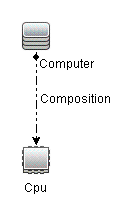
-
Filesystem_Infrastructure: This view shows the File System and Computer CI types in a pictorial format.
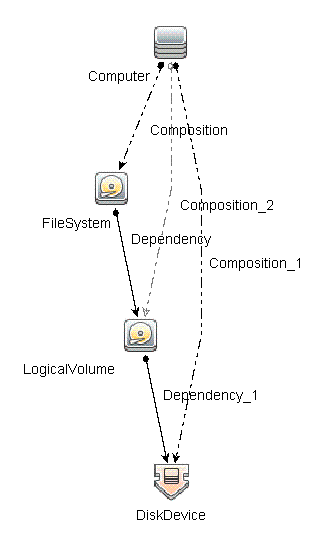
-
HACluster_Infrastructure: This view shows the Computer (Windows or UNIX), Cluster Software, Clustered Server, Failover Cluster, Software Element, and IP Address CI types in a pictorial format.

-
Infrastructure_Common: This view represents a combined view for the HACluster_Infrastructure, Systems_Infrastructure, and Virtualization_Infrastructure views.
Note CPUs and disk devices are shown only for virtualization servers.
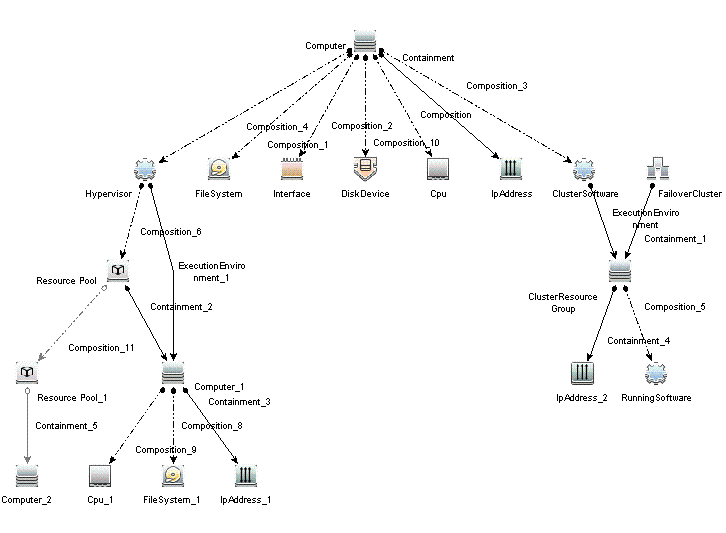
-
NetworkInterface_Infrastructure: This view shows the Network Interface and Computer CI types in a pictorial format.
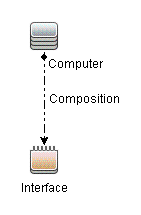
-
Systems_Infrastructure: This view shows the relationship between the Computer (Windows or UNIX), CPU, File System, Network Interface, and IP Address CI types in a pictorial format.
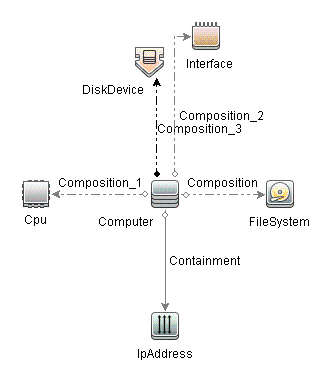
-
VA_Infrastructure: This view shows the Proxy Node, Operations Agent and relation between Proxy Node to VMware VirtualCenter, ESX servers, and Virtual machines in a pictorial format.
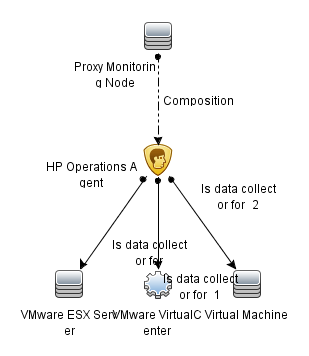
-
Virtualization_Infrastructure: This view displays the Computer and Hypervisor CI types. The following image shows the relationship between the CI types in a pictorial format.
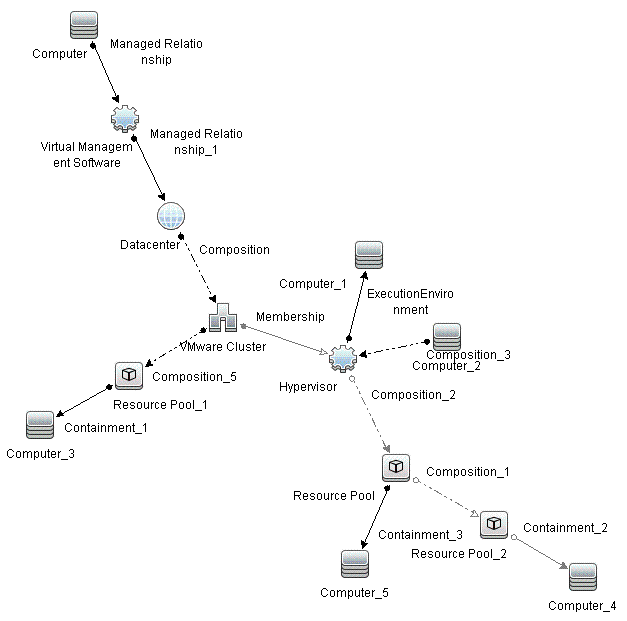
-
vMA_Infrastructure: This view displays the vMA, virtual management software and relation between vMA and virtual machines. vMA collects the data for hosts and virtual machines in a pictorial format.
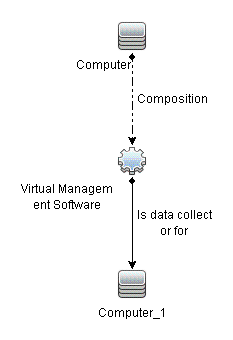
-
NNMi_Layer2: This view displays layer 2 connectivity between servers and the switches or routers to which they are connected. The view also shows connectivity between the network switches and routers.
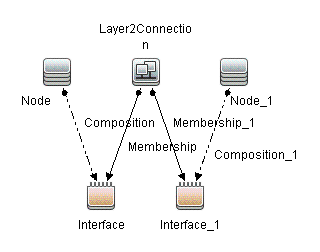
-
NNMi_Layer3: This view displays layer 3 (IP Subnet) connectivity between servers and the switches or routers in the same subnet as the servers. The view also shows layer 3 (IP Subnet) connectivity between the network switches and routers.

-
Sol_Zones_Infrastructure: This view shows the relationship between the Solaris global and non-global zones in a pictorial format.
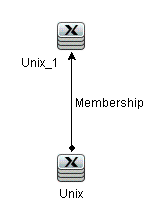
-
IBMHMC_Infrastructure: This view displays the IBM HMC, IBM Frame, and LPARs CI types. The following image shows the relationship between the CI Types.
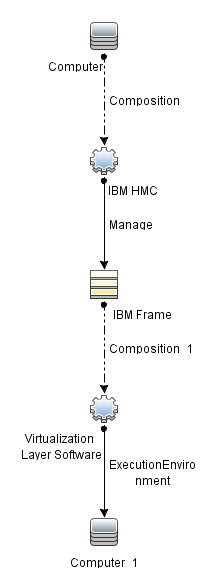
-
IBMHMC_Deployment: This view shows the Monitoring LPAR and Operations Agent and relationship between Monitoring LPAR to IBM HMC, LPAR, and IBM Frame in a pictorial format.
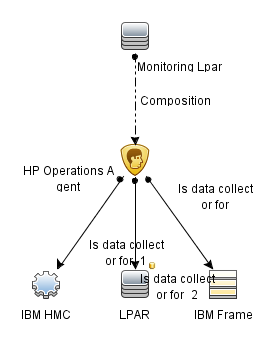
We welcome your comments!
To open the configured email client on this computer, open an email window.
Otherwise, copy the information below to a web mail client, and send this email to docfeedback@hpe.com.
Help Topic ID:
Product:
Topic Title:
Feedback: