Searching the Help
To search for information in the Help, type a word or phrase in the Search box. When you enter a group of words, OR is inferred. You can use Boolean operators to refine your search.
Results returned are case insensitive. However, results ranking takes case into account and assigns higher scores to case matches. Therefore, a search for "cats" followed by a search for "Cats" would return the same number of Help topics, but the order in which the topics are listed would be different.
| Search for | Example | Results |
|---|---|---|
| A single word | cat
|
Topics that contain the word "cat". You will also find its grammatical variations, such as "cats". |
|
A phrase. You can specify that the search results contain a specific phrase. |
"cat food" (quotation marks) |
Topics that contain the literal phrase "cat food" and all its grammatical variations. Without the quotation marks, the query is equivalent to specifying an OR operator, which finds topics with one of the individual words instead of the phrase. |
| Search for | Operator | Example |
|---|---|---|
|
Two or more words in the same topic |
|
|
| Either word in a topic |
|
|
| Topics that do not contain a specific word or phrase |
|
|
| Topics that contain one string and do not contain another | ^ (caret) |
cat ^ mouse
|
| A combination of search types | ( ) parentheses |
|
- Use
- Set up Infrastructure Management Templates
- Set up Infrastructure Aspects
- Parameters
- Configuration Items and Configuration Item Types
- Run Time Service Model (RTSM) Views
- Event Type Indicators (ETIs)
- Health Indicators (HIs)
- Topology Based Event Correlation (TBEC) Rules
- Mapping Rules
- Operations Orchestration (OO) Flows
- Tools
- Performance Dashboard and Graph Templates
Operations Orchestration (OO) Flows
When creating the mapping for the Operations Orchestration (OO) flows, you can set default values for the attributes listed in the following table. You need not specify these values each time you run the flows.
|
Flow input |
Description |
|---|---|
|
port |
Port number of the HPOM Tool WS. This attribute is optional. |
|
username |
The user name for the HPOM Server that will use used in the HPOM Tool WS. |
|
password |
The password for the HPOM Server that will use used in the HPOM Tool WS. |
The following section lists the OO flows:
Host Health
You can use the Host Health flow to check the health of a VmWare ESX Server.
Note You can run this flow only on an HPOM node.
This flow analyzes the following:
-
CPU Utilization
-
Memory Utilization
You must map this flow to the CIT vmware_esx_server.
The following table lists the user input items when executing this OO flow:
|
Flow input |
Description |
|---|---|
|
hpomNode |
FQDN of the ESX Server. This must be a managed node for the HPOM Server and must be specified each time you run the OO flow. |
| host | FQDN of the HPOM Server. You can map this input to the Event attribute Originating Server. |
| ESX Server Name | Name of the ESX Server.You can map this input to the CI attribute name of CI Type vmware_esx_server. |
Sanity check for VISPI
You can use this flow to check the sanity of VISPI utilization.
This flow checks the following:
-
Performance Agent Version
-
Operations Agent Version
-
Firewall Settings
You must map this flow to the CIT UNIX or nt.
Note You can run this flow only on a node, which is monitored by HPOM Smart Plug-in for Virtualization Infrastructure.
The following table lists the user input items when executing this OO flow:
|
Flow input |
Description |
|---|---|
|
hpomNode |
FQDN of the node. This must be a managed node for the HPOM Server and must be specified each time you run the OO flow. |
| host | FQDN of the HPOM Server. You can map this input to the Event attribute Originating Server. |
VM Health
You can use this flow to check the health of a VM.
Note You can run this flow only on an HPOM node.
This flow analyses the following:
-
CPU Utilization
-
Memory Utilization
You must map this flow to the CIT host_node.
The following table lists the user input items when executing this OO flow:
|
Flow input |
Description |
|---|---|
|
hpomNode |
FQDN of the VM. This must be a managed node for the HPOM Server. |
| host | FQDN of the HPOM Server. You can map this input to the Event attribute Originating Server. |
| VM Name | Name of the VM. You can map this input to the CI attribute name of CI Type host_node. |
Related Topics
For more information about creating the mapping and Run Book automation rules, see the topics How to Create a Run Book Automation Rule and Run Books Configuration Page in the Operations Manager i documentation.
We welcome your comments!
To open the configured email client on this computer, open an email window.
Otherwise, copy the information below to a web mail client, and send this email to docfeedback@hpe.com.
Help Topic ID:
Product:
Topic Title:
Feedback: