Searching the Help
To search for information in the Help, type a word or phrase in the Search box. When you enter a group of words, OR is inferred. You can use Boolean operators to refine your search.
Results returned are case insensitive. However, results ranking takes case into account and assigns higher scores to case matches. Therefore, a search for "cats" followed by a search for "Cats" would return the same number of Help topics, but the order in which the topics are listed would be different.
| Search for | Example | Results |
|---|---|---|
| A single word | cat
|
Topics that contain the word "cat". You will also find its grammatical variations, such as "cats". |
|
A phrase. You can specify that the search results contain a specific phrase. |
"cat food" (quotation marks) |
Topics that contain the literal phrase "cat food" and all its grammatical variations. Without the quotation marks, the query is equivalent to specifying an OR operator, which finds topics with one of the individual words instead of the phrase. |
| Search for | Operator | Example |
|---|---|---|
|
Two or more words in the same topic |
|
|
| Either word in a topic |
|
|
| Topics that do not contain a specific word or phrase |
|
|
| Topics that contain one string and do not contain another | ^ (caret) |
cat ^ mouse
|
| A combination of search types | ( ) parentheses |
|
- Managing HP-UX virtual servers
- Quick start vPars, HPVMs, and vSwitches
- Launching the HP-UX Virtualization Manager
- Saving ioscan output
- Viewing summary, hardware, and ioScan information
- Adding an HPVM hypervisor/vPars container
- Configuring server timeouts
- Custom attributes that HP-UX Virtualization Manager creates
- Managing vPars containers
- Managing HPVM hypervisors
- Managing vSwitches
- Troubleshooting issues
Adding an HPVM hypervisor/vPars container
To add an HPVM hypervisor or vPars container to HP-UX Virtualization Manager management:
- Follow the instructions in Launching the HP-UX Virtualization Manager to display the HP-UX Virtual Servers window.
- In the HP-UX Virtual Servers window, select the HPVM hypervisor to associate with the new HPVM.
- Click
 .
. The Add Virtual Servers window is displayed (see below).
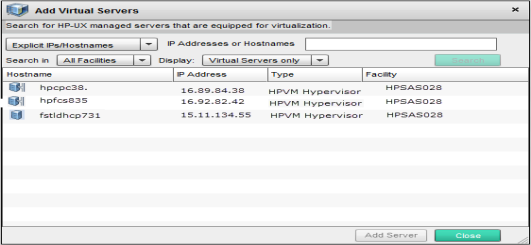
- In the Virtual Servers window, choose the following HPVM search criteria (you can use wild cards to search):
Add Virtual Servers Search
|
Field |
Choice |
Displays |
|---|---|---|
|
|
|
|
|
|
|
All servers (including managed and virtual) |
|
|
|
HPVM hypervisors by their IP address or host name |
|
|
|
HPVMs within an IP address range |
|
|
|
HPVMs at all facilities |
|
|
|
HPVMs at the specified facility |
|
|
|
Only HPVMs |
|
|
|
|
- Click Search.
- In the results field, select the HPVM(s) to be added.
- Click Add Server to add the HPVM.
The new HPVM is added as a managed server in the list below its associated HPVM hypervisor/vPars container.
We welcome your comments!
To open the configured email client on this computer, open an email window.
Otherwise, copy the information below to a web mail client, and send this email to hpe_sa_docs@hpe.com.
Help Topic ID:
Product:
Topic Title:
Feedback:





