Searching the Help
To search for information in the Help, type a word or phrase in the Search box. When you enter a group of words, OR is inferred. You can use Boolean operators to refine your search.
Results returned are case insensitive. However, results ranking takes case into account and assigns higher scores to case matches. Therefore, a search for "cats" followed by a search for "Cats" would return the same number of Help topics, but the order in which the topics are listed would be different.
| Search for | Example | Results |
|---|---|---|
| A single word | cat
|
Topics that contain the word "cat". You will also find its grammatical variations, such as "cats". |
|
A phrase. You can specify that the search results contain a specific phrase. |
"cat food" (quotation marks) |
Topics that contain the literal phrase "cat food" and all its grammatical variations. Without the quotation marks, the query is equivalent to specifying an OR operator, which finds topics with one of the individual words instead of the phrase. |
| Search for | Operator | Example |
|---|---|---|
|
Two or more words in the same topic |
|
|
| Either word in a topic |
|
|
| Topics that do not contain a specific word or phrase |
|
|
| Topics that contain one string and do not contain another | ^ (caret) |
cat ^ mouse
|
| A combination of search types | ( ) parentheses |
|
Targets
To view a simple example, see the .
Overview
Applications are deployed to sets of managed servers. These sets of servers are called targets. Each target is generally suited to host one or more applications, depending on its structure.
Targets belong to specific environments, such as QA or Production. The environments and targets used in the Application Deployment user interface are “mirrored” as Device Groups in the main HPE Server Automation user interface.
A target is structured using tiers. A tier provides the functionality that a particular part of an application requires (typically middleware). Examples of tiers are web servers, application servers, and databases. When you deploy an application, all components in a given application tier are deployed to each server in the corresponding target tier.
An SA Software Policy may be associated with a tier to ensure that the proper middleware is either already in place on the tier or deployed along with applications managed by Application Deployment.
Target with two tiers
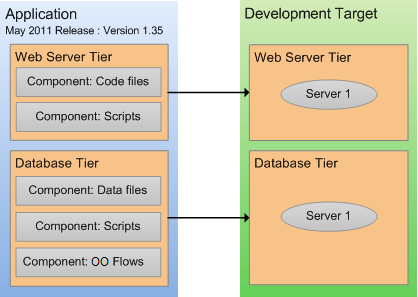
If you have a specific application in mind when you create a target, you can use that application’s tiers to define the structure of the target. To do this, a deployable version of a specific release of the application must already exist. See Deploying an application for more information.
You can also create a new target and structure it yourself using existing tiers. The following tiers are provided “out of the box” with the SA:
Tiers provided
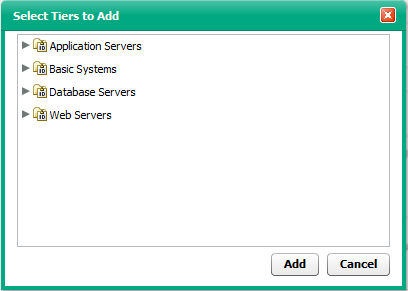
You can use these tiers to structure your targets, or you can define your own tiers (see Administering Application Deployment).
Each target is associated with a specific environment, such as QA or Production. Your environments map to your software development lifecycle.

You can construct a target in any environment that you have permission to edit (see Setting permissions).
By structuring your targets consistently across your environments, you can ensure that your test environments accurately reflect your Production environment.
The number of servers included in a target in one environment can be—and usually is—different than the number of items included in a target to which the same application is deployed in a different environment.
For example, in a simple QA environment, the same physical (or virtual) machine might be used to run both an application server and a database. In a Production environment, however, these responsibilities would be distributed among multiple machines. There might be a a dedicated database server and a cluster of application servers, for example.
Targets must have unique names within an Application Deployment environment.
Prerequisites
Before you can create or modify a target, the following conditions must be met:
- The tiers that this target requires are available.
- Any servers required to populate the tiers in this target are managed by SA.
- You have permission to create targets in this environment.
- You have permissions to view the servers that you want to add.
See the SA 10.50 Administration Guide for more information about SA permissions.
About the Targets screen
Before a target has been selected, the Targets screen looks like the image shown in . The following figure displays the target screen. After you select a target, it looks like .
Things to note:
- All existing targets are listed in the drop-down list in the upper left corner. Here, the Production: Web Store target has been selected.
- The left pane shows you the structure of the target.
- The right pane displays information about the item selected in the left pane. You can select a single server or a whole tier. When you select an item, the background color changes for that item. Here, the Oracle 11.2.0.1 tier is selected.
- Any blue text that appears in the right panel is a link to more detailed information. In this example, the link is to the policy that is associated with this tier. If you select a server in the left panel, you will see a link to more information about that server.
Targets screen showing an existing target
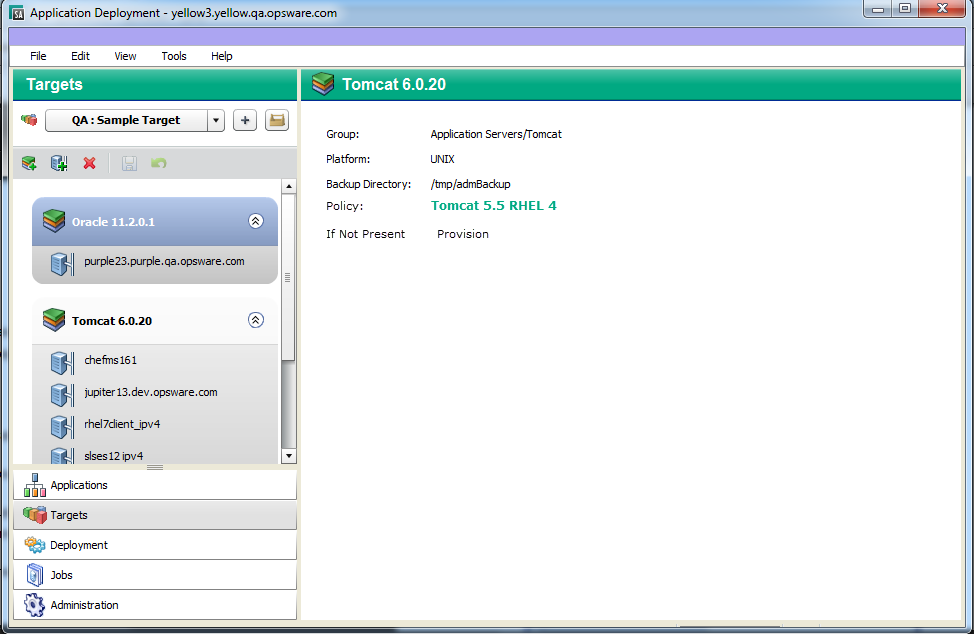
We welcome your comments!
To open the configured email client on this computer, open an email window.
Otherwise, copy the information below to a web mail client, and send this email to hpe_sa_docs@hpe.com.
Help Topic ID:
Product:
Topic Title:
Feedback:





