Searching the Help
To search for information in the Help, type a word or phrase in the Search box. When you enter a group of words, OR is inferred. You can use Boolean operators to refine your search.
Results returned are case insensitive. However, results ranking takes case into account and assigns higher scores to case matches. Therefore, a search for "cats" followed by a search for "Cats" would return the same number of Help topics, but the order in which the topics are listed would be different.
| Search for | Example | Results |
|---|---|---|
| A single word | cat
|
Topics that contain the word "cat". You will also find its grammatical variations, such as "cats". |
|
A phrase. You can specify that the search results contain a specific phrase. |
"cat food" (quotation marks) |
Topics that contain the literal phrase "cat food" and all its grammatical variations. Without the quotation marks, the query is equivalent to specifying an OR operator, which finds topics with one of the individual words instead of the phrase. |
| Search for | Operator | Example |
|---|---|---|
|
Two or more words in the same topic |
|
|
| Either word in a topic |
|
|
| Topics that do not contain a specific word or phrase |
|
|
| Topics that contain one string and do not contain another | ^ (caret) |
cat ^ mouse
|
| A combination of search types | ( ) parentheses |
|
Capture a baseline HPE ProLiant RAID configuration
In order to configure RAID for an HPE ProLiant server, you must first capture a baseline HPE ProLiant RAID configuration that is saved into a RAID software policy that will be applied when provisioning new servers. SA uses the HP SmartStart Array Configuration Utility to perform the capture. The utility is installed by the SA installation.
To capture the RAID configuration, you must specify the custom attribute, raid.capture=1 in the server record for the baseline HP RAID server which causes the server’s RAID configuration to be captured into the software policy when it is booted into the SA Unprovisioned Server Pool.
You can do this in either of two ways:
- Use the Manage Boot Client (MBC) utility to create a server record for that server with the custom attribute
raid.capture=1specified. See Manage Boot Clients for information on creating or modifying a server record with MBC. - Reset the baseline HP RAID server to an SA Unprovisioned Server Pool to create the server record, edit the server record in the SA Client to specify the custom attribute
raid.capture=1, then power the server off.
After the server record is created with the raid.capture=1 custom attribute, boot the server into the SA Unprovisioned Server Pool so that the HPE Server's RAID configuration is captured in a software policy. Before SA creates the RAID software policy, it first creates a containing folder which is automatically named using the model number of the server for which the policy is to be created.
If the RAID configuration is captured successfully, you see a message similar to the following figure in the console.log file:
RAID Configuration Capture Message
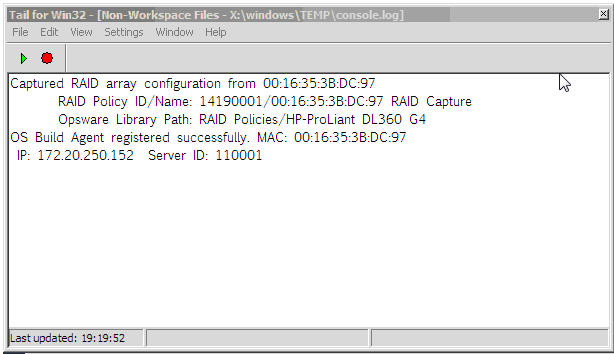
By default, the software policy is given a name that consists of the server’s MAC address appended with the words RAID Capture, such as 00:16:35:3B:DC:97 RAID Capture. You can rename the file in the SA Client. After the RAID configuration is captured, the value of the custom attribute raid.capture is automatically set to “0”. This is to prevent unintended RAID captures from occurring for subsequent booting of the server to the unprovisioned servers pool.
The value of a custom attribute, raid.version, is also set to one of the following values: linux, linux4, linux5, or winpe. During an OS Sequence job, if the raid.policy_id is set, SA compares the raid.version value with the current server's version. If the values do not match, or the policy does not have the raid.version custom attribute, a warning is logged to the log file indicating the versions mismatch and that RAID deployment may fail. However, SA will attempt to continue the job.
The software policy appears in the SA Client RAID Policies Library.
At this point, to provision RAID servers, you must add a server record custom attribute, raid.policy_id=<value> for the unprovisioned server, specifying the RAID software policy Object ID as the value. The captured baseline RAID configuration specified in the policy is then applied during provisioning.
The RAID policy you specify for an OS Sequence RAID deployment must be saved in the /RAID Policies/Model Name folder. If the RAID policies are saved or moved to a different folder, attempting an OS Sequence RAID deployment will fail with a Software Policy not found error.
The method described above is the only way to apply RAID policies. RAID policies must not be attached to any objects, including unprovisioned servers, device groups, OS Sequences, and so on.
If SA fails to configure an HP RAID controller during a Run OS Sequence job, a subsequent attempt to capture the HP RAID controller configuration may fail with the following message: RAID configuration deployment failed: Failed to deploy RAID configuration: An error occurred while clearing current array configuration. Exit status: 1280.
Error message from ACU: ERROR: (2821) No controllers detected
This is due to a known issue in the HP ACU controller. In this case, you must manually configure the HP RAID controller with a logical volume at server boot time.
We welcome your comments!
To open the configured email client on this computer, open an email window.
Otherwise, copy the information below to a web mail client, and send this email to hpe_sa_docs@hpe.com.
Help Topic ID:
Product:
Topic Title:
Feedback:





