Searching the Help
To search for information in the Help, type a word or phrase in the Search box. When you enter a group of words, OR is inferred. You can use Boolean operators to refine your search.
Results returned are case insensitive. However, results ranking takes case into account and assigns higher scores to case matches. Therefore, a search for "cats" followed by a search for "Cats" would return the same number of Help topics, but the order in which the topics are listed would be different.
| Search for | Example | Results |
|---|---|---|
| A single word | cat
|
Topics that contain the word "cat". You will also find its grammatical variations, such as "cats". |
|
A phrase. You can specify that the search results contain a specific phrase. |
"cat food" (quotation marks) |
Topics that contain the literal phrase "cat food" and all its grammatical variations. Without the quotation marks, the query is equivalent to specifying an OR operator, which finds topics with one of the individual words instead of the phrase. |
| Search for | Operator | Example |
|---|---|---|
|
Two or more words in the same topic |
|
|
| Either word in a topic |
|
|
| Topics that do not contain a specific word or phrase |
|
|
| Topics that contain one string and do not contain another | ^ (caret) |
cat ^ mouse
|
| A combination of search types | ( ) parentheses |
|
- Manage HP-UX virtual servers
- Quick start vPars, HPVMs, and vSwitches
- Launch the HP-UX Virtualization Manager
- Saving ioscan output
- View summary, hardware, and ioScan information
- Add an HPVM hypervisor/vPars container
- Configure server timeouts
- Custom attributes that HP-UX Virtualization Manager creates
- Manage vPars containers
- Manage HPVM hypervisors
- Manage vSwitches
- Troubleshoot issues
Manage vSwitches
This section describes how to create, modify, and delete a vSwitch.
HP-UX Virtualization Manager manages vSwitches. To view HPVM/vSwitch settings, go to the HP Integrity Virtual Machines Installation, Configuration,
- Creating a vSwitch
- Modifying a vSwitch
- Starting a vSwitch
- Stopping a vSwitch
- Deleting a vSwitch
- Configuring VLAN connections
Creating a vSwitch
To create a vSwitch:
- Follow the instructions in Launch the HP-UX Virtualization Manager.
- In the HP-UX Virtual Servers window, right-click an HPVM hypervisor.
-
Choose Create vSwitch to display the Create vSwitch window (see below).
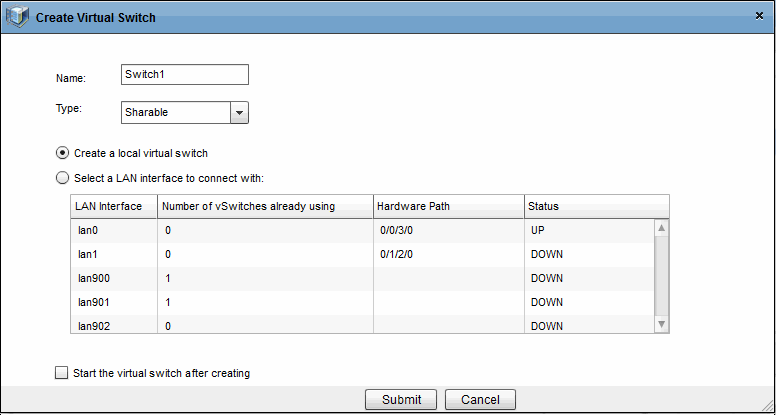
- Enter the following information for the new vSwitch:
Create vSwitch
|
Field/Button |
Description |
|---|---|
|
|
Choose a name for the vSwitch that does not exceed eight (8) characters. Default: Switch1 |
|
|
Sharable (shared with other HPVMs) or dedicated (associated only with this HPVM) Default: Shareable |
|
|
Local switch that is not connected to another device. LAN to connect to (Default) |
|
|
Starts the vSwitch immediately after it is created. Default: Not selected |
Modifying a vSwitch
To modify vSwitch information:
- Follow the instructions in Launch the HP-UX Virtualization Manager to access the HP-UX Virtual Servers window.
- In the HP-UX Virtual Servers window, right-click a vSwitch.
- Choose Modify vSwitch.
- Change vSwitch settings.
The fields that cannot be modified will not be enabled.
Starting a vSwitch
To start a vSwitch:
- Follow the instructions in Launch the HP-UX Virtualization Manager to access the HP-UX Virtual Servers window.
- In the HP-UX Virtual Servers window, right-click a vSwitch.
- Choose Start vSwitch.
Stopping a vSwitch
To stop or halt a vSwitch:
- Follow the instructions in Launch the HP-UX Virtualization Manager to access the HP-UX Virtual Servers window.
- In the HP-UX Virtual Servers window, right-click a vSwitch.
- Choose Stop vSwitch.
Halting or stopping a vSwitch temporarily stops it from performing its functions and allows the manager to reallocate resources assigned to it.
Deleting a vSwitch
To delete a vSwitch from HP-UX Virtualization Manager control:
- Follow the instructions in Launch the HP-UX Virtualization Manager to access the HP-UX Virtual Servers window.
- In the HP-UX Virtual Servers window, right-click a vSwitch to delete.
- Choose Delete vSwitch, and click OK when asked to confirm the deletion.
Configuring VLAN connections
To configure VLAN connections:
- Follow the instructions in Launch the HP-UX Virtualization Manager.
- In the HP-UX Virtual Servers window, right-click a vSwitch.
- Choose Configure VLAN.
- For each HPVM, choose the corresponding VLAN ID.
We welcome your comments!
To open the configured email client on this computer, open an email window.
Otherwise, copy the information below to a web mail client, and send this email to hpe_sa_docs@hpe.com.
Help Topic ID:
Product:
Topic Title:
Feedback:





