Searching the Help
To search for information in the Help, type a word or phrase in the Search box. When you enter a group of words, OR is inferred. You can use Boolean operators to refine your search.
Results returned are case insensitive. However, results ranking takes case into account and assigns higher scores to case matches. Therefore, a search for "cats" followed by a search for "Cats" would return the same number of Help topics, but the order in which the topics are listed would be different.
| Search for | Example | Results |
|---|---|---|
| A single word | cat
|
Topics that contain the word "cat". You will also find its grammatical variations, such as "cats". |
|
A phrase. You can specify that the search results contain a specific phrase. |
"cat food" (quotation marks) |
Topics that contain the literal phrase "cat food" and all its grammatical variations. Without the quotation marks, the query is equivalent to specifying an OR operator, which finds topics with one of the individual words instead of the phrase. |
| Search for | Operator | Example |
|---|---|---|
|
Two or more words in the same topic |
|
|
| Either word in a topic |
|
|
| Topics that do not contain a specific word or phrase |
|
|
| Topics that contain one string and do not contain another | ^ (caret) |
cat ^ mouse
|
| A combination of search types | ( ) parentheses |
|
- Manage HP-UX virtual servers
- Quick start vPars, HPVMs, and vSwitches
- Launch the HP-UX Virtualization Manager
- Saving ioscan output
- View summary, hardware, and ioScan information
- Add an HPVM hypervisor/vPars container
- Configure server timeouts
- Custom attributes that HP-UX Virtualization Manager creates
- Manage vPars containers
- Manage HPVM hypervisors
- Manage vSwitches
- Troubleshoot issues
View summary, hardware, and ioScan information
This section describes how to view information for HPVM hypervisors/vPars containers/HPVMs/vPars, and vSwitches.
To view information:
-
Follow the steps in Launch the HP-UX Virtualization Manager to display the HP-UX Virtual Servers window (see the following figure).
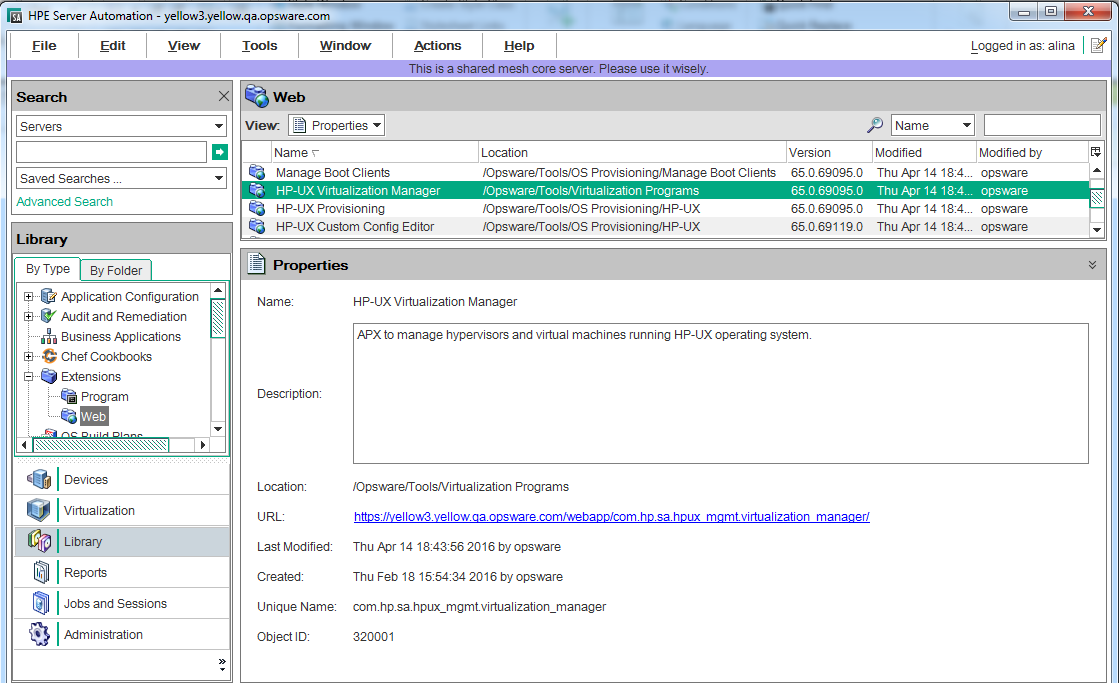
- Double-click HP-UX Virtualization Manager to display the HP-UX Virtual Servers window, which contains a list of HPVM hypervisors/vPars containers associated with that manager (see the following figure).
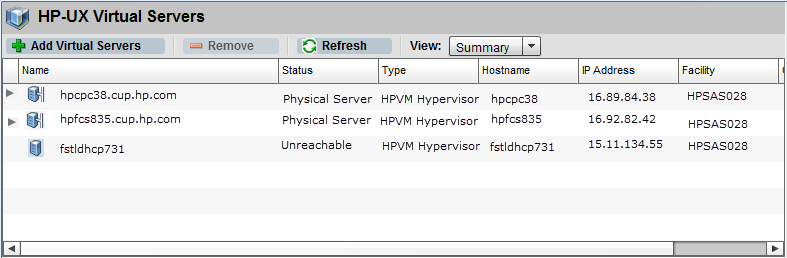
To view individual HPVMs/vPars/vSwitches, click the arrow to the left of the HPVM hypervisor/vPars container associated with that individual component (see the following table).
HPVM Hypervisor/vPars Containers/HPVMs/vPars/vSwitches information
Property
Description
NameName, as designated when the HPVM hypervisor/vPars container was added to the HP-UX Virtualization Manager
StatusStatus (whether the HPVM hypervisor/vPars container is reachable from the SA Client core or not)
Status =
UnreachableorStatus =
vPars(for vPars mode);Physical Server(for nPars mode or HPVM)For individual vPars and vSwitches, status =
Up/DownFor individual HPVMs, status =
On/OffTypeWhether the HPVM hypervisor or vPars container is running the vPars or HPVM software
HostnameHost name of:
HPVM hypervisor or vPars container
HPVM or vPars that has become a managed server in the SA Client
Note: Host name = - (dash) if HPVM or vPars is not a managed server
IP AddressIndividual HPVM hypervisor/vPars container /HPVM/vPars IP address
Note: Value is blank if HPVM is not an SA-managed server
FacilityPhysical location of the HPVM hypervisor/vPars container host machine
CustomerAssigned customer
-
To display summary information for a selected HPVM hypervisor/vPars container/HPVM/vPars/vSwitch, choose View > Summary and then select the HPVM hypervisor/vPars container/HPVM/vPars/vSwitch to display its summary information in the bottom summary panel (see the following figure).
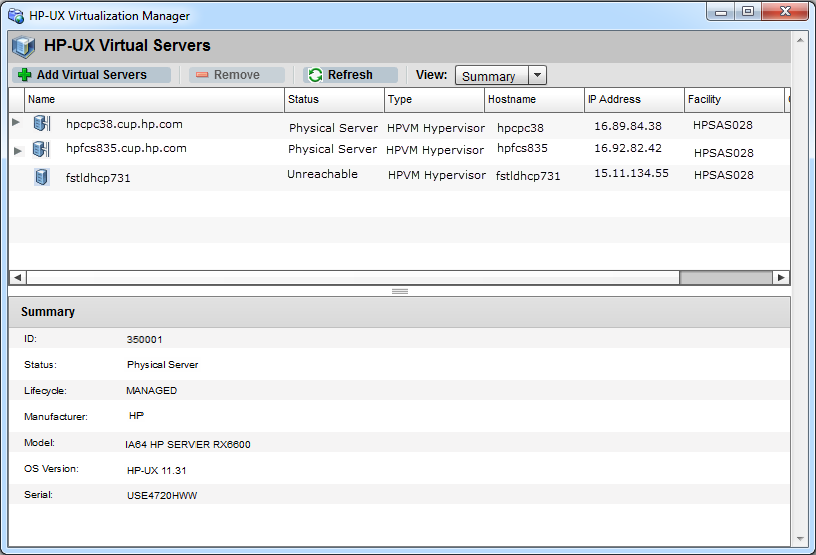
Summary information includes:
|
Property |
Description |
|---|---|
|
|
Identification number in the SA Client |
|
|
Status (whether the HPVM hypervisor/vPars container/HPVM/vPars/vSwitch is reachable from the SA Client core or not) Status = Status = For individual vPars and vSwitches, status = For individual HPVMs, status = |
|
|
Managed by the SA Client or not |
|
|
Name of the manufacturer |
|
|
Version |
|
|
Serial number |
To display hardware information for a selected HPVM hypervisor/vPars container/HPVMs/vPars, choose View > Hardware (see the following figure).
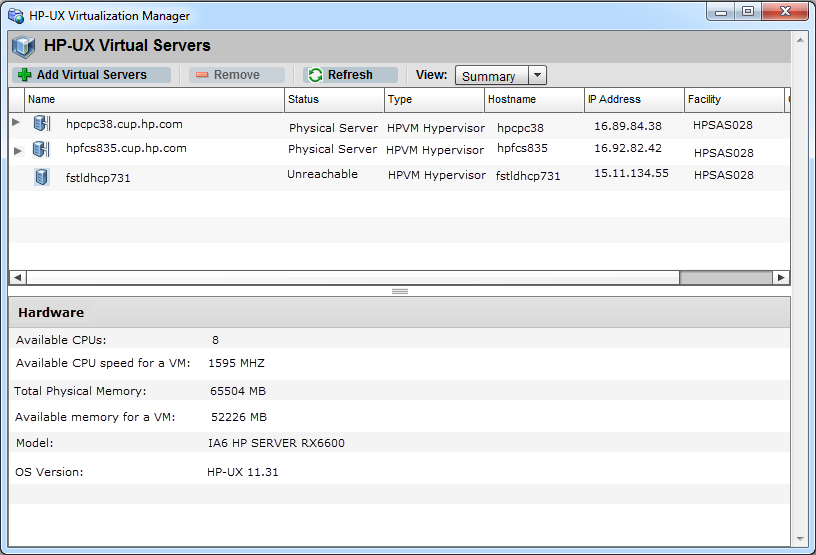
Hardware information includes:
HPVM hypervisor hardware information
|
Property |
Description |
|---|---|
|
|
Number of CPUs assigned |
|
|
CPU speed available for HPVMs associated with that HPVM hypervisor/vPars container |
|
|
Total physical memory associated with the HPVM hypervisors/vPars container |
|
|
Memory available for a particular HPVM associated with the HPVM hypervisors/vPars container |
vPars container hardware information
|
Property |
Description |
|---|---|
|
|
Number of CPUs assigned |
|
|
Amount of non-cached memory available to the vPars container |
|
|
Amount of memory available per cell (series of comma-separated <cell number>:<memory size>) |
|
|
Indicates the number of CPUs available per cell (a series of comma-separated <cell number>:<number of CPUs>) |
vPars hardware information
|
Property |
Description |
|---|---|
|
|
Number of CPUs assigned to vPars |
|
|
Amount of assigned memory for vPars |
|
|
Number of available cell CPUs |
|
|
Amount of cell memory available |
|
|
Name of the primary boot disk |
|
|
Name of the alternate boot disk |
|
|
Number of local bus adapters for vPar |
|
|
Name of the local bus adapters |
HPVM hardware information
|
Property |
Description |
|---|---|
|
|
Number of CPUs assigned to HPVM |
|
|
Amount of memory assigned to HPVM |
|
|
vSwitches assigned to HPVM, in a list of comma-separated <port> - <HPVM> associated with the vSwitch |
|
|
Amount of storage assigned to the HPVM |
vSwitch hardware information
|
Property |
Description |
|---|---|
|
|
LAN interface assigned to the vSwitch |
|
|
Ports assigned exclusively to the vSwitch |
To display information about the devices connected to a selected HPVM hypervisors/vPars container/HPVM/vPars machine, such as storage, disk, memory, and processor information, choose View > IO Scan (see the figure below).
The IO Scan view shows the output from the HP-UX ioscan (1M) command for the selected vPars container or HPVM.
To rearrange ioScan output columns, drag and drop them. To sort by column, select the column header. To sort by additional columns, hold down the Ctrl key while selecting the column header.
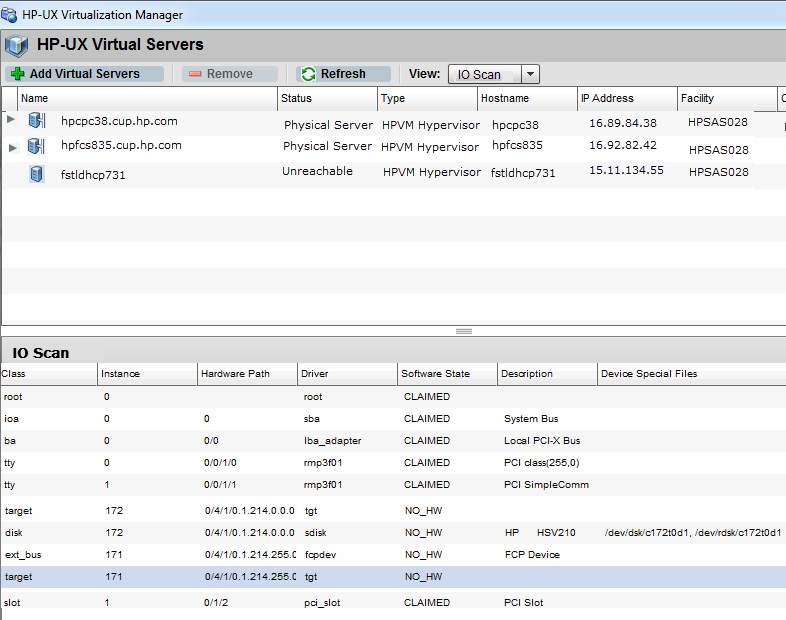
IOScan information (which is applicable only to HPVM hypervisors and vPars containers) includes:
IO scan information
|
Property |
Description |
|---|---|
|
|
Device class |
|
|
Instance |
|
|
Hardware path to the device |
|
|
Driver associated with the device |
|
(of devices attached to the machine) |
CLAIMED = device software bound successfully NO-HW = device hardware is no longer responding |
|
|
Device description (for example, whether it is an adapter or processor) |
|
|
Device filename (as identified by the system) |
We welcome your comments!
To open the configured email client on this computer, open an email window.
Otherwise, copy the information below to a web mail client, and send this email to hpe_sa_docs@hpe.com.
Help Topic ID:
Product:
Topic Title:
Feedback:





