Searching the Help
To search for information in the Help, type a word or phrase in the Search box. When you enter a group of words, OR is inferred. You can use Boolean operators to refine your search.
Results returned are case insensitive. However, results ranking takes case into account and assigns higher scores to case matches. Therefore, a search for "cats" followed by a search for "Cats" would return the same number of Help topics, but the order in which the topics are listed would be different.
| Search for | Example | Results |
|---|---|---|
| A single word | cat
|
Topics that contain the word "cat". You will also find its grammatical variations, such as "cats". |
|
A phrase. You can specify that the search results contain a specific phrase. |
"cat food" (quotation marks) |
Topics that contain the literal phrase "cat food" and all its grammatical variations. Without the quotation marks, the query is equivalent to specifying an OR operator, which finds topics with one of the individual words instead of the phrase. |
| Search for | Operator | Example |
|---|---|---|
|
Two or more words in the same topic |
|
|
| Either word in a topic |
|
|
| Topics that do not contain a specific word or phrase |
|
|
| Topics that contain one string and do not contain another | ^ (caret) |
cat ^ mouse
|
| A combination of search types | ( ) parentheses |
|
- Audits, audit policies, and audit results
File inclusion and exclusion rules
When configuring a file rule inside an audit, audit policy, or snapshot specification, you can specify the directories and files that you want included in and excluded from an audit or a snapshot. This section explains what the inclusion and exclusion rules are and how these rules are applied to the relative subset of the absolute path of the file.
Inclusions and exclusion rules inside of an audit’s file rule are found at the bottom of the audit or snapshot specification window, as shown in the following figure.
File system file/directory wildcard inclusion and exclusion rules
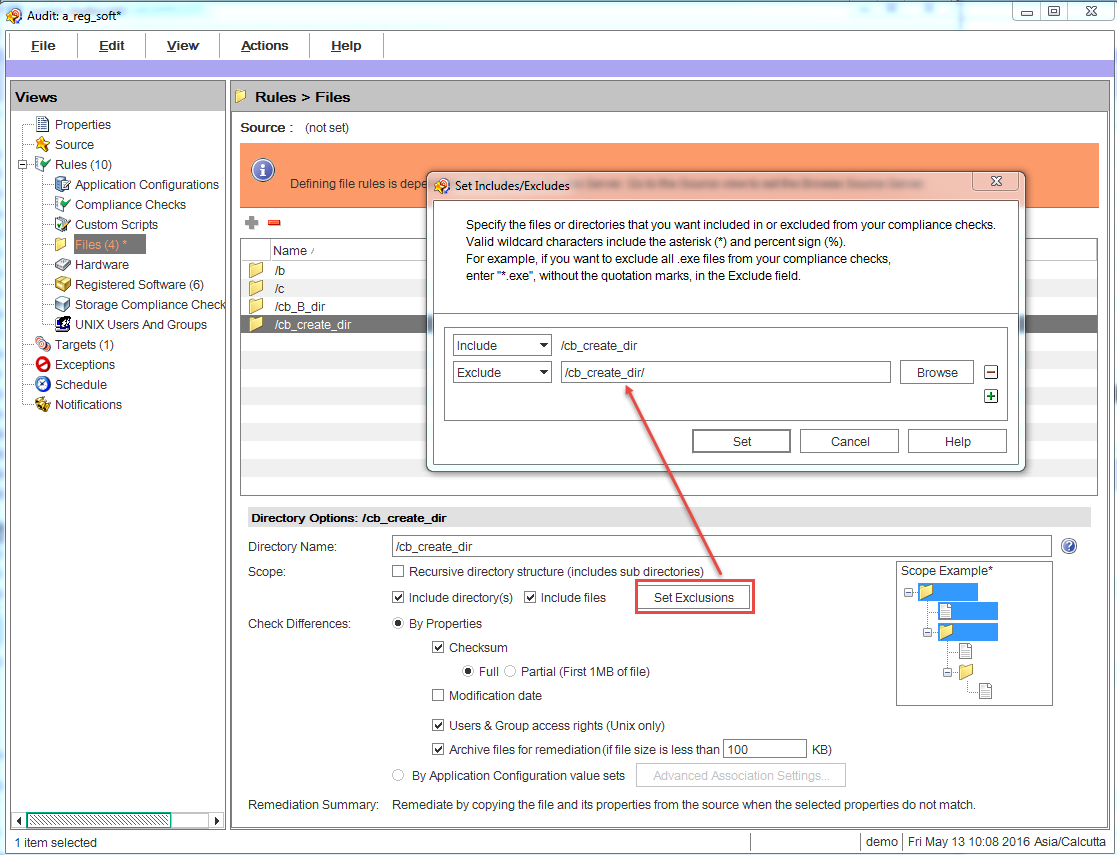
When you configure the file rule in an audit or snapshot specification, you can enter inclusion/exclusion rules in the File/Directory Wildcard field. After you enter a rule, you can choose either Include or Exclude from the drop-down list. To add a new inclusion or exclusion rule, click ![]() .
.
For information on how to create and configure file system rules for an audit or snapshot specification, see Configuring the file rule.
We welcome your comments!
To open the configured email client on this computer, open an email window.
Otherwise, copy the information below to a web mail client, and send this email to hpe_sa_docs@hpe.com.
Help Topic ID:
Product:
Topic Title:
Feedback:





