Searching the Help
To search for information in the Help, type a word or phrase in the Search box. When you enter a group of words, OR is inferred. You can use Boolean operators to refine your search.
Results returned are case insensitive. However, results ranking takes case into account and assigns higher scores to case matches. Therefore, a search for "cats" followed by a search for "Cats" would return the same number of Help topics, but the order in which the topics are listed would be different.
| Search for | Example | Results |
|---|---|---|
| A single word | cat
|
Topics that contain the word "cat". You will also find its grammatical variations, such as "cats". |
|
A phrase. You can specify that the search results contain a specific phrase. |
"cat food" (quotation marks) |
Topics that contain the literal phrase "cat food" and all its grammatical variations. Without the quotation marks, the query is equivalent to specifying an OR operator, which finds topics with one of the individual words instead of the phrase. |
| Search for | Operator | Example |
|---|---|---|
|
Two or more words in the same topic |
|
|
| Either word in a topic |
|
|
| Topics that do not contain a specific word or phrase |
|
|
| Topics that contain one string and do not contain another | ^ (caret) |
cat ^ mouse
|
| A combination of search types | ( ) parentheses |
|
Customize deployment parameters
Parameters are place-holders used to deliver information that can vary depending on the environment or target where an application is deployed. The application default values for a parameter can be different between versions. You might, for example, use different database users in different versions.
Parameters are initially defined in the components that specify the functionality of an application (see Components). Their values can be set three ways:
- In the application, itself, when the component is specified.
- In the environment where the application will be deployed (by the person who is deploying the application).
- For a specific target at deployment time. Application Deployment remembers target-specific values, so you do not have to set them for every deployment.
Parameters are specific to a component within an application. As long as the name of the parameter doesn't change, and the component is cloned from the original component at deployment time, the value will be re-used for each new version.
You can use the Parameter Editor to establish the values of an application’s parameters at deployment time. If you are deploying to multiple targets, you can customize these values for each target. The following example includes two targets in the QA environment: Web Store A and Web Store B.
Parameter editor example
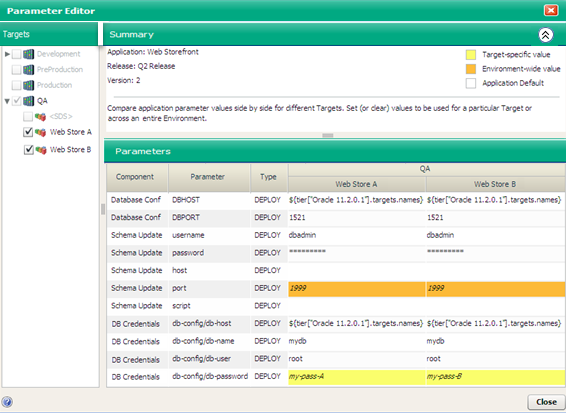
Here, both targets are selected in the Targets list on the left, so the parameter values for both targets are shown in the Parameters table on the right. Only those targets that were selected for this deployment are available in the Targets list; other targets in the pertinent environment are grayed out.
The Type column indicates the source of each component parameter value (see Parameters and special variables):
|
Type |
Parameter Value Source |
|---|---|
|
DEPLOY |
Constant or special variable |
|
VERSION |
Release parameter |
|
GLOBAL |
Global parameter If a component parameter is encrypted, the Parameter Editor will not display global parameters referenced by that component parameter. |
Most of the parameters for this deployment have the default values that were established when this release of the Web Storefront application was specified.
Two parameters (DBHOST in the Database Conf component and db-config/db-host in the DB Credentials component) use “special variables” and will get their values when this version is deployed. In this case, their values are the names of the servers in the Oracle 11.2.0.1 tier in the respective targets.
The port parameter in the Schema Update component gets its value from the QA environment, where it was configured by person who deployed the application.
The db-config/db-password parameter in the DB Credentials component has a different value for each target. In this example, the value is a constant, but it could also be a special variable.
The order of precedence for parameters is as follows:
- Target specific value (yellow background in the table)
- Environment-wide value (orange background)
- Application default (white background)
This means that an environment-wide value will override an application default. A target-specific value will override an environment-wide value or an application default.
When you hover the mouse over a parameter value, the resolved value of that parameter appears in a tool tip, which also indicates whether any overrides are in effect.
Parameter value tool tip example
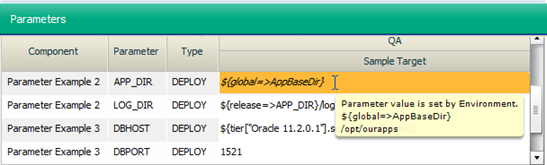
In the following figure, the cursor is hovering over the value of the APP_DIR parameter. This parameter references the AppBaseDir global parameter, which resolves to /opt/ourapps. This is an environment override—as indicated in the tool tip and also by the orange background of this cell in the table.
To modify the value of a parameter for a specific target:
- On the Deployment screen, specify a version and a target.
- In the right panel, click the
 icon to expand the Parameters section.
icon to expand the Parameters section. - Either click Edit, or double-click any row in the table. The Parameter Editor opens.
-
In the Parameters table, double-click the value of a parameter. The Parameter Values dialog opens, as shown here:

Note that encrypted values will be displayed as a series of asterisks (*).To specify a constant value, type it in the Target Value box.
To reference a special variable, release parameter, or global parameter (see Parameters and special variables), follow these steps:
- Click the
 icon.
icon. - Select the item that you want to use from the list.
-
Click OK.
To erase any characters in the Target Value box—and reset the value to the next value in precedence order—click the “Delete” button:
 . For example, if you delete the target value, and there is an environment value, the environment value is used. If there is no environment value, the application default value is used.
. For example, if you delete the target value, and there is an environment value, the environment value is used. If there is no environment value, the application default value is used. - Click the
- Click OK to close the Parameter Values dialog.
If you changed the parameter value for this target only, it will now have a yellow background in the Parameters table. If you applied the value to all targets in the environment, it will have an orange background.
Environment or target value overrides created for a given release parameter will also be used for all releases that are cloned from the original release.
We welcome your comments!
To open the configured email client on this computer, open an email window.
Otherwise, copy the information below to a web mail client, and send this email to hpe_sa_docs@hpe.com.
Help Topic ID:
Product:
Topic Title:
Feedback:





