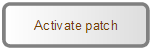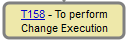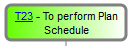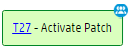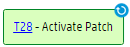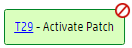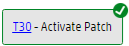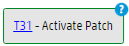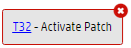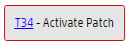Searching the Help
To search for information in the Help, type a word or phrase in the Search box. When you enter a group of words, OR is inferred. You can use Boolean operators to refine your search.
Results returned are case insensitive. However, results ranking takes case into account and assigns higher scores to case matches. Therefore, a search for "cats" followed by a search for "Cats" would return the same number of Help topics, but the order in which the topics are listed would be different.
| Search for | Example | Results |
|---|---|---|
| A single word | cat
|
Topics that contain the word "cat". You will also find its grammatical variations, such as "cats". |
|
A phrase. You can specify that the search results contain a specific phrase. |
"cat food" (quotation marks) |
Topics that contain the literal phrase "cat food" and all its grammatical variations. Without the quotation marks, the query is equivalent to specifying an OR operator, which finds topics with one of the individual words instead of the phrase. |
| Search for | Operator | Example |
|---|---|---|
|
Two or more words in the same topic |
|
|
| Either word in a topic |
|
|
| Topics that do not contain a specific word or phrase |
|
|
| Topics that contain one string and do not contain another | ^ (caret) |
cat ^ mouse
|
| A combination of search types | ( ) parentheses |
|
- Process Designer
Task Planner
Task Planner enables you to schedule tasks in HPE Service Manager modules such as Change Management and Request Fulfillment.
Task Planner graphical interface
Task Planner graphical interface supports panning and zooming.
- To zoom in or zoom out Task Planner graphical interface, click Zoom in or Zoom out in the toolbar.
- To reposition the workflow within the graphical interface, move the outline box at the top right of the graphical interface, or click and drag the workflow background.
The following table describes the various statuses of a task and their appearance in the graphical interface.
| Task status | Graphic style | Remarks |
|---|---|---|
|
0-Waiting |
|
|
|
0-Planned (opened) |
|
This style appears when a task is created but still in Planned status because it is dependent on another task. |
|
1-Ready |
|
|
|
2-Assigned |
|
|
|
3-In Progress |
|
|
|
4-Blocked |
|
|
|
20-Completed |
|
|
|
21-Completed with problem |
|
|
|
30-Canceled |
|
|
|
31-Withdrawn |
|
|
|
32-Failed |
|
|
We welcome your comments!
To open the configured email client on this computer, open an email window.
Otherwise, copy the information below to a web mail client, and send this email to ovdoc-ITSM@hp.com.
Help Topic ID:
Product:
Topic Title:
Feedback: