Searching the Help
To search for information in the Help, type a word or phrase in the Search box. When you enter a group of words, OR is inferred. You can use Boolean operators to refine your search.
Results returned are case insensitive. However, results ranking takes case into account and assigns higher scores to case matches. Therefore, a search for "cats" followed by a search for "Cats" would return the same number of Help topics, but the order in which the topics are listed would be different.
| Search for | Example | Results |
|---|---|---|
| A single word | cat
|
Topics that contain the word "cat". You will also find its grammatical variations, such as "cats". |
|
A phrase. You can specify that the search results contain a specific phrase. |
"cat food" (quotation marks) |
Topics that contain the literal phrase "cat food" and all its grammatical variations. Without the quotation marks, the query is equivalent to specifying an OR operator, which finds topics with one of the individual words instead of the phrase. |
| Search for | Operator | Example |
|---|---|---|
|
Two or more words in the same topic |
|
|
| Either word in a topic |
|
|
| Topics that do not contain a specific word or phrase |
|
|
| Topics that contain one string and do not contain another | ^ (caret) |
cat ^ mouse
|
| A combination of search types | ( ) parentheses |
|
- Modeling Studio
- Modeling Studio Overview
- View Formats
- Building a Business View
- Templates and Perspectives
- Predefined Folders and Views
- Creating Template Based Views
- Business CI Models
- Building a Perspective-based View
- Revealed CIs and Watchpoints
- Use OOTB Database Views for Reporting
- How to Create a Pattern View
- How to Create a Template
- How to Create a Perspective
- How to Create a Dynamic Widget
- How to Create a Template Based View
- How to Create Multiple Template Based Views
- How to Define Report Settings
- How to Build an Instance-based Model
- How to Build a New Pattern-based Model
- How to Build a Perspective-based View Based on a Model
- How to Build a Perspective-based View Based on a Collection of CIs
- Modeling Studio User Interface
Revealed CIs and Watchpoints
The Modeling Studio provides two advanced methods of adding CIs to an existing model: revealing related CIs and defining watchpoints.
One approach to building a model is to add CIs related to the CIs in the model. The Modeling Studio provides a tool to help you reveal those CIs. The process of revealing related CIs involves constructing a reveal path, which is a chain of CI types that are related to each other. The first item in your reveal path is the CI type of the CI from which you started to reveal CIs. The Modeling Studio locates all of its related CIs and lists their CI types. By selecting one of those types, you build the next step of your path. All the related CIs of that type appear in the lower pane of the dialog box. You can select the ones you want to include in your model. The process is repeated to build the following step of the path.
For example, if you begin to reveal CIs from a CI of type Windows, the Modeling Studio may reveal related CIs of types Interface, Network, and IP. If you select Network, the related CIs of type Network appear in the lower pane and can be added to the model by dragging them into the CIs Basket or clicking the CIs Basket icon:
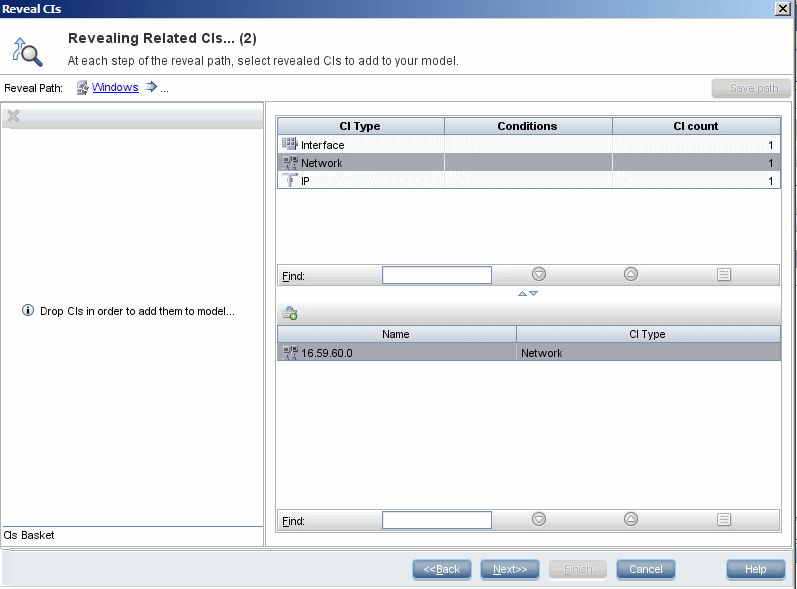
Click Next to build the next step of the path using Network as your selection. The Modeling Studio reveals related CIs of type Windows, Unix, and IP. Unix is selected and the Unix CIs appear in the lower pane and can be added to the model by dragging the selected ones into the CIs Basket pane:
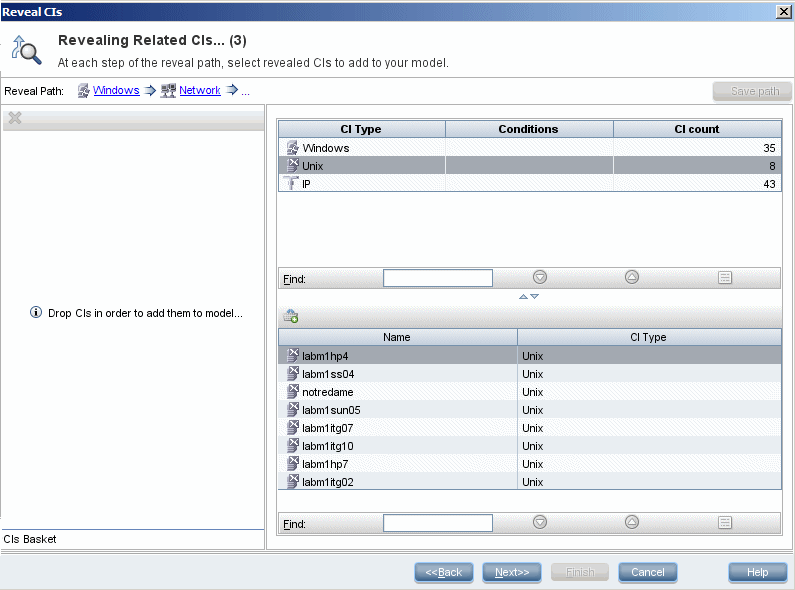
Click Next to build the next step of the path using Unix as your selection:
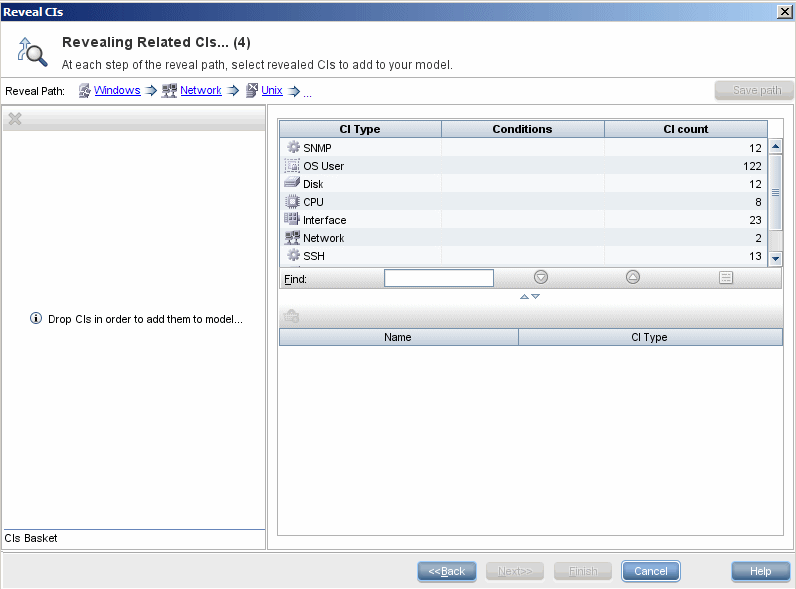
In this case, a reveal path of Windows > Network > Unix was constructed. At each step, you have the option of adding any of the revealed related CIs to your model. For details on revealing CIs, see Reveal CIs Dialog Box.
It is also possible to construct a reveal path without revealing CIs. For details, see Create/Edit/Save Reveal Path Dialog Box.
Another method of locating related CIs to add to the model is by defining a watchpoint for a selected CI in the model. A watchpoint is a mechanism which is triggered when a new related CI of a specified type is created. Every watchpoint is defined in connection with a reveal path. If a new related CI of any CI type included in the path is created, the watchpoint is triggered and an indicator appears next to the model. For details on defining a watchpoint, see New Watchpoint Dialog Box.
Note You must save a new model before defining watchpoints for its CIs.
All the related CIs detected by the watchpoint are displayed in the Watchpoints Updates dialog box. The dialog box enables you to select the ones to add to your model and the ones to suppress, or exclude from your model. For details, see Watchpoints Updates Dialog Box.
You also have the option to include the detected CIs in your model automatically by selecting the check box in the New Watchpoint dialog box. In this case, all CIs detected by the watchpoint are added to the model.
A watchpoint can also be used to detect CIs included in the model which are no longer related to the model. If such CIs are found along the reveal path connected to the watchpoint, they also appear in the Watchpoints Updates dialog box. You can accept the suggestion to remove the CIs from your model, or you can suppress the suggestion, thereby keeping the CIs in your model.
Note
- Although a watchpoint is defined for an individual CI, the watchpoint results display related CIs of the CI types included in the reveal path for all CIs in the model.
- When adding CIs to a model using watchpoints or revealed CIs in a multi-tenancy environment, only CIs with a consumer tenant matching the owner tenant or consumer tenants of the model are added.
We welcome your comments!
To open the configured email client on this computer, open an email window.
Otherwise, copy the information below to a web mail client, and send this email to cms-doc@microfocus.com.
Help Topic ID:
Product:
Topic Title:
Feedback:





