Searching the Help
To search for information in the Help, type a word or phrase in the Search box. When you enter a group of words, OR is inferred. You can use Boolean operators to refine your search.
Results returned are case insensitive. However, results ranking takes case into account and assigns higher scores to case matches. Therefore, a search for "cats" followed by a search for "Cats" would return the same number of Help topics, but the order in which the topics are listed would be different.
| Search for | Example | Results |
|---|---|---|
| A single word | cat
|
Topics that contain the word "cat". You will also find its grammatical variations, such as "cats". |
|
A phrase. You can specify that the search results contain a specific phrase. |
"cat food" (quotation marks) |
Topics that contain the literal phrase "cat food" and all its grammatical variations. Without the quotation marks, the query is equivalent to specifying an OR operator, which finds topics with one of the individual words instead of the phrase. |
| Search for | Operator | Example |
|---|---|---|
|
Two or more words in the same topic |
|
|
| Either word in a topic |
|
|
| Topics that do not contain a specific word or phrase |
|
|
| Topics that contain one string and do not contain another | ^ (caret) |
cat ^ mouse
|
| A combination of search types | ( ) parentheses |
|
- Topology Query Language
- Topology Query Language (TQL) Overview
- Creating TQL Queries in the UCMDB Managers
- Viewing TQL Query Results
- Compound Relationship
- Join Relationship
- Query Node Conditions
- Complex Type Condition
- Subgraph Definition
- The Use Update Value Policy Qualifier
- How to Define a TQL Query
- How to Add Query Nodes and Relationships to a TQL Query
- How to Define a Compound Relationship – Scenario
- How to Define a Join Relationship – Scenario
- How to Define an Attribute Condition – Scenario
- How to Define a Complex Type Condition - Scenario
- How to Create a Subgraph Definition – Scenario
- Shortcut Menu Options
- Attribute Operator Definitions
- TQL Parameter Logs
- Topology Query Language User Interface
- Troubleshooting and Limitations
How to Define a Compound Relationship – Scenario
This section describes how to define the allowed steps that form a compound relationship between an IP Subnet CI and an IP Address CI.
Note To reach the required result, you must implement each one of the following steps.
To define a compound relationship between an IP Subnet CI and an IP Address CI:
-
Create a TQL query of type view and drag the following query nodes onto the editing pane:
-
IP Subnet
-
IP Address
-
-
Select both of the IP Subnet and IP Address query nodes, right-click and select Add Compound Relationship to open the Add Compound Relationship dialog box.
-
Click the Add
 button. In Enrichment Manager and Impact Analysis Manager, the Add Triplet dialog box opens. In the Modeling Studio, a row is added to the table.
button. In Enrichment Manager and Impact Analysis Manager, the Add Triplet dialog box opens. In the Modeling Studio, a row is added to the table.Make the following selections:
-
From the Source list, select IP Subnet.
-
From the Target list, select Node.
-
From the Relationship list, select Membership.
-
Select the required Relationship Direction.
In Enrichment Manager and Impact Analysis Manager, click OK to save your changes.
-
-
Click the Add
 button again and make the following selections:
button again and make the following selections:-
From the Source list, select Node.
-
From the Target list, select IP Address.
-
From the Relationship list, select Containment.
-
Select the required Relationship Direction.
-
- Click OK to save your changes.
-
Create a view based on your TQL query and save it.
-
Go to the required view in IT Universe Manager to view the results. If you did not select the Show full path between source and target CIs option, then the results display the names of the relationships that link the CIs as Virtual-Compound rather than the actual names of the relationships. See the illustration below:
In Enrichment Manager and Impact Analysis Manager, click OK to save your changes.
The following shows an example of compound definitions following the changes:

The TQL query in the editing pane now looks like this:
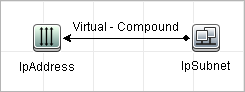
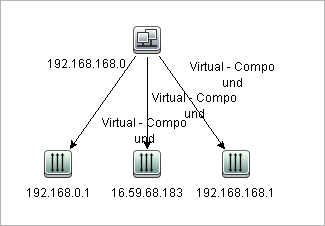
You can double-click the Virtual - Compound relationship in IT Universe Manager to open the Link Map, which displays the CIs and relationships that comprise the allowed steps used to link the IP Subnet and IP Address CIs.
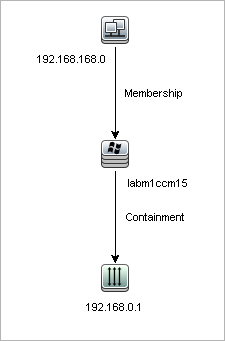
In the example above, the 192.168.168.0 (IP Subnet) CI is linked to the 192.168.0.1 (IP Address) CI through the labm1ccm15 (Node) CI.
If you selected the Show full path between source and target CIs option, then the results in IT Universe Manager display the actual names of the relationships that link the CIs and the full path between the source and target CIs. See the illustration below:
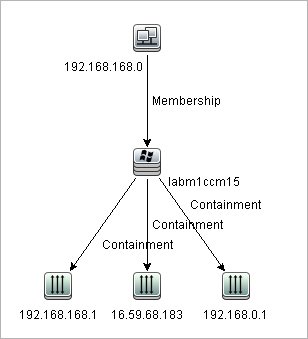
We welcome your comments!
To open the configured email client on this computer, open an email window.
Otherwise, copy the information below to a web mail client, and send this email to cms-doc@microfocus.com.
Help Topic ID:
Product:
Topic Title:
Feedback:





