Searching the Help
To search for information in the Help, type a word or phrase in the Search box. When you enter a group of words, OR is inferred. You can use Boolean operators to refine your search.
Results returned are case insensitive. However, results ranking takes case into account and assigns higher scores to case matches. Therefore, a search for "cats" followed by a search for "Cats" would return the same number of Help topics, but the order in which the topics are listed would be different.
| Search for | Example | Results |
|---|---|---|
| A single word | cat
|
Topics that contain the word "cat". You will also find its grammatical variations, such as "cats". |
|
A phrase. You can specify that the search results contain a specific phrase. |
"cat food" (quotation marks) |
Topics that contain the literal phrase "cat food" and all its grammatical variations. Without the quotation marks, the query is equivalent to specifying an OR operator, which finds topics with one of the individual words instead of the phrase. |
| Search for | Operator | Example |
|---|---|---|
|
Two or more words in the same topic |
|
|
| Either word in a topic |
|
|
| Topics that do not contain a specific word or phrase |
|
|
| Topics that contain one string and do not contain another | ^ (caret) |
cat ^ mouse
|
| A combination of search types | ( ) parentheses |
|
- Topology Query Language
- Topology Query Language (TQL) Overview
- Creating TQL Queries in the UCMDB Managers
- Viewing TQL Query Results
- Compound Relationship
- Join Relationship
- Query Node Conditions
- Complex Type Condition
- Subgraph Definition
- The Use Update Value Policy Qualifier
- How to Define a TQL Query
- How to Add Query Nodes and Relationships to a TQL Query
- How to Define a Compound Relationship – Scenario
- How to Define a Join Relationship – Scenario
- How to Define an Attribute Condition – Scenario
- How to Define a Complex Type Condition - Scenario
- How to Create a Subgraph Definition – Scenario
- Shortcut Menu Options
- Attribute Operator Definitions
- TQL Parameter Logs
- Topology Query Language User Interface
- Troubleshooting and Limitations
How to Create a Subgraph Definition – Scenario
This section describes how to create a subgraph definition. In this example, the TQL query results retrieve all CIs that are connected to a Business Service CI by a Containment relationship up to a depth of 3.
Note To reach the required result, you must implement each one of the following steps.
To create this sample subgraph definition:
-
Create a TQL query and drag a query node of type Business Service onto the editing pane.
-
Right-click the Business Service query node and select Subgraph Definition to open the Subgraph Definition dialog box.
-
Click the Add
 button. In Enrichment Manager and Impact Analysis Manager, the Add Triplet dialog box opens. In the Modeling Studio, a row is added to the table. Make the following selections:
button. In Enrichment Manager and Impact Analysis Manager, the Add Triplet dialog box opens. In the Modeling Studio, a row is added to the table. Make the following selections: -
From the Source drop-down list, select Managed Object.
-
From the Target drop-down list, select Managed Object.
-
From the Relationship drop-down list, select Containment.
-
Set the direction of the relationship as left to right.
In Enrichment Manager and Impact Analysis Manager, click OK to save your changes.
The Subgraph Definition dialog box now looks like this:

-
-
Set the Depth setting to 3.
-
Click OK in the Subgraph Definition dialog box.
Go to the required view in IT Universe Manager to view the results.
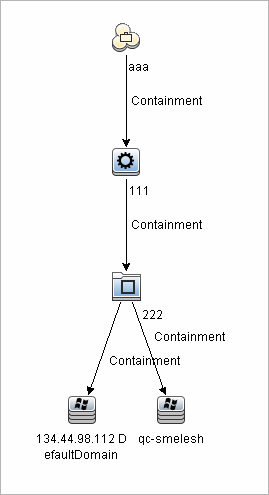
The results show the Business Service CI aaa and all of the CIs linked to it in succession by Containment relationships down to three levels.
We welcome your comments!
To open the configured email client on this computer, open an email window.
Otherwise, copy the information below to a web mail client, and send this email to cms-doc@microfocus.com.
Help Topic ID:
Product:
Topic Title:
Feedback:





