Searching the Help
To search for information in the Help, type a word or phrase in the Search box. When you enter a group of words, OR is inferred. You can use Boolean operators to refine your search.
Results returned are case insensitive. However, results ranking takes case into account and assigns higher scores to case matches. Therefore, a search for "cats" followed by a search for "Cats" would return the same number of Help topics, but the order in which the topics are listed would be different.
| Search for | Example | Results |
|---|---|---|
| A single word | cat
|
Topics that contain the word "cat". You will also find its grammatical variations, such as "cats". |
|
A phrase. You can specify that the search results contain a specific phrase. |
"cat food" (quotation marks) |
Topics that contain the literal phrase "cat food" and all its grammatical variations. Without the quotation marks, the query is equivalent to specifying an OR operator, which finds topics with one of the individual words instead of the phrase. |
| Search for | Operator | Example |
|---|---|---|
|
Two or more words in the same topic |
|
|
| Either word in a topic |
|
|
| Topics that do not contain a specific word or phrase |
|
|
| Topics that contain one string and do not contain another | ^ (caret) |
cat ^ mouse
|
| A combination of search types | ( ) parentheses |
|
Fuse Settings
Fuse and quota settings works just like an electric fuse which prevents excessive load or short circuits. With version 10.20, there are close to 700+ settings available.
Log in to the UCMDB JMX Console, go to UCMDB:service=Settings Services and invoke the showSettingsByCategory JMX method. This will show all the settings names, the current value of your environments and the default or factory values.
Disclaimer: Micro Focus fine-tunes these settings in every content pack and in each major release. Increasing some of the settings without any cause will have a negative impact to the CMS performance. If you get Fuse Quota Errors in the log, try to incrementally increase and fine-tune your environment.
Let us look at some log patterns in the UCMDB/UD server logs which can guide you to detect FUSE Quota Errors.
| Errors in Log | Fuse Name | Default Value |
|---|---|---|
| com.hp.ucmdb.reconciliation.datain.operation.DataInOperationException:*Data container is larger than the defined fuse |
reconciliation.internal.data.container.size.fuse |
200,000 |
| Chunk oveflow. Current chunk size: *; allowed max size: * | replication.chunk.size | 4,000 |
| Total size of map is larger than the limit * which defined in reconciliation.identification.map.fuse | reconciliation.identification.map.fuse |
2,000,000 |
| Can't add to DataContainer because his size larger than the limit | reconciliation.data.container.size.fuse | 100,000 |
| CMDB Internal Error: StoppedException - stop occurred for the request thread for request | server.sync.session.timeout | 3,600 |
| The Tql result of the view is too large to handle | model.top.attribute.values.instances.fuse | 1,000,000 |
| The Tql result of the view is too large to handle | view.fuse.maximum.elements.in.tql.result | 30,000 |
| ErrorCode * Model objects quota is exceeded | quota.name.customer.model.objects | 20,000,000 |
| Too many connected CIs | reconciliation.connected.cis.fuse | |
| Data In bulk contained too many merge operations | reconciliation.merge.operations.fuse |
- Adjust fuse settings only when you see these errors. Always analyze the logs and be cognizant on these settings.
- Always document the changes and validate the changes after every CUP upgrade.