Searching the Help
To search for information in the Help, type a word or phrase in the Search box. When you enter a group of words, OR is inferred. You can use Boolean operators to refine your search.
Results returned are case insensitive. However, results ranking takes case into account and assigns higher scores to case matches. Therefore, a search for "cats" followed by a search for "Cats" would return the same number of Help topics, but the order in which the topics are listed would be different.
| Search for | Example | Results |
|---|---|---|
| A single word | cat
|
Topics that contain the word "cat". You will also find its grammatical variations, such as "cats". |
|
A phrase. You can specify that the search results contain a specific phrase. |
"cat food" (quotation marks) |
Topics that contain the literal phrase "cat food" and all its grammatical variations. Without the quotation marks, the query is equivalent to specifying an OR operator, which finds topics with one of the individual words instead of the phrase. |
| Search for | Operator | Example |
|---|---|---|
|
Two or more words in the same topic |
|
|
| Either word in a topic |
|
|
| Topics that do not contain a specific word or phrase |
|
|
| Topics that contain one string and do not contain another | ^ (caret) |
cat ^ mouse
|
| A combination of search types | ( ) parentheses |
|
- Search and Search Engine
- Search
- Configure the Enhanced Search Engine
- Using the Enhanced Search Engine
- Legacy CI Search Engine
- Specify Datastores Used for Data Loading (legacy search engine)
- Specify CI Types Returned in Search Results (legacy search engine)
- Export Search Results
- How to Enable Using Custom Attributes in Search
Export Search Results
You can perform a search and export the search results to a CSV or Excel file.
To specify the attributes to be exported:
- In UCMDB, go to Administration > Infrastructure Settings Manager > UCMDB Browser settings.
-
Do the following:
-
In the Name column, choose Minimal export of search results and choose True if you want to export only the display label, class name, CI ID, and Global ID attributes for each CI. Choose False if you want to export all attributes that are displayed in the Properties Widget.
Additional attributes can be excluded if they are marked in the CI Type Manager in UCMDB. For details, see the description of the Hide in Export Search Results qualifier in the Modeling section of the UCMDB Help.
-
In the Name column, choose Remove logical attributes (owner, location) from export of search results and choose True to remove the owner and location attributes from the exported search results.
-
To export search results to a file:
-
Click Export results
 in the search results toolbar. The following options are available:
in the search results toolbar. The following options are available:- Current page > XLS, XLSX, or CSV
-
All pages > XLS, XLSX, or CSV
- Click Open, Save, or Cancel.
The created file is named with the date and time that the export was performed.
Note In the exported file, the ' character is added in front of any CI attribute name that begins with one of the following characters: @ + - =.