Searching the Help
To search for information in the Help, type a word or phrase in the Search box. When you enter a group of words, OR is inferred. You can use Boolean operators to refine your search.
Results returned are case insensitive. However, results ranking takes case into account and assigns higher scores to case matches. Therefore, a search for "cats" followed by a search for "Cats" would return the same number of Help topics, but the order in which the topics are listed would be different.
| Search for | Example | Results |
|---|---|---|
| A single word | cat
|
Topics that contain the word "cat". You will also find its grammatical variations, such as "cats". |
|
A phrase. You can specify that the search results contain a specific phrase. |
"cat food" (quotation marks) |
Topics that contain the literal phrase "cat food" and all its grammatical variations. Without the quotation marks, the query is equivalent to specifying an OR operator, which finds topics with one of the individual words instead of the phrase. |
| Search for | Operator | Example |
|---|---|---|
|
Two or more words in the same topic |
|
|
| Either word in a topic |
|
|
| Topics that do not contain a specific word or phrase |
|
|
| Topics that contain one string and do not contain another | ^ (caret) |
cat ^ mouse
|
| A combination of search types | ( ) parentheses |
|
- Using Service Modeling
- Model a Business Service Starting from a Specific Entry Point
- Identify and Model Applications from Existing Data
- Edit a Service Model
- Delete a Service Model
- Add IP Range Manually
- View a Service Model in the Text Navigation Mode
- Show Additional Information on a Topology Map
- Add Layers to an Existing Model
- Simulate the Impact of a Service's Failure
- Simulate the Impact of a CI's Failure
- Run Discovery Manually for a Service Model
- Manually Add an Entry Point from a Service Model Component
- View a Service's Details
- Set Border Rules on a Link
- Group the CIs in a Service Model by CITs
- Arrange the CIs in a Service Model by Layers
- Access a Service Model Using a Direct Link
- Map Toolbar
Map Toolbar
When information is displayed in a topology map format, the map toolbar is available in the left bottom corner of the screen.

| To access |
Click an existing CI or service model from the UCMDB Browser Dashboard page. |
The map toolbar elements are described below:
| UI Element (A–Z) | Description |
|---|---|

|
Full Screen. Changes the view to Full Screen. |

|
Open quick navigation. Turns on the quick navigation map. In the quick navigation map, the elements from the canvas are represented. You can drag and resize the selection in the map overview. If the map is too large, a big overview of the map is available, which allows you to use the map overview navigator to jump directly to a particular part of the map. A toggle button is available in the map to allow you to turn on/off the minimap. If the map is larger than 20 CIs, the state of the button is saved in your user preferences. |

|
Fit to screen. Sets the display of the topology map to fit to the current screen. |

|
1:1. Change the map topology view to 1:1 scale |

|
Zoom out. Zooms out the map topology. |

|
Zoom in. Zooms in the map topology |

|
Change Layout. Displays the LAYOUT SETTINGS option menu.
|

|
Export to SVG. Allows you to export the topology map in an SVG format. |