Searching the Help
To search for information in the Help, type a word or phrase in the Search box. When you enter a group of words, OR is inferred. You can use Boolean operators to refine your search.
Results returned are case insensitive. However, results ranking takes case into account and assigns higher scores to case matches. Therefore, a search for "cats" followed by a search for "Cats" would return the same number of Help topics, but the order in which the topics are listed would be different.
| Search for | Example | Results |
|---|---|---|
| A single word | cat
|
Topics that contain the word "cat". You will also find its grammatical variations, such as "cats". |
|
A phrase. You can specify that the search results contain a specific phrase. |
"cat food" (quotation marks) |
Topics that contain the literal phrase "cat food" and all its grammatical variations. Without the quotation marks, the query is equivalent to specifying an OR operator, which finds topics with one of the individual words instead of the phrase. |
| Search for | Operator | Example |
|---|---|---|
|
Two or more words in the same topic |
|
|
| Either word in a topic |
|
|
| Topics that do not contain a specific word or phrase |
|
|
| Topics that contain one string and do not contain another | ^ (caret) |
cat ^ mouse
|
| A combination of search types | ( ) parentheses |
|
- IDE Advanced Tasks
- Data Source Explorer
- Generate Entities Automatically
- Data Source Extraction Customization
- Customize the Extraction Model and the EXT ETL Scripts
- Customize the SSI Layer
- Customize Views
- Consolidate Entities - Cross-CP Lookup
- Customize the PREFILL case
- Customize a Stream Priority
- Customize the Maximum Execution Time of a Stream
Following the ETL Generator process, you can optionally access the following features and processes for advanced content development.
The IDE provides a Data Tool Platform plug-in which enables you to connect to a specific data source and browse the database.The Data Source Explorer enables connection to the data sources through the SQL, Oracle and MySQL drivers. You can then browse the database tables, make queries, and view the data source information.
- To create a new data source connection profile, in the IDE main page, select Window > Show View > Other > Data Management > Data Source Explorer, right click Database Connections and right-click New.
 Create a new database connection in the Data Source Explorer
Create a new database connection in the Data Source Explorer
-
Navigate to Window > Show View > Other > Data Management > Data Source Explorer. The Data Source EXPLORER tab is displayed.
-
Right-click Database Connections and then right-click New.
-
Select Oracle, SQL Server, or MySQL and click Next.
-
Enter the Database, Host, Port number, Username and Password.
-
Click Test Connection to check for errors with the connection to the database.
-
Click Finish to enable the connection to the database.
You can change the driver definitions or create another driver.
 Modify driver definitions
Modify driver definitions
Note IDE provides out-of-the-box drivers for MSSQL, Oracle, and MySQL.
-
Navigate to Window > Preferences > Data Management > Connectivity > Driver Definitions.
-
Select the driver you want to change, or click Add to add an additional driver.
For details on the Data Tool Platform, see the Eclipse DTP tutorials.
Note IDE provides out-of-the-box drivers for MSSQL, Oracle, and MySQL.
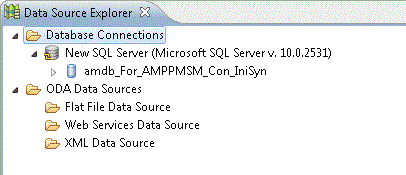
- Right-click Database Connections and select New to create a new database connection. For details, see Data Source Connection Profile
![]() Data Source Connection Profile
Data Source Connection Profile
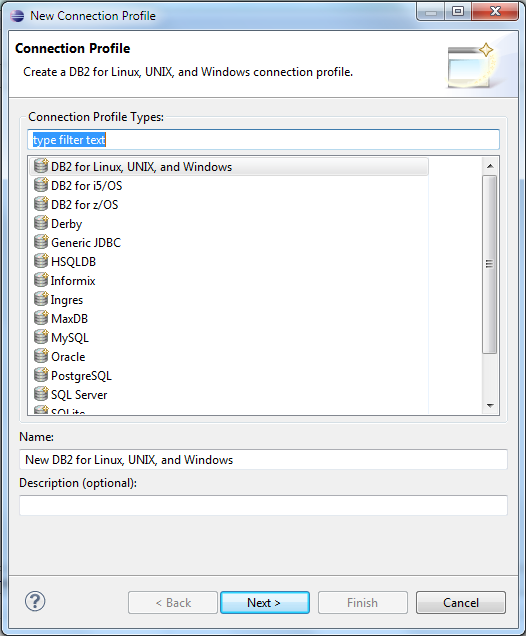
User interface elements are described below (when relevant, unlabeled elements are shown in angle brackets):
|
UI Element |
Description |
|---|---|
| <Driver List> |
Select SQL, Oracle, or MySQL Server. |
Specify a Driver and Connection Details
-
 MSSQL Server
MSSQL Server
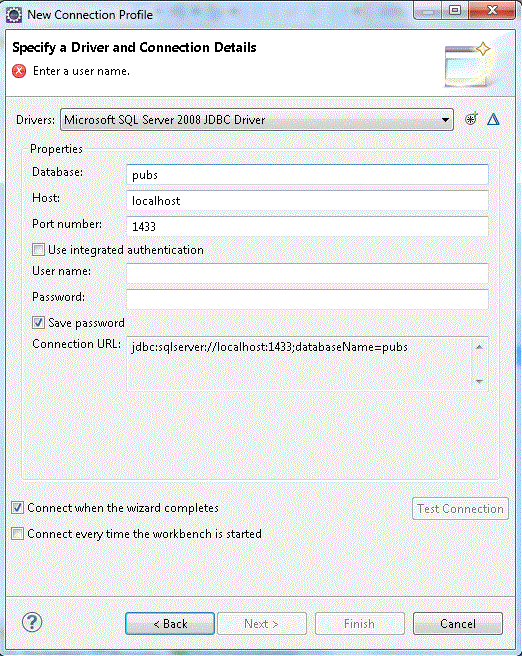
UI Element
Description Database Enter the specific database name. Host Enter the host server. Port number Enter the database port. User name Enter the database user name.
Password Enter the database password. 
New Driver Definition. Click to configure new driver definitions. For details, see the Eclipse DTP tutorials.

Edit Driver Definition. Click to edit the current driver definitions. If you receive an error for the driver, check that the correct path is displayed in the driver files of the JAR list.
-
 Oracle Server
Oracle Server
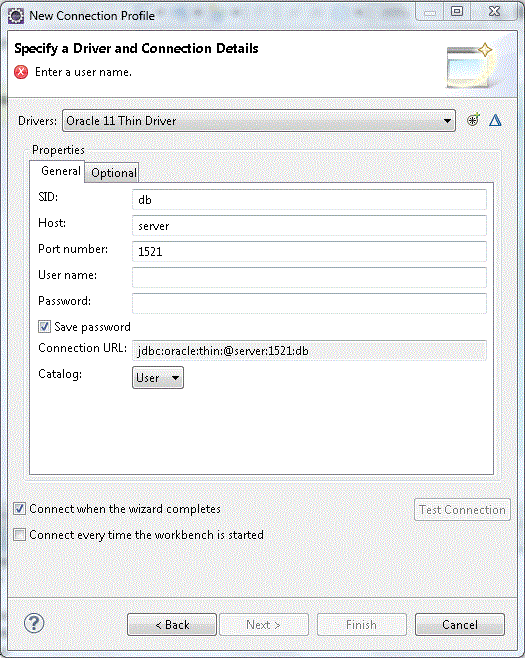
UI Element
Description SID Enter the Server ID, the unique name of the database. Host Enter the host server. Port number Enter the database port. User name Enter the database username.
Password Enter the database password. 
New Driver Definition. Click to configure new driver definitions. For details, see the Eclipse DTP tutorials.

Edit Driver Definition. Click to edit the current driver definitions. If you receive an error for the driver, check that the correct path is displayed in the driver files of the JAR list.
-
 MySQL Server
MySQL Server
User interface elements are described below (when relevant, unlabeled elements are shown in angle brackets):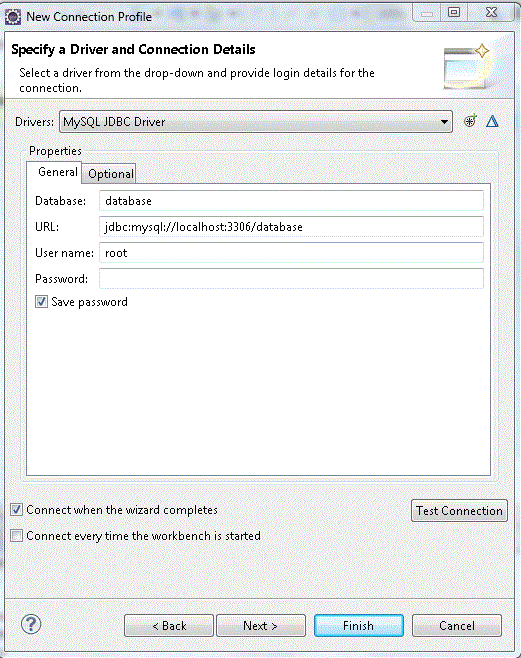
UI Element
Description Database Enter the specific database name. URL Enter the database URL. User name Enter the database username.
Password Enter the database password. 
New Driver Definition. Click to configure new driver definitions. For details, see the Eclipse DTP tutorials.

Edit Driver Definition. Click to edit the current driver definitions. If you receive an error for the driver, check that the correct path is displayed in the driver files of the JAR list.
We welcome your comments!
To open the configured email client on this computer, open an email window.
Otherwise, copy the information below to a web mail client, and send this email to SW-Doc@hpe.com.
Help Topic ID:
Product:
Topic Title:
Feedback:







