Searching the Help
To search for information in the Help, type a word or phrase in the Search box. When you enter a group of words, OR is inferred. You can use Boolean operators to refine your search.
Results returned are case insensitive. However, results ranking takes case into account and assigns higher scores to case matches. Therefore, a search for "cats" followed by a search for "Cats" would return the same number of Help topics, but the order in which the topics are listed would be different.
| Search for | Example | Results |
|---|---|---|
| A single word | cat
|
Topics that contain the word "cat". You will also find its grammatical variations, such as "cats". |
|
A phrase. You can specify that the search results contain a specific phrase. |
"cat food" (quotation marks) |
Topics that contain the literal phrase "cat food" and all its grammatical variations. Without the quotation marks, the query is equivalent to specifying an OR operator, which finds topics with one of the individual words instead of the phrase. |
| Search for | Operator | Example |
|---|---|---|
|
Two or more words in the same topic |
|
|
| Either word in a topic |
|
|
| Topics that do not contain a specific word or phrase |
|
|
| Topics that contain one string and do not contain another | ^ (caret) |
cat ^ mouse
|
| A combination of search types | ( ) parentheses |
|
- IDE Advanced Tasks
- Data Source Explorer
- Generate Entities Automatically
- Data Source Extraction Customization
- Customize the Extraction Model and the EXT ETL Scripts
- Customize the SSI Layer
- Customize Views
- Consolidate Entities - Cross-CP Lookup
- Customize the PREFILL case
- Customize a Stream Priority
- Customize the Maximum Execution Time of a Stream
You can generate entities from the source database tables or views. This enables you to automatically create Source, Integration or Target entities. Using the Data Source Explorer, you can connect to the source database and navigate to the source table or view. The entities are created based on the specific source metadata. MSSQL, Oracle, and MySQL source databases are supported. You can then load the entity to a new designer located in an existing project. The entity is then displayed in the new Engineer Stream Designer.
 Automatically generate entities from database tables or views
Automatically generate entities from database tables or views
Note You can generate Source, Integration or Target entities using the Entity Generator wizard.
-
Navigate to Window > Show View > Other > Data Management > Data Source Explorer. The Data Source EXPLORER tab is displayed.
-
Select either an SQL, Oracle, or MySQL Database and connect to the database.
-
Navigate to Tables or Views and right-click the relevant table or view from which you want to generate the entity and select Generate DWH Entity.
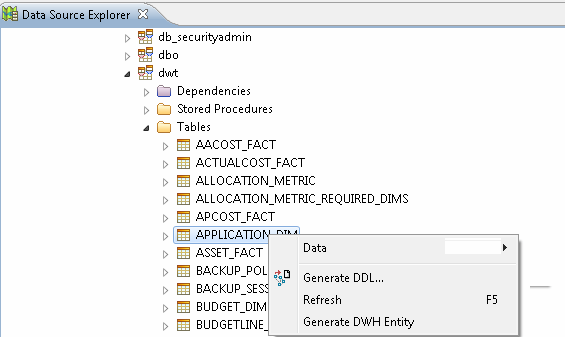
-
In the Scenario page:
- Select the type of content pack: Source Content Pack, Integration Content Pack, or Target.
-
If you have selected Source Content Pack, Integration Content Pack, select the relevant content pack.
When you select the Source Content Pack, the Integration Content Pack is automatically displayed.If you have selected Target, select whether the entity is defined as a Fact or Dimension.
Note When you generate an entity from an Oracle database, make sure that if you use reserved words, they are placed in quotation marks, for example, "NUMBER".
-
Click Next.
-
In the Load to Designer page, select to either load the entity to a New Designer, or No Designer .
-
If you selected New Designer, select from the drop down list, the project where you want the specific Designer to be located.
-
Click Finish to complete the wizard and create the entity. The new entity is now displayed in the IDE Package Explorer, and if relevant, loaded in the assigned designer canvas.
Scenario page > Load to Designer page > Complete Entity Generation with SSI mapping displayed in Stream Designer
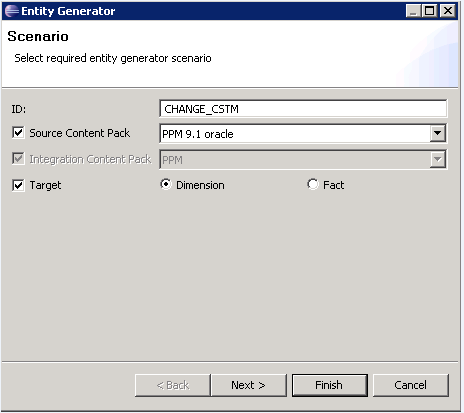
Note If you select to generate Integration and Target entities, SSI Column Mapping is automatically performed and displayed in the relevant designer .
|
UI Element |
Description |
|---|---|
| ID |
Enter entity name. The current table or view name is the default. |
| Source Content Pack |
Select the checkbox and the Source content pack for the specific entity. This generates a Source entity and automatically selects the relevant Integration content pack. Notes:
|
| Integration Content Pack |
Select the checkbox and the Integration content pack for the specific entity. The Integration content pack is automatically populated when the Source CP is selected. Notes:
|
| Target |
Select the checkbox and whether the Target entity is defined as a Dimension or Fact. The entity is placed in the core-cp. If only Target is selected, the entity is loaded to the Architect Target Designer. |
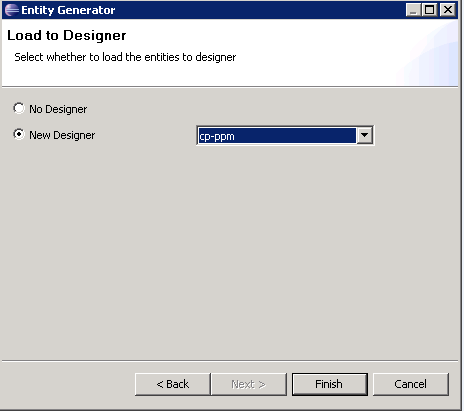
|
UI Element |
Description |
|---|---|
| No Designer | Select the checkbox and the generated entity is not displayed in a designer canvas. |
| New Designer |
Select the checkbox for the generated entity to be displayed in a designer canvas. Select an existing project from the drop down list where the designer will be located. Note If a Target entity was generated then the entity is loaded into an Architect Target Designer only. For Source and Integration entities, they are loaded into an Engineer Stream Designer. |
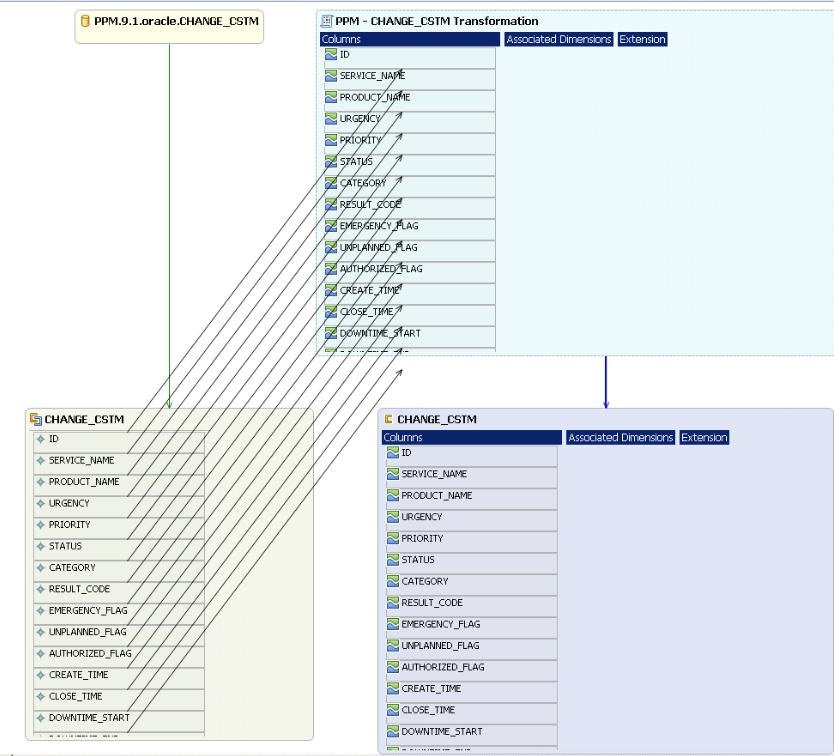
IDE Data Types
The follows shows Database Data Types and the conventions used for them in the IDE entity columns.
| Database Data Type | IDE Data Type |
|---|---|
| BIGINT | Int32 |
| INTEGER(INT), SMALLINT, NUMERIC, NUMBER | Int16 |
| FLOAT, DOUBLE_PRECISION | Float |
| CHARACTER, NVARCHAR, VARCHAR, VARCHAR(2), CHARACTER_VARYING, CHARACTER_VARYING | VarChar (size) |
| CHARACTER_LARGE_OBJECT, CLOB, TEXT | VarChar (4000) |
| DATE, TIMESTAMP, TIME, DATETIME, | Integration: Date Time
Target: Localized Date Time |
| RAW16 | No IDE Data Type. User must select a data type or delete the column. |
| IMAGE | No IDE Data Type. User must select a data type or delete the column. |
| BLOB | No IDE Data Type. User must select a data type or delete the column. |
We welcome your comments!
To open the configured email client on this computer, open an email window.
Otherwise, copy the information below to a web mail client, and send this email to SW-Doc@hpe.com.
Help Topic ID:
Product:
Topic Title:
Feedback:







