Searching the Help
To search for information in the Help, type a word or phrase in the Search box. When you enter a group of words, OR is inferred. You can use Boolean operators to refine your search.
Results returned are case insensitive. However, results ranking takes case into account and assigns higher scores to case matches. Therefore, a search for "cats" followed by a search for "Cats" would return the same number of Help topics, but the order in which the topics are listed would be different.
| Search for | Example | Results |
|---|---|---|
| A single word | cat
|
Topics that contain the word "cat". You will also find its grammatical variations, such as "cats". |
|
A phrase. You can specify that the search results contain a specific phrase. |
"cat food" (quotation marks) |
Topics that contain the literal phrase "cat food" and all its grammatical variations. Without the quotation marks, the query is equivalent to specifying an OR operator, which finds topics with one of the individual words instead of the phrase. |
| Search for | Operator | Example |
|---|---|---|
|
Two or more words in the same topic |
|
|
| Either word in a topic |
|
|
| Topics that do not contain a specific word or phrase |
|
|
| Topics that contain one string and do not contain another | ^ (caret) |
cat ^ mouse
|
| A combination of search types | ( ) parentheses |
|
Optional - Install BOE on a Linux Server
This section describes how to install BOE on a Linux Server.
If you want to work with BOE, install it on a separate server.
-
Prerequisites:
- Only 64-bit Operating systems are supported.
- Make sure the installation target has adequate disk space ~20GB or more (It might require additional space for applying patches and Service Packs (SPs)).
- Make sure you have enough space (~2GB) for the temporary file system.
- Create a user account and a group under which the supported SAP BusinessObjects Enterprisesoftware will run. This account does not require root privileges.
-
Locale: Configure a supported UTF-8 locale by setting the LC_ALL and LANG environment variables.
Example:
export LANG=en_US.utf8
export LC_ALL=en_US.utf8
- Unlimit settings must be set to unlimited by using the ulimit command or by editing /etc/security/limits.conf manually. Make sure the max user processes of the BOE user is 4096 at least.
- Read, write and execute permissions must be set for the installation target destination directory.
-
Prerequisites - Red Hat libraries:
Before installing on Red Hat Linux, you must ensure that all the required libraries are installed. Ensure you have root access, then use the Yum software installation tool to run the following commands:
yum install libXext
yum install libXext.i686
yum install compat-libstdc++-33.i686
yum install compat-libstdc++-296.i686
yum install compat-libstdc++-33
yum install libstdc++.i686
yum install libstdc++
yum install libX11.i686
yum install libXext-devel.i686
yum install libXext-devel
Tip If you get an error while running yum install libstdc++.i686, run yum update libstdc++ first and then run yum install libstdc++.i686 again
-
Check the prerequisites:
To check if these libraries are installed use the following commands:
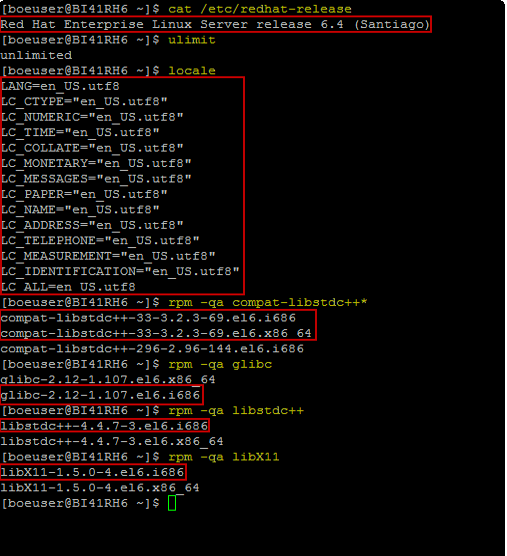
-
Unzip the BOE installation package:
-
Add the executive attribute for the bit folder.
Example: chmod +x -R 51047840
- Go to <installation BOE folder>/DATA_UNITS/BusinessObjectsServer_lnx/
- Run the setup: ./setup.sh to start the BOE installation console.
For example:
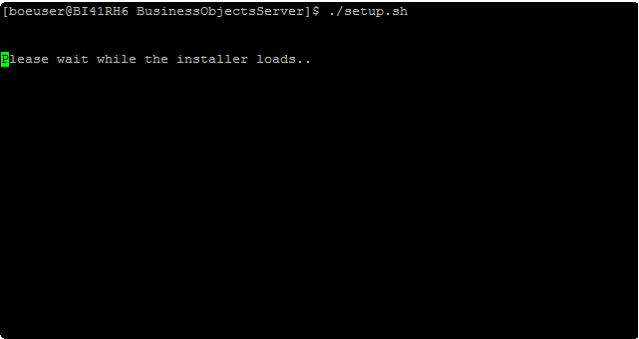
-
-
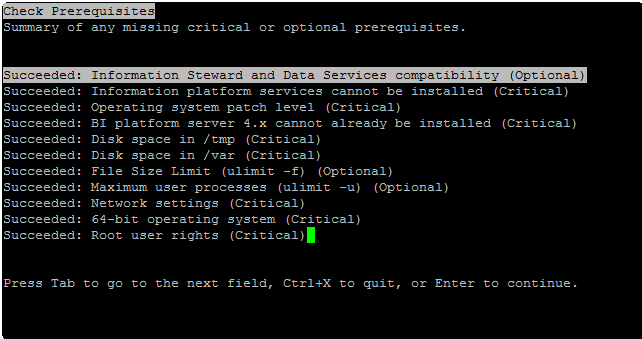
-
Click Enter.
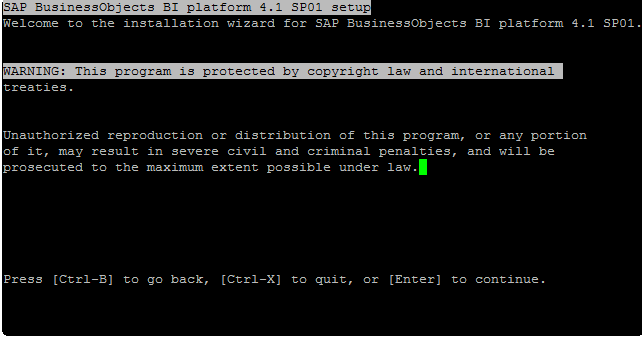
-
Click Enter.
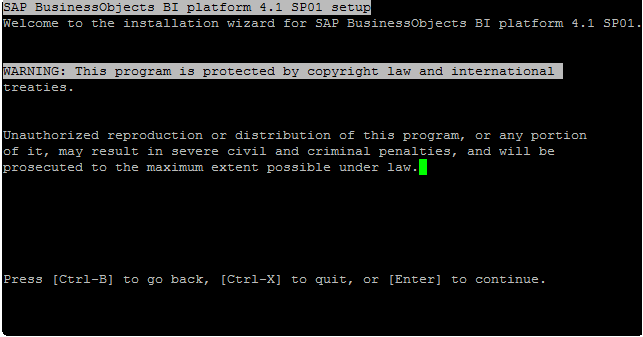
-
Click Enter to accept.
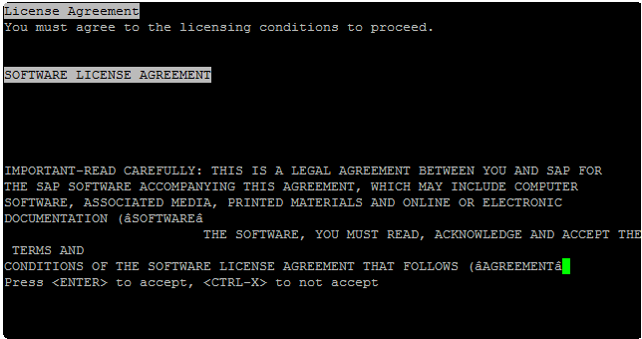
-
Enter the product key and click Enter.
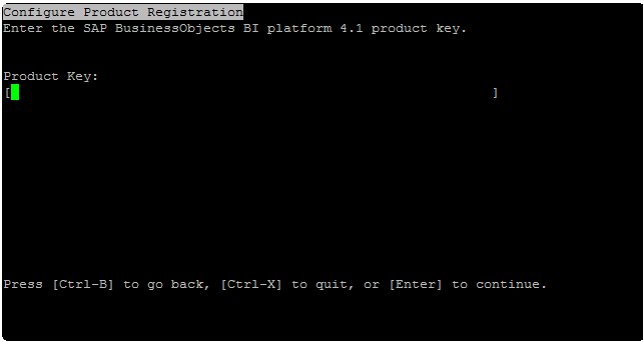
-
Select the relevant language of the BOE application and click Enter.
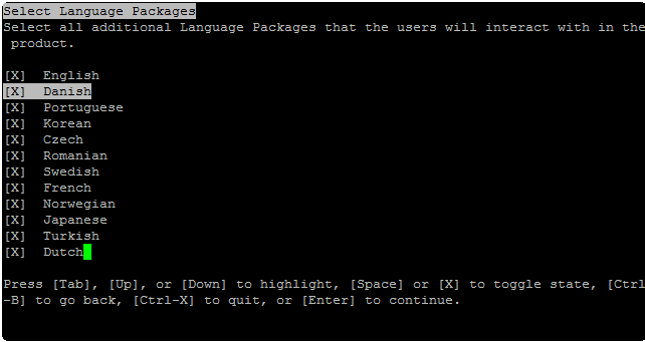
-
Select 1 - Full and click Enter.
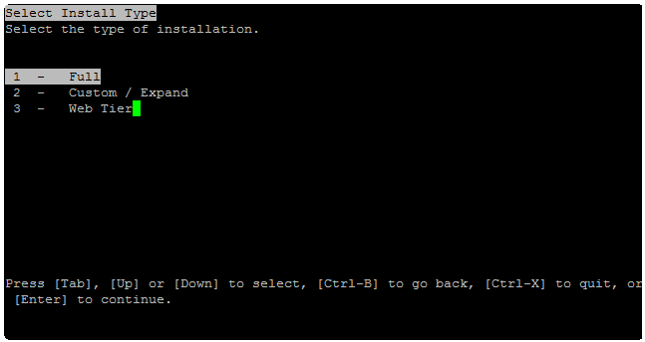
-
Select 1 - Configure and install a Sybase SQL Anywhere database and click Enter.
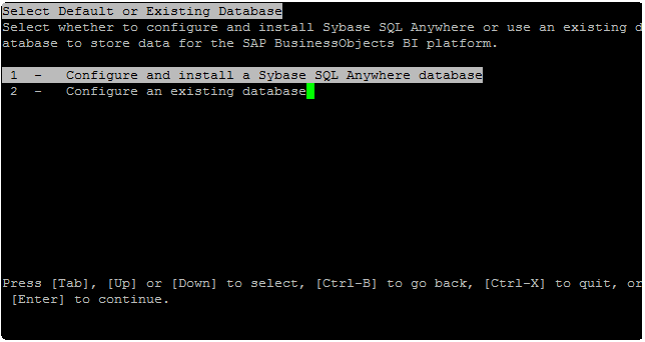
-
Select 1 - Install the default Tomcat Java Web Application Server and automatically deploy web applications and click Enter.
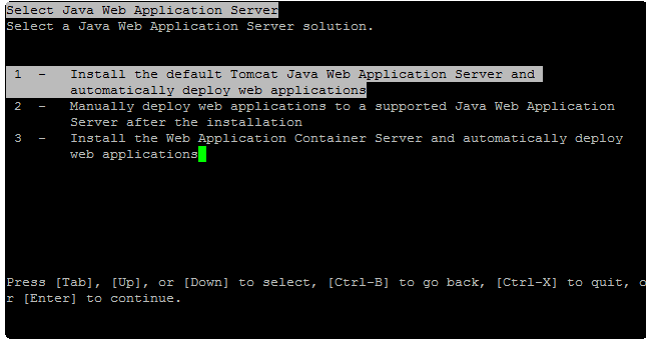
-
Select 1 - Configure and install Subversion and click Enter.
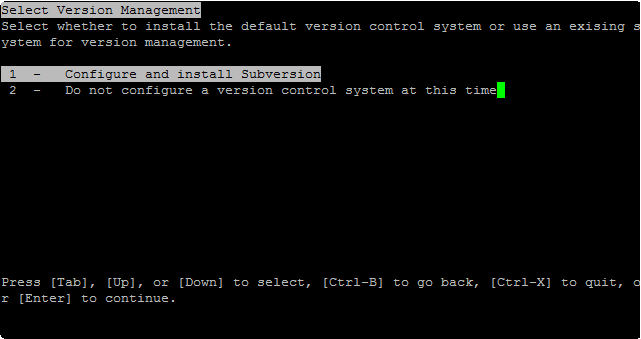
-
Configure the Server Intelligence Agent (SIA) by entering the relevant information and click Enter.
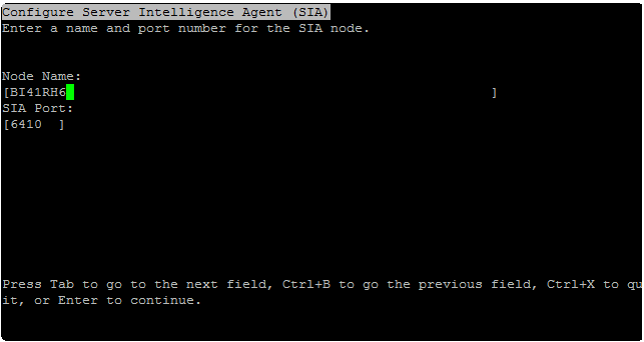
-
Configure the Central Management Server (CMS) by entering the relevant information and click Enter.
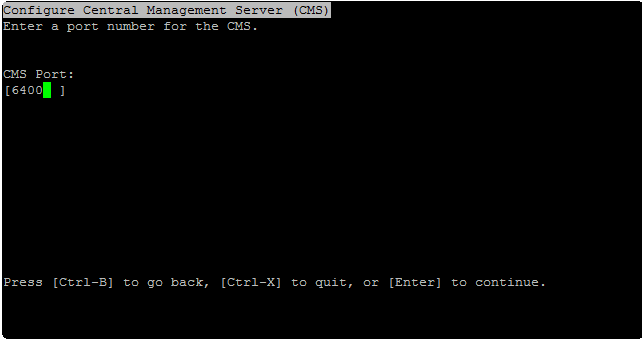
-
Configure the CMS Account by entering the relevant information and click Enter.
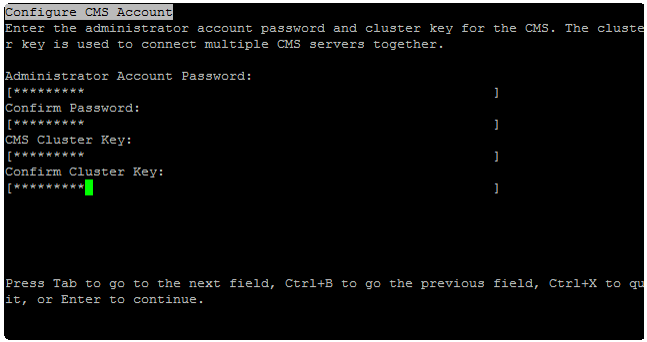
-
Configure Sybase SQL Anywhere by entering the relevant information and click Enter.
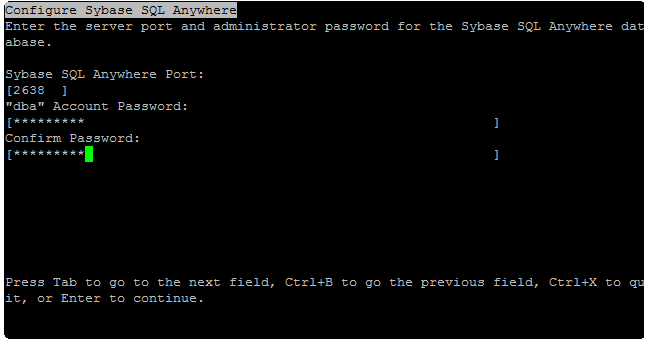
-
Configure Tomcat by entering the relevant information and click Enter.
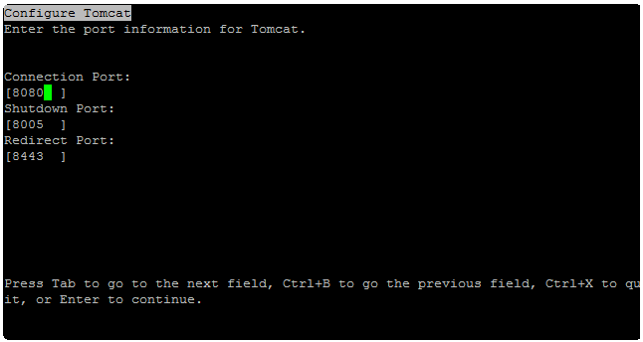
-
Configure HTTP Listening Port by entering the relevant information and click Enter.
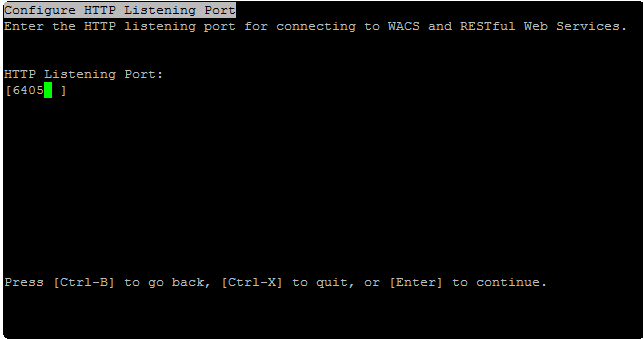
-
Configure Subversion by entering the relevant information and click Enter.
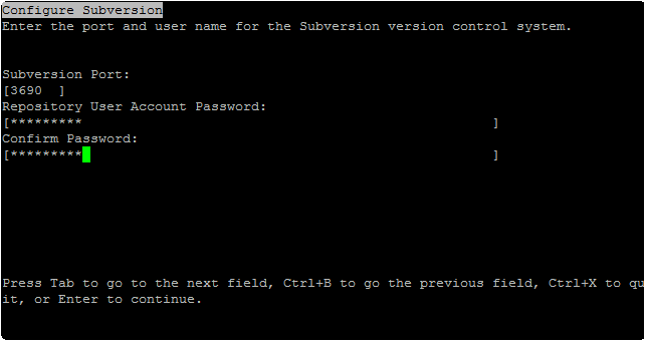
-
Select 1 - Do not configure connectivity to SMD Agent and click Enter.
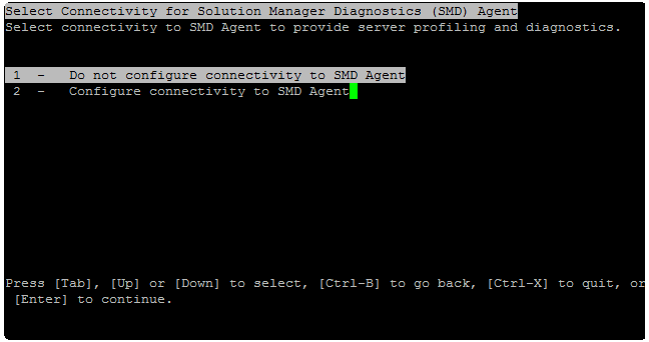
-
Select 1 - Do not configure connectivity to Introscope Enterprise Manager and click Enter.
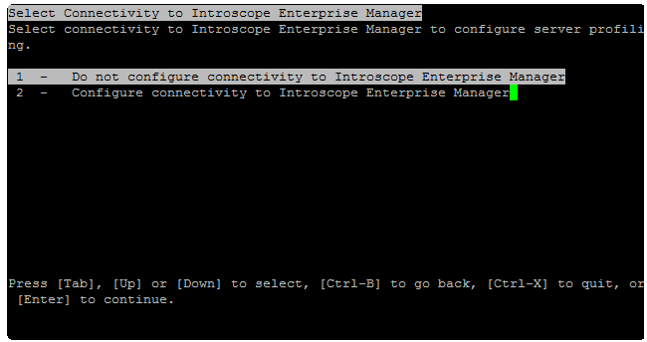
-
Click Enter to install.
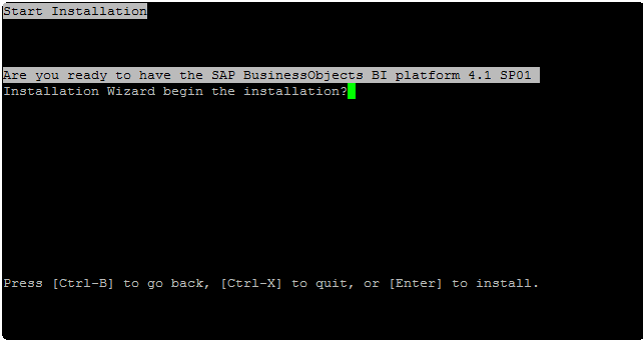
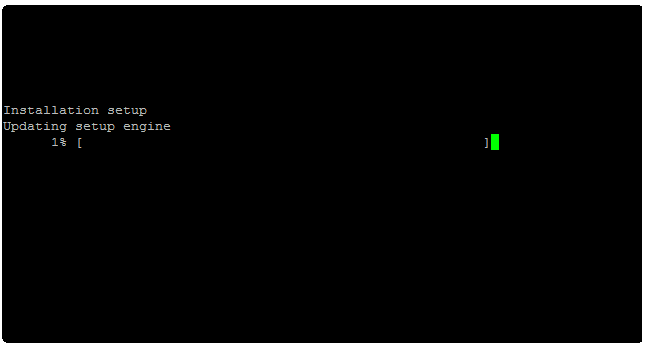
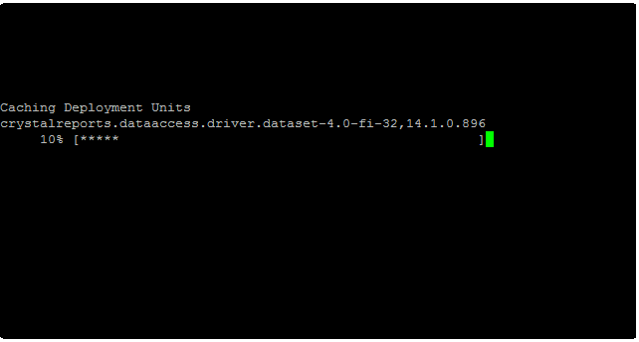
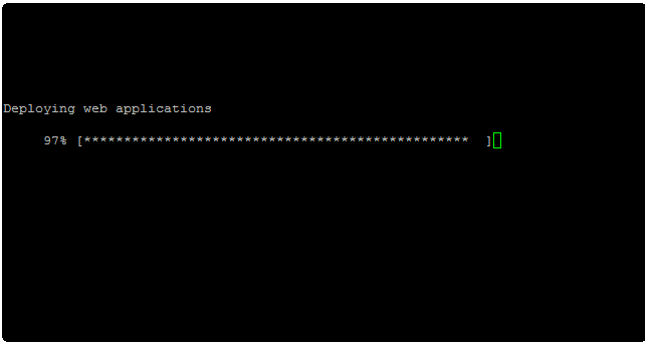
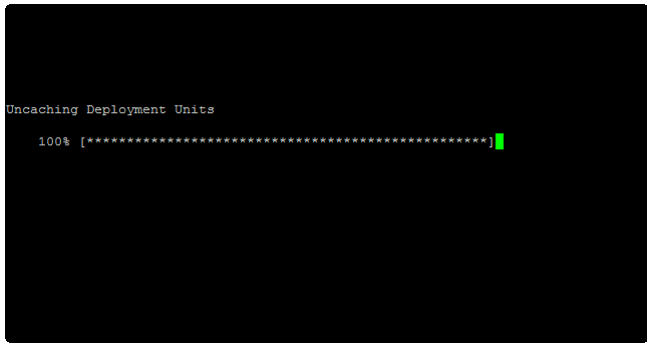
-
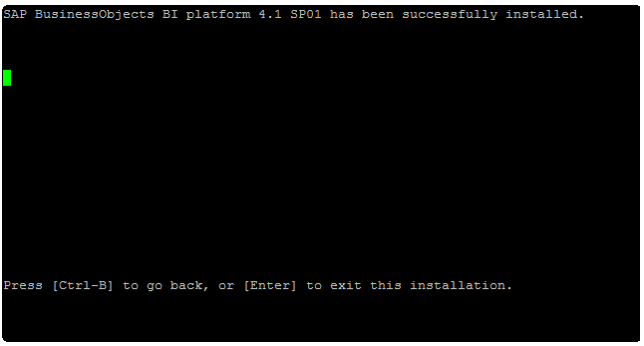
-
Launch BOE:
Note To have your servers start automatically when the host machine is started or stopped, run the following script as the root user:
<installation BOE folder>/sap_bobj/init/setupinit.shEnter: http://BI41RH6:8080/BOE/CMC
Account: Administrator
Password: ********
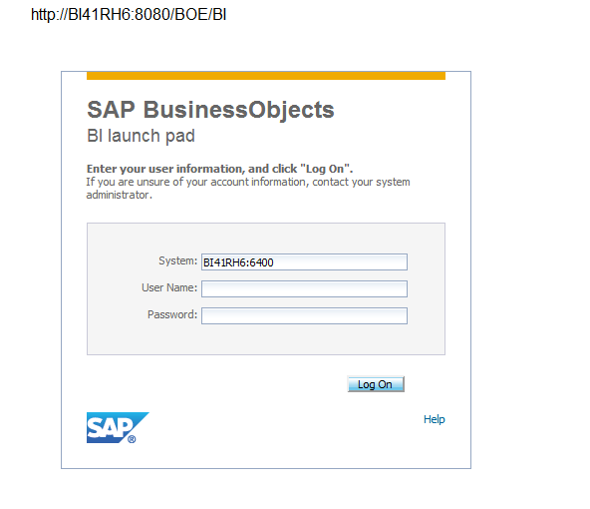
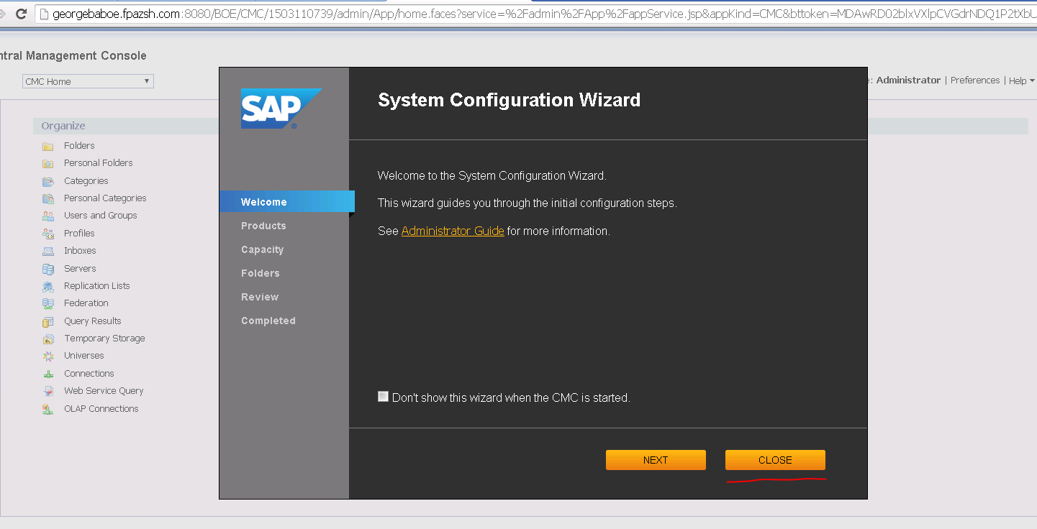
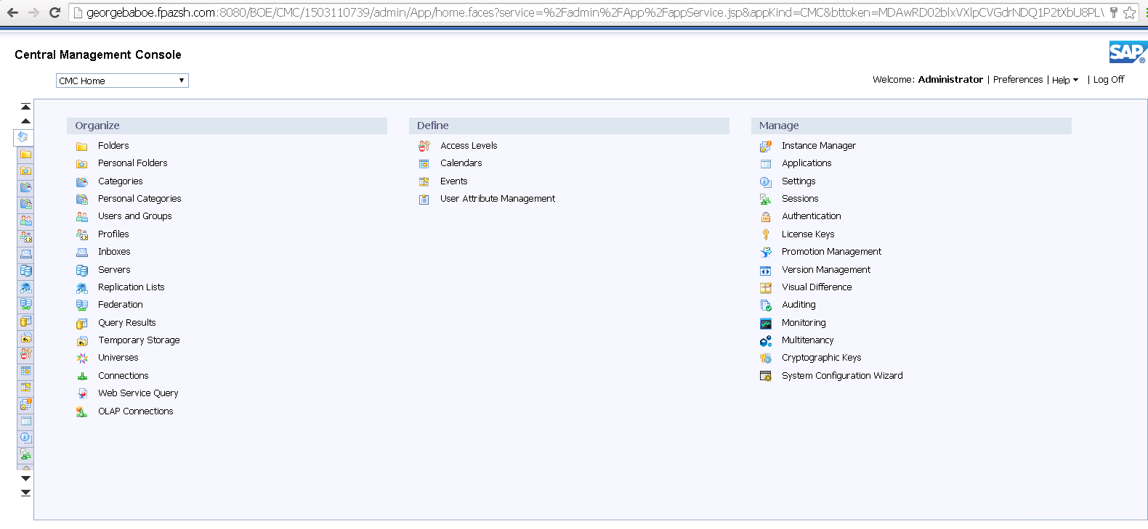
We welcome your comments!
To open the configured email client on this computer, open an email window.
Otherwise, copy the information below to a web mail client, and send this email to SW-Doc@hpe.com.
Help Topic ID:
Product:
Topic Title:
Feedback:





