Searching the Help
To search for information in the Help, type a word or phrase in the Search box. When you enter a group of words, OR is inferred. You can use Boolean operators to refine your search.
Results returned are case insensitive. However, results ranking takes case into account and assigns higher scores to case matches. Therefore, a search for "cats" followed by a search for "Cats" would return the same number of Help topics, but the order in which the topics are listed would be different.
| Search for | Example | Results |
|---|---|---|
| A single word | cat
|
Topics that contain the word "cat". You will also find its grammatical variations, such as "cats". |
|
A phrase. You can specify that the search results contain a specific phrase. |
"cat food" (quotation marks) |
Topics that contain the literal phrase "cat food" and all its grammatical variations. Without the quotation marks, the query is equivalent to specifying an OR operator, which finds topics with one of the individual words instead of the phrase. |
| Search for | Operator | Example |
|---|---|---|
|
Two or more words in the same topic |
|
|
| Either word in a topic |
|
|
| Topics that do not contain a specific word or phrase |
|
|
| Topics that contain one string and do not contain another | ^ (caret) |
cat ^ mouse
|
| A combination of search types | ( ) parentheses |
|
Optional - Install the Vertica Driver in the BOE Server and the BOE Client Server
If you work with BOE, you must install the Vertica Driver in the BOE Server (Windows/Linux)
Install the Vertica Driver in the BOE Server
-
Get the Vertica JDBC driver from ITBA in the following directory:
$HPBA_HOME/glassfish/glassfish/domains/BTOA/lib/vertica-jdbc-7.1.1-0.jar
-
Copy the driver to the following location in the BOE server:
BOE on a Windows Server:
[BO_INSTALLATION_DIRECTORY]\SAP BusinessObjects Enterprise XI 4.0\dataAccess\connectionServer\jdbc\BOE on a Linux Server:
[BO_INSTALLATION_DIRECTORY]/sap_bobj/enterprise_xi40/dataAccess/connectionServer/jdbc/ -
Open the following file:
BOE on a Window Server:
[BO_INSTALLATION_DIRECTORY]\SAP BusinessObjects Enterprise XI 4.0\dataAccess\connectionServer\jdbc\vertica.sboBOE on a Linux Server:
[BO_INSTALLATION_DIRECTORY]/sap_bobj/enterprise_xi40/dataAccess/connectionServer/jdbc/ vertica.sbo -
Update the driver locations in vertica.sbo as below:
Example on a Windows Server:


Example on a Linux Server:


-
Restart Tomcat and SIA in the Central Configuration Manager:
-
BOE on a Windows server:
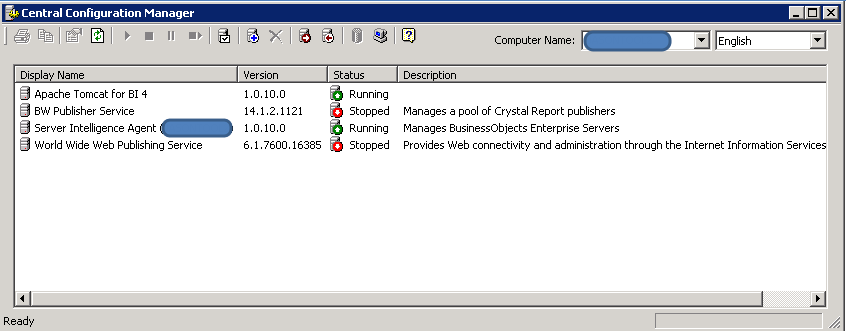
-
For Linux Server, Execute the scripts listed below:
cd [BO_INSTALLATION_DIRECTORY]/sap_bobj
./stopservers
./tomcatshutdown.sh
./startservers
./tomcatstartup.sh
-
- The procedure is complete.
Install the Vertica Driver in the BOE Client Server
-
Get the Vertica JDBC driver from ITBA server in the following directory:
$HPBA_HOME/glassfish/glassfish/domains/BTOA/lib/vertica-jdbc-7.1.1-0.jar
-
Copy the driver to the following location in the BOE client server:
[BO_INSTALLATION_DIRECTORY]\SAP BusinessObjects Enterprise XI 4.0\dataAccess\connectionServer\jdbc\
-
Open the following file:
[BO_INSTALLATION_DIRECTORY]\SAP BusinessObjects Enterprise XI 4.0\dataAccess\connectionServer\jdbc\vertica.sbo
-
Update the driver locations in vertica.sbo as below:
Example on a Windows Server:


We welcome your comments!
To open the configured email client on this computer, open an email window.
Otherwise, copy the information below to a web mail client, and send this email to SW-Doc@hpe.com.
Help Topic ID:
Product:
Topic Title:
Feedback:





