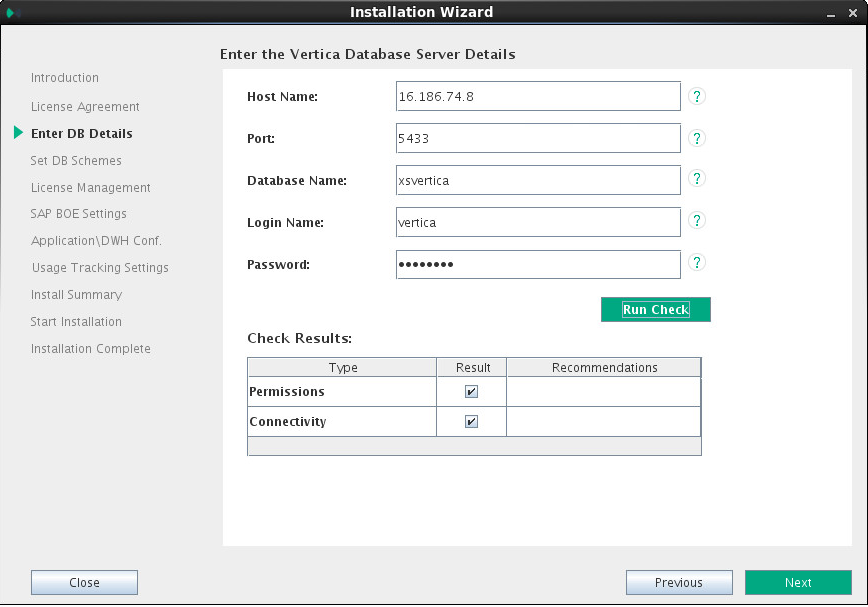Searching the Help
To search for information in the Help, type a word or phrase in the Search box. When you enter a group of words, OR is inferred. You can use Boolean operators to refine your search.
Results returned are case insensitive. However, results ranking takes case into account and assigns higher scores to case matches. Therefore, a search for "cats" followed by a search for "Cats" would return the same number of Help topics, but the order in which the topics are listed would be different.
| Search for | Example | Results |
|---|---|---|
| A single word | cat
|
Topics that contain the word "cat". You will also find its grammatical variations, such as "cats". |
|
A phrase. You can specify that the search results contain a specific phrase. |
"cat food" (quotation marks) |
Topics that contain the literal phrase "cat food" and all its grammatical variations. Without the quotation marks, the query is equivalent to specifying an OR operator, which finds topics with one of the individual words instead of the phrase. |
| Search for | Operator | Example |
|---|---|---|
|
Two or more words in the same topic |
|
|
| Either word in a topic |
|
|
| Topics that do not contain a specific word or phrase |
|
|
| Topics that contain one string and do not contain another | ^ (caret) |
cat ^ mouse
|
| A combination of search types | ( ) parentheses |
|
- GUI Installation
- Enter the Vertica Database Server Details
- Load Your License
- Enter the Database Schema Names
- Enter the SAP BOE Server Settings
- Enter the Application\DWH Configuration Details
- Enter the Application\DWH Configuration Authentication Details
- Enter the Usage Hub Settings
- Installation Summary
- Installation is Running
- Installation Complete
Enter the Vertica Database Server Details
In the page:
-
Enter the Vertica database details.
Host Name The fully qualified domain name (FQDN) or IP address of the server hosting the Vertica database.
If you setup ITBA with a multiple nodes Vertica database, enter the FQDN or IP address of any one permanent node if load balancing isn't configured, or if load balancing is configured with a native connection. If load balancing is configured using IPVS, enter the Virtual IP address.
To configure Vertica load balancing, see the section “Connection Load Balancing” in the Vertica Administrator’s guide at https://my.vertica.com/docs/7.1.x/PDF/HP_Vertica_7.1.x_AdministratorsGuide.pdf.
Port The port of the server listener. Change this value to connect to a non-default database instance on the server.
For more information about ports, see the Support Matrix document available from the Support Site (https://softwaresupport.hpe.com/group/softwaresupport/home) .
Database Name The name of the Vertica database instance that is used as the data warehouse.
Make a note of the Vertica database name as you may need it when installing other components.
Login Name The name of the user used to log on to the Vertica database.
Password The password of user used to log on to the Vertica database.
-
Click Run Check.
The system verifies that the server answers all needed requirements.
If the check passes with no errors, the Next button is enabled.
- Click Next.
We welcome your comments!
To open the configured email client on this computer, open an email window.
Otherwise, copy the information below to a web mail client, and send this email to SW-Doc@hpe.com.
Help Topic ID:
Product:
Topic Title:
Feedback: