Searching the Help
To search for information in the Help, type a word or phrase in the Search box. When you enter a group of words, OR is inferred. You can use Boolean operators to refine your search.
Results returned are case insensitive. However, results ranking takes case into account and assigns higher scores to case matches. Therefore, a search for "cats" followed by a search for "Cats" would return the same number of Help topics, but the order in which the topics are listed would be different.
| Search for | Example | Results |
|---|---|---|
| A single word | cat
|
Topics that contain the word "cat". You will also find its grammatical variations, such as "cats". |
|
A phrase. You can specify that the search results contain a specific phrase. |
"cat food" (quotation marks) |
Topics that contain the literal phrase "cat food" and all its grammatical variations. Without the quotation marks, the query is equivalent to specifying an OR operator, which finds topics with one of the individual words instead of the phrase. |
| Search for | Operator | Example |
|---|---|---|
|
Two or more words in the same topic |
|
|
| Either word in a topic |
|
|
| Topics that do not contain a specific word or phrase |
|
|
| Topics that contain one string and do not contain another | ^ (caret) |
cat ^ mouse
|
| A combination of search types | ( ) parentheses |
|
- Install ITBA
- Plan the Installation
- ITBA Components
- Licensing
- Deployment Solutions
- Prerequisites
- About the Installation
- Install and Configure the Vertica Database
- Install BOE
- Install the DBeaver Tool
- Silent Installation
- Console Installation
- GUI Installation
- Enter the Vertica Database Server Details
- Load Your License
- Enter the Database Schema Names
- Enter the SAP BOE Server Settings
- Enter the Application\DWH Configuration Details
- Enter the Application\DWH Configuration Authentication Details
- Enter the Usage Hub Settings
- Installation Summary
- Installation is Running
- Installation Complete
- Install the Supervisor After Installation
- Configure the Linux Port
- How to Use Your Own Certificate?
- How to Upload .BIAR Files
- Installation Logs
- Uninstall ITBA
- Currency
- Time Zones
GUI Installation
Introduction
-
Create a user or use an existing user.
Note Make sure you are not using the root user to perform the installation.
-
Log on to the Linux server where you want to install ITBA.
-
Download the ITBA-10.10.XXX.tar.gz file from the Support Site (https://softwaresupport.hpe.com/group/softwaresupport/home?lang=en-US) and save it in your Linux target directory.
- Make sure the installation target directory has adequate disk space. For details, see ..
- Make sure that the owner of the Extractor directory is ITBA installer account.
- Make sure that the path to the target directory does not include blank spaces, brackets (or), or single quotes (').
-
Run the tar -zxvf ITBA-10.10.XXX.tar.gz command to unzip the ITBA-10.10.XXX.tar.gz file.
-
Go to the Linux user path directory where you unzipped the installation file, and run ./install.sh -g or sh install.sh -g.
The installation wizard opens.
-
Click Next.
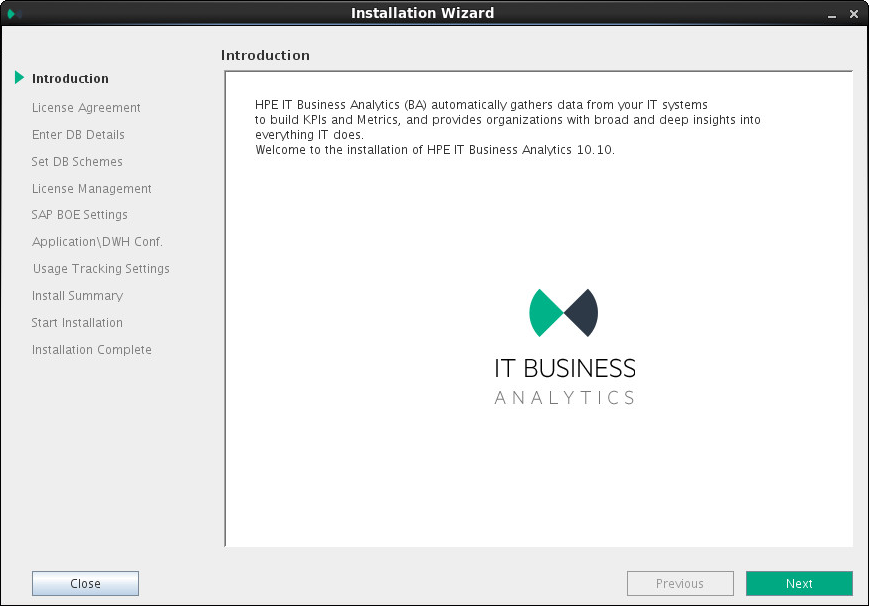
-
In the License Agreement page, click Agree.
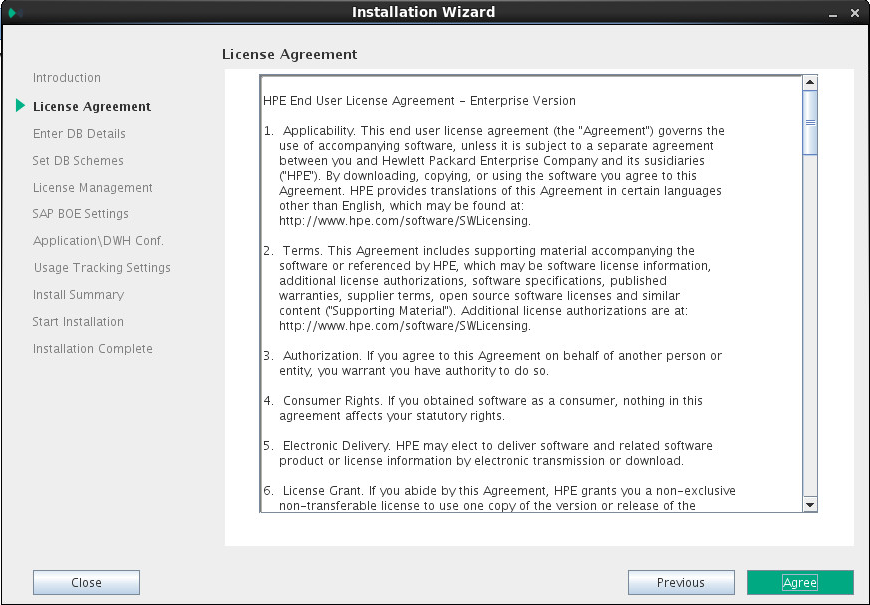
We welcome your comments!
To open the configured email client on this computer, open an email window.
Otherwise, copy the information below to a web mail client, and send this email to SW-Doc@hpe.com.
Help Topic ID:
Product:
Topic Title:
Feedback:





