Searching the Help
To search for information in the Help, type a word or phrase in the Search box. When you enter a group of words, OR is inferred. You can use Boolean operators to refine your search.
Results returned are case insensitive. However, results ranking takes case into account and assigns higher scores to case matches. Therefore, a search for "cats" followed by a search for "Cats" would return the same number of Help topics, but the order in which the topics are listed would be different.
| Search for | Example | Results |
|---|---|---|
| A single word | cat
|
Topics that contain the word "cat". You will also find its grammatical variations, such as "cats". |
|
A phrase. You can specify that the search results contain a specific phrase. |
"cat food" (quotation marks) |
Topics that contain the literal phrase "cat food" and all its grammatical variations. Without the quotation marks, the query is equivalent to specifying an OR operator, which finds topics with one of the individual words instead of the phrase. |
| Search for | Operator | Example |
|---|---|---|
|
Two or more words in the same topic |
|
|
| Either word in a topic |
|
|
| Topics that do not contain a specific word or phrase |
|
|
| Topics that contain one string and do not contain another | ^ (caret) |
cat ^ mouse
|
| A combination of search types | ( ) parentheses |
|
This section describes the integration, contexts, KPIs, Metrics, and reports associated with the integration with the Data Protector data source.
Data Protector (DP) reduces backup and recovery complexity and cost by protecting virtual and physical applications on all servers. HP Data Protector gives you powerful software reduplication and sophisticated multi-site reporting to improve storage utilization and performance. Simple snapshot functionality fully automates recovery, without restrictive backup windows.
Note Information about the ALT data source and more general content issues are detailed in the Content Reference Guide.
The purpose of the integration of DP as a data source is to bring quality management information into the Data Warehouse.
Select ADMIN > Data Management > Connect Data Source then click Add data source and select DP to activate the integration processes for the DP data source.
-
The DP Content Pack supports multiple instances.
-
DCS Integration: An extractor using the Data Collection Service mechanism that extracts entities from the source and generates corresponding flat files. For details, see Data Collection Service (DCS) .
- All fields are case-sensitive.
To learn about Content Packs and their functionality, see Data Management - Connect the Data Sources in the .
The account defined in the UI or datasource.xml and the DP Client installed on the Data Warehouse server machine must have rights to access the specific Cell Manager.
 Activate the Integration
Activate the Integration
-
Prerequisite:
-
To access the DP Cell Manager:
-
Make sure the DP Cell Manager on the network is accessible and that the DP Client is installed on your DWH server.
-
Create a user with access permissions to the DP Cell Manager.
-
Make sure there is a user on your DWH server that has the same name as the user created to access the DP Cell Manager.
Note Business Analytics supports several DP data source instances. It is recommended to have one account which has the right to access all DP Cell Managers.
-
-
Set Local Security Policy for JAVA Native Access (JNA):
-
Navigate to Control Panel > Administrative Tools > Local Security Policy > Local Policies > User Rights Assignment and add your current logon account (for running DWH) to the Replace a process level token field.
Note You must logout or reboot for this change to take effect.
-
Check the . for supported versions.
-
-
Select ADMIN > Data Management > Connect Data Source then click Add data source.
-
The Add Data Source page opens. Select the DP data source type.
-
Select or enter the configuration parameters.
-
Click Next to proceed to the validation page.
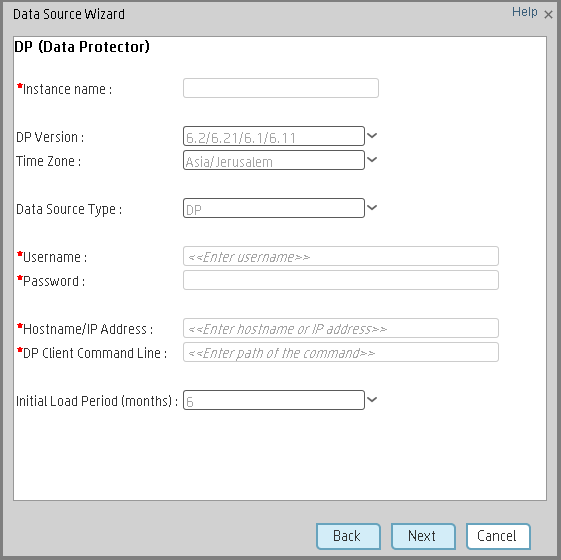
Mandatory fields are marked with a red asterisk.
User interface elements are described below:
| UI Element |
Description |
|---|---|
| DP Client Command Line | The location of DP Client CLI. Default value: C:\Program Files\OmniBack\bin\util_cmd.exe. |
| Data Source Type |
DP This parameter is read only. |
| DP Version |
Select the relevant DP version. For details, see the .. |
| Hostname/IP Address |
The remote server on which the DP server resides. Note Select a DP server with the same region and language as the target DP cell managers. This prevents an issue where non-English characters may not be recognized. |
| Initial Load Period (months) | Select the number of months from which you want the initial data loaded. |
| Instance name | Enter a name for the data source instance you are activating. |
| Password | Enter your password used to access Cell Manager. |
| Time Zone | UTC only. |
| Username | Enter your username used to access Cell Manager. |
Note
RPO_target_mins and Media_Delivery_duration_days are filled by XLSs:
RPO_target_mins and Media_Delivery_duration_days are filled by XLSs:
The KPIs and Metrics related to the Data Protector data source are:
We welcome your comments!
To open the configured email client on this computer, open an email window.
Otherwise, copy the information below to a web mail client, and send this email to SW-Doc@hpe.com.
Help Topic ID:
Product:
Topic Title:
Feedback:









