Searching the Help
To search for information in the Help, type a word or phrase in the Search box. When you enter a group of words, OR is inferred. You can use Boolean operators to refine your search.
Results returned are case insensitive. However, results ranking takes case into account and assigns higher scores to case matches. Therefore, a search for "cats" followed by a search for "Cats" would return the same number of Help topics, but the order in which the topics are listed would be different.
| Search for | Example | Results |
|---|---|---|
| A single word | cat
|
Topics that contain the word "cat". You will also find its grammatical variations, such as "cats". |
|
A phrase. You can specify that the search results contain a specific phrase. |
"cat food" (quotation marks) |
Topics that contain the literal phrase "cat food" and all its grammatical variations. Without the quotation marks, the query is equivalent to specifying an OR operator, which finds topics with one of the individual words instead of the phrase. |
| Search for | Operator | Example |
|---|---|---|
|
Two or more words in the same topic |
|
|
| Either word in a topic |
|
|
| Topics that do not contain a specific word or phrase |
|
|
| Topics that contain one string and do not contain another | ^ (caret) |
cat ^ mouse
|
| A combination of search types | ( ) parentheses |
|
Import business services and resources
Use the following task to import a business service or resource:
- Navigate to the Business Services or Resources list.
- From the Actions list, select Import Business Services or Import Resources.
-
The Import Data screen appears. Browse and select the file containing the data you want to import.
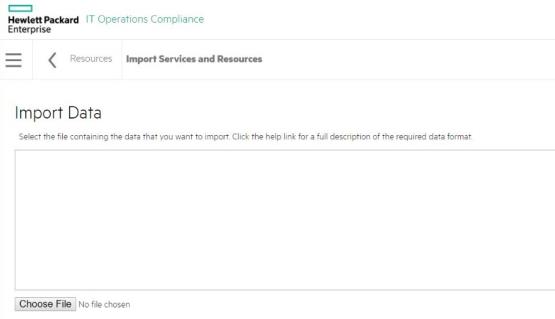
- Press Start Import.
- After several moments, the Import Results screen appears.
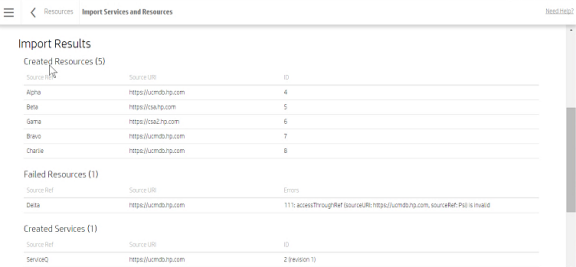
- Created Resources - Resources that were imported successfully onto your system.
- Source Ref - Name of the imported source.
- Source URL - URL of the imported source.
- ID - Resource ID.
- Failed Resources - Resources that failed to import onto your system.
- Skipped Resources - Resources that were skipped during this import.
- Updated Resources - Resources that were updated in this import.
- Created Services - Business services that were imported successfully onto your system.
- Failed Services - Business services that failed to import onto your system.
- Skipped Services - Business services that were skipped during this import.
- Updated Services - Business services that were updated in this import.
- Created Resources - Resources that were imported successfully onto your system.
See How to write JSON files for services and resources import for more information about configuring files for HPE ITOC import.
We welcome your comments!
To open the configured email client on this computer, open an email window.
Otherwise, copy the information below to a web mail client, and send this email to hpe_itoc_docs@hpe.com.
Help Topic ID:
Product:
Topic Title:
Feedback:





