Searching the Help
To search for information in the Help, type a word or phrase in the Search box. When you enter a group of words, OR is inferred. You can use Boolean operators to refine your search.
Results returned are case insensitive. However, results ranking takes case into account and assigns higher scores to case matches. Therefore, a search for "cats" followed by a search for "Cats" would return the same number of Help topics, but the order in which the topics are listed would be different.
| Search for | Example | Results |
|---|---|---|
| A single word | cat
|
Topics that contain the word "cat". You will also find its grammatical variations, such as "cats". |
|
A phrase. You can specify that the search results contain a specific phrase. |
"cat food" (quotation marks) |
Topics that contain the literal phrase "cat food" and all its grammatical variations. Without the quotation marks, the query is equivalent to specifying an OR operator, which finds topics with one of the individual words instead of the phrase. |
| Search for | Operator | Example |
|---|---|---|
|
Two or more words in the same topic |
|
|
| Either word in a topic |
|
|
| Topics that do not contain a specific word or phrase |
|
|
| Topics that contain one string and do not contain another | ^ (caret) |
cat ^ mouse
|
| A combination of search types | ( ) parentheses |
|
Install an agent on a resource
This section describes how to install an agent on a resource, prerequisites for installing an agent on certain resources, and post-installation target server configuration.
Prerequisites
Prerequisites for an agent on a Windows platform
Select an SSH installation for Windows. HPE ITOC has been tested with the following two SSH installation options for Windows; however, you can use any other similar solution.
- Copssh 64-bit - https://www.itefix.net/copssh
- Bitvise SSH - https://www.bitvise.com/
All the Windows servers on a system must have either Copssh or Bitvise SSH installed. Do not use both.HPE ITOC does not support a mix of Copssh or Bitvise SSH on servers.
By default, the HPE ITOC application.properties file is configured to support Copssh as follows (default configurations are shown in bold text):
## itoc.rex.salt.minion.windows.temp : salt minion temp dir for windows
## This is an optional property with default value C:/tmp
itoc.rex.salt.minion.windows.temp = C:/tmp
## itoc.rex.salt.minion.windows.pythonloc : salt minion python location for windows
## This is an optional property with default value C:/python27
itoc.rex.salt.minion.windows.pythonloc = C:/python27
## itoc.rex.salt.minion.windows.sshsaltloc : location for salt installation while access from SSH
## This is an optional property with default value /cygdrive/c/salt
itoc.rex.salt.minion.windows.sshsaltloc = /cygdrive/c/salt
## itoc.rex.salt.minion.windows.sshenvtype : what kind of command set windows ssh uses (POSIX or Windows)
## This is an optional property with default value POSIX
itoc.rex.salt.minion.windows.sshenvtype = POSIX
To use Bitvise instead of Copssh, the application.properties file must have the following information (shown in bold text):
## itoc.rex.salt.minion.windows.temp : salt minion temp dir for windows
## This is an optional property with default value C:/tmp
itoc.rex.salt.minion.windows.temp = C:/tmp
## itoc.rex.salt.minion.windows.pythonloc : salt minion python location for windows
## This is an optional property with default value C:/python27
itoc.rex.salt.minion.windows.pythonloc = C:/python27
## itoc.rex.salt.minion.windows.sshsaltloc : location for salt installation while access from SSH
## This is an optional property with default value /cygdrive/c/salt
itoc.rex.salt.minion.windows.sshsaltloc = C:/salt
## itoc.rex.salt.minion.windows.sshenvtype : what kind of command set windows ssh uses (POSIX or Windows)
## This is an optional property with default value POSIX
itoc.rex.salt.minion.windows.sshenvtype = Windows
For both Copssh and Bitvise, the user must ensure that:
- The Python 2.7 64-bit library is installed in the directory specified by
itoc.rex.salt.minion.windows.pythonloc. itoc.rex.salt.minion.windows.sshsaltlocmust be:%SystemDrive%:/saltfor Bitvise use./cygdrive/%SystemDrive%/saltfor Copssh use.
itoc.rex.salt.minion.windows.tempanditoc.rex.salt.minion.windows.sshsaltlocare pre-created.itoc.rex.salt.minion.windows.tempmust have read and write permissions for the administrator and system users.itoc.rex.salt.minion.windows.sshsaltlocmust have read permissions.
- All directory names specified in the
application.propertiesfiles must use/as a separator,
not\. -
Appropriate firewall settings must be updated to allow the SSH server to communicate.
HPE recommends that the user create a template Windows server with this configuration and clone it for easy configuration.
Prerequisites for an agent on a SLES platform
This process allows automated agent installation on a SLES platform and is not required for further HPE ITOC operation and use.
Before you install an agent on a SLES resource, you must configure the following information:
- Change the following information in the
/etc/ssh/sshd_configfile:#To disable tunneled clear text passwords, change to no here!#PasswordAuthentication noTo:
#PasswordAuthentication yes - Restart the SSH daemon.
Install an agent
- Navigate to the Resources list.
- Click Actions, and select Install Agents. The Install Agents dialog appears.
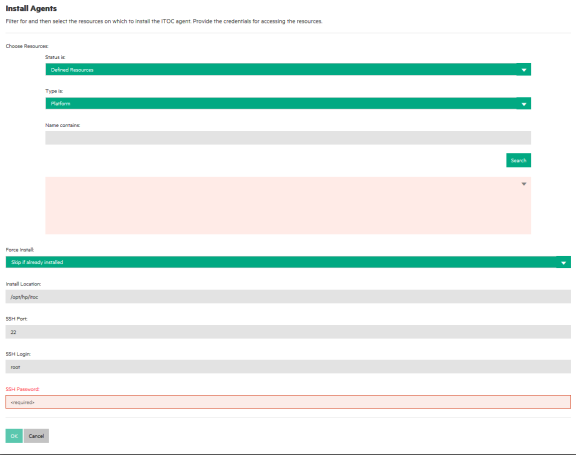
Choose Resources
- Status is - Use the dropdown list to filter resources by status.
- Type is - Use the dropdown list to filter resources by type.
- Name contains - To find a specific resource, enter the complete or partial name of the resource you want to install.
- Click Search.
- Use the multi-select list to find existing resources that you want to install an agent on. Other information in this dialog is as follows:
- Force Install: - Select Skip if already installed (default) or Always install.
- Install Location: - This field is grayed out and not editable by the user. This is the install location.
- SSH Port: - This field is grayed out and not editable by the user. This is the default SSH port.
- SSH Login: (required) - Your username for logging into SSH.
- SSH Password: (required) - Your password for logging into SSH.
- Click OK.
We welcome your comments!
To open the configured email client on this computer, open an email window.
Otherwise, copy the information below to a web mail client, and send this email to hpe_itoc_docs@hpe.com.
Help Topic ID:
Product:
Topic Title:
Feedback:





