Searching the Help
To search for information in the Help, type a word or phrase in the Search box. When you enter a group of words, OR is inferred. You can use Boolean operators to refine your search.
Results returned are case insensitive. However, results ranking takes case into account and assigns higher scores to case matches. Therefore, a search for "cats" followed by a search for "Cats" would return the same number of Help topics, but the order in which the topics are listed would be different.
| Search for | Example | Results |
|---|---|---|
| A single word | cat
|
Topics that contain the word "cat". You will also find its grammatical variations, such as "cats". |
|
A phrase. You can specify that the search results contain a specific phrase. |
"cat food" (quotation marks) |
Topics that contain the literal phrase "cat food" and all its grammatical variations. Without the quotation marks, the query is equivalent to specifying an OR operator, which finds topics with one of the individual words instead of the phrase. |
| Search for | Operator | Example |
|---|---|---|
|
Two or more words in the same topic |
|
|
| Either word in a topic |
|
|
| Topics that do not contain a specific word or phrase |
|
|
| Topics that contain one string and do not contain another | ^ (caret) |
cat ^ mouse
|
| A combination of search types | ( ) parentheses |
|
- Change Management workflows and user tasks
- Create a new change record
- Create a change request from a change proposal
- Create a new change with a Release Management category
- Apply a change model to an existing change record
- Update a change request
- Update multiple change requests
- Update multiple task records
- Return a change request to the requester
- Abandon a change request
- Assign a change owner for a change request
- Assess the risk and impact of a change
- Prioritize a change request
- Plan and schedule a Standard change
- Use Task Planner to plan change tasks
- Cancel open tasks for a change record
- Validate a Normal change
- Relate a change to another record
- Unrelate a change to another record
- Approve a change request
- Update an active approval delegation
- Delegate approvals to another operator
- Disable an active approval delegation
- Copy an approval delegation
- Build and test a change
- Implement a Standard change
- Implement an Emergency change
- Implement a Normal change
- Update the CMDB for associated configuration items
- Close a change task
- Review and close a change
- Reopen a change request or task
- View the alert log of a change
- Change the phase of a change
- Change the category of a change
- Print a change request
- Print a change request list
- Set a reminder for a change request
- View a list of services potentially affected by an outages
- Send a notification from a task or change request
- Manually calculate Time Period conflicts for a change
- Access Change Management reports
Cancel open tasks for a change record
User Roles: Change Coordinator, Change Manager, Change Analyst
If a change record has more than one open task in the current change phase and you want to cancel some or all of them, you can cancel them one by one using the Cancel Task option or cancel some or all of them at once by using the Mass Cancel feature.
To cancel an open task of a change record, follow these steps:
- Click Change Management > Search Changes, enter your search criteria, and then click Search.
- Locate the change record by performing a search.
-
Click the Tasks tab of the change record, and then click the open task.
The task record opens.
- Click More, and then select Cancel Task.
- Select a Closure Code and enter your Closure Comments.
-
Click Finish.
The task phase and status are changed to Canceled.
To cancel multiple open tasks for a change record, follow these steps:
- Click Change Management > Search Changes, enter your search criteria, and then click Search.
-
Select a change, and then click More > View Opened Tasks.
A list of tasks appears. These tasks were created either before or in the current change phase and are not yet closed.
-
Select the tasks that you want to cancel, and then click Mass Cancel from the task bar.
-
Click Yes.
The Closure Code is automatically set to 6 – Canceled, and the Closure Comments field is populated with text "Mass Canceled."
-
Update the Closure Comments field if needed, and then click Finish.
The status of each selected open task is set to Canceled, and the automatic transition in the task workflow moves the task phase to Canceled.
Related topics