Searching the Help
To search for information in the Help, type a word or phrase in the Search box. When you enter a group of words, OR is inferred. You can use Boolean operators to refine your search.
Results returned are case insensitive. However, results ranking takes case into account and assigns higher scores to case matches. Therefore, a search for "cats" followed by a search for "Cats" would return the same number of Help topics, but the order in which the topics are listed would be different.
| Search for | Example | Results |
|---|---|---|
| A single word | cat
|
Topics that contain the word "cat". You will also find its grammatical variations, such as "cats". |
|
A phrase. You can specify that the search results contain a specific phrase. |
"cat food" (quotation marks) |
Topics that contain the literal phrase "cat food" and all its grammatical variations. Without the quotation marks, the query is equivalent to specifying an OR operator, which finds topics with one of the individual words instead of the phrase. |
| Search for | Operator | Example |
|---|---|---|
|
Two or more words in the same topic |
|
|
| Either word in a topic |
|
|
| Topics that do not contain a specific word or phrase |
|
|
| Topics that contain one string and do not contain another | ^ (caret) |
cat ^ mouse
|
| A combination of search types | ( ) parentheses |
|
Tuning of Parameters
You can edit the parameters of the Management Templates that are deployed to the CIs.
To edit the parameters:
-
Open the Assignments & Tuning pane:
ClickAdministration > Monitoring > Assignments & Tuning
-
In the Browse Views tab, select the view that contains the CI for which you want to tune parameters. Alternatively, you can use the Search tab to find a CI.
-
In the list of CIs, select a CI. The Assignments pane shows details of any existing assignments for the CI.
-
Click the assignment for which you want to tune parameters. The Details of Assignment pane shows the current parameter values.
-
In the Details of Assignment pane, change the parameters:
-
(Optional). By default, the list shows only mandatory parameters. To see all parameters, click
 .
. -
Select a parameter in the list, and then click
 .
. -
For standard parameters, the Edit Parameter dialog box opens.
Click Value, specify the value, and then click OK.
-
For instance parameters, the Edit Instance Parameter dialog box opens.
Change the instance values if necessary, and then for each instance value, change dependent parameter values. After you change the instances and dependent parameter values, click OK.
-
-
-
In the Details of Assignment pane, click Save Changes. Operations Management deploys the new parameter values to the relevant Operations agent.
We welcome your comments!
To open the configured email client on this computer, open an email window.
Otherwise, copy the information below to a web mail client, and send this email to docfeedback@hpe.com.
Help Topic ID:
Product:
Topic Title:
Feedback: