Searching the Help
To search for information in the Help, type a word or phrase in the Search box. When you enter a group of words, OR is inferred. You can use Boolean operators to refine your search.
Results returned are case insensitive. However, results ranking takes case into account and assigns higher scores to case matches. Therefore, a search for "cats" followed by a search for "Cats" would return the same number of Help topics, but the order in which the topics are listed would be different.
| Search for | Example | Results |
|---|---|---|
| A single word | cat
|
Topics that contain the word "cat". You will also find its grammatical variations, such as "cats". |
|
A phrase. You can specify that the search results contain a specific phrase. |
"cat food" (quotation marks) |
Topics that contain the literal phrase "cat food" and all its grammatical variations. Without the quotation marks, the query is equivalent to specifying an OR operator, which finds topics with one of the individual words instead of the phrase. |
| Search for | Operator | Example |
|---|---|---|
|
Two or more words in the same topic |
|
|
| Either word in a topic |
|
|
| Topics that do not contain a specific word or phrase |
|
|
| Topics that contain one string and do not contain another | ^ (caret) |
cat ^ mouse
|
| A combination of search types | ( ) parentheses |
|
- Compliance dashboard
- Viewing compliance for a server
- Viewing compliance for multiple servers
- Viewing group compliance
- Adding and removing compliance view columns
- Sorting the compliance category display
- Filtering by compliance status
- Refreshing compliance information
- Setting automatic compliance check frequency
- Exporting compliance view information
- Compliance dashboard remediation
Compliance Dashboard remediation
In addition to providing compliance status information for servers and groups, the Compliance view enables you to remediate server configurations that are not in compliance with your organization’s standards, as defined by your audit, software, patch, and application configuration compliance policies.
By definition, the action of remediating a server or group of servers means finding how and where a server or group of servers is out of compliance (Non-Compliant), and then making sure that a server’s actual configuration conforms to your compliance policies.
From the Compliance view for a server or a group of servers, you can perform the following actions:
- Remediate a patch policy or a software policy.
- Run, view, and remediate audit results.
- Push an application configuration to a server.
- Run a compliance scan for patches, software, or application configurations to get the latest compliance information for your servers.
When you select a server or group of servers in the Compliance view, or view them in the Device or Device Group Explorer, the details pane provides action buttons for operations that help you discover and remediate out of compliance policies. The type of actions available are based on the type of policy, whether you select a single managed server or group of servers, and whether or not you select an individual policy, multiple policies, or the rollup of a compliance category in the details pane.
Compliance View Remediate—Group of Servers
The following figure shows how the Compliance view enables the remediate action for a group of servers.
Remediate for a Group of Servers
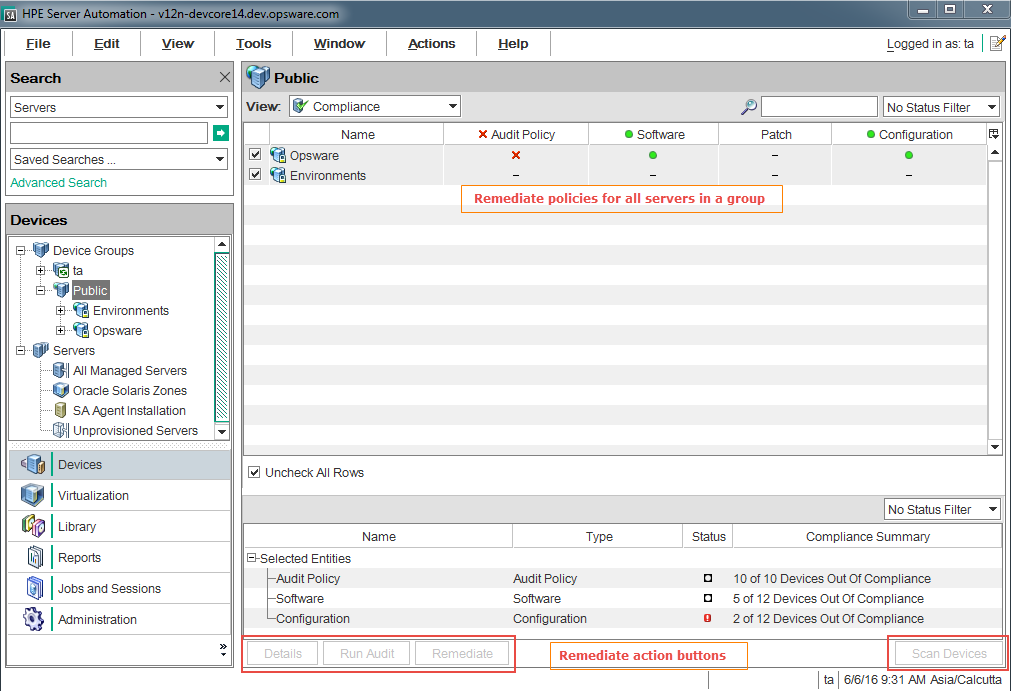
The details pane for the selected group shows a summary of all policies attached to all servers in the group (and all servers in any sub-groups) arranged by a compliance category—Audit, Audit Policy, Software, Patch, and Configuration. When you select a group, you can only remediate an entire category of policies, such as all software policies or all patch policies attached to all servers in the group that are out of compliance. If you select the Software category in the details pane, the Remediate button is enabled. When you click Remediate, the SA Client launches the Remediate wizard. Complete the steps in this wizard to remediate any out-of-compliance policy configurations for all servers in the group.
You can view this same information and access these option by selecting the group, and from the Actions menu select Open. This action launches the Group explorer and displays the same details pane for the group, along with the action buttons in the details pane.
Compliance View Remediate—Server
The following figure shows how the Compliance view enables the remediate action for an individual server.
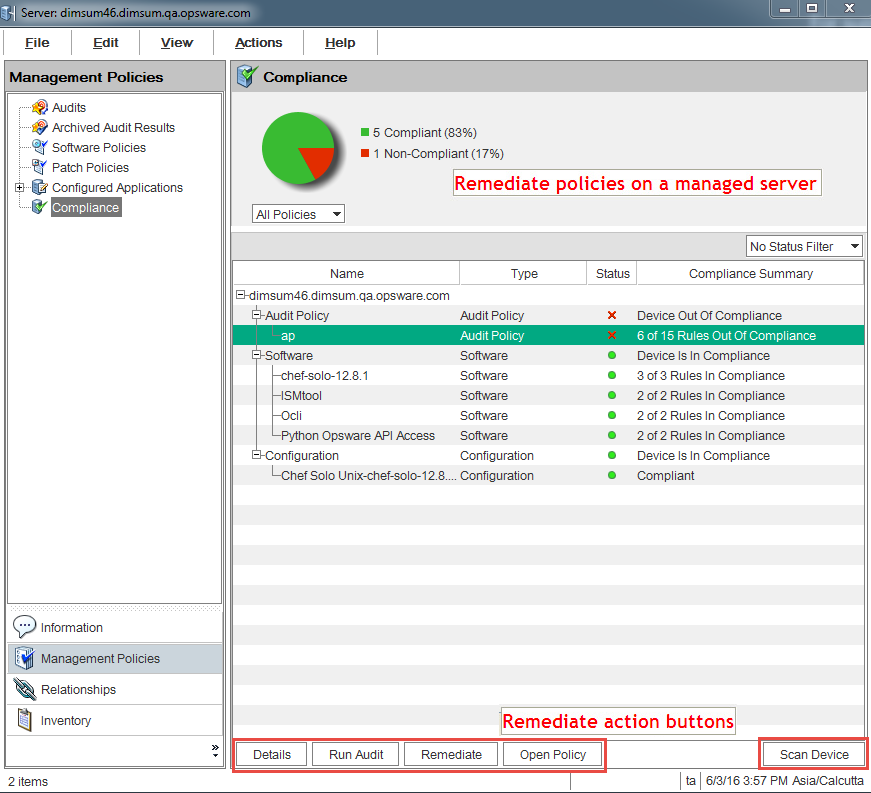
Note
This view is not available for ESXi servers.
For a group of servers, remediate actions always apply to all members of the group. For an individual managed server, you can remediate either all or selected policies that are attached to the server. For example, you can launch a server and, from the Device Explorer, select Management Policies > Compliance to view all compliance policies attached to the server.
In the details pane, select an audit or a software policy to view the audit. Use an action button to run the audit, remediate the software policy, or scan the device for compliance.
We welcome your comments!
To open the configured email client on this computer, open an email window.
Otherwise, copy the information below to a web mail client, and send this email to hpe_sa_docs@hpe.com.
Help Topic ID:
Product:
Topic Title:
Feedback:





