Searching the Help
To search for information in the Help, type a word or phrase in the Search box. When you enter a group of words, OR is inferred. You can use Boolean operators to refine your search.
Results returned are case insensitive. However, results ranking takes case into account and assigns higher scores to case matches. Therefore, a search for "cats" followed by a search for "Cats" would return the same number of Help topics, but the order in which the topics are listed would be different.
| Search for | Example | Results |
|---|---|---|
| A single word | cat
|
Topics that contain the word "cat". You will also find its grammatical variations, such as "cats". |
|
A phrase. You can specify that the search results contain a specific phrase. |
"cat food" (quotation marks) |
Topics that contain the literal phrase "cat food" and all its grammatical variations. Without the quotation marks, the query is equivalent to specifying an OR operator, which finds topics with one of the individual words instead of the phrase. |
| Search for | Operator | Example |
|---|---|---|
|
Two or more words in the same topic |
|
|
| Either word in a topic |
|
|
| Topics that do not contain a specific word or phrase |
|
|
| Topics that contain one string and do not contain another | ^ (caret) |
cat ^ mouse
|
| A combination of search types | ( ) parentheses |
|
- Compliance dashboard
- Viewing compliance for a server
- Viewing compliance for multiple servers
- Viewing group compliance
- Adding and removing compliance view columns
- Sorting the compliance category display
- Filtering by compliance status
- Refreshing compliance information
- Setting automatic compliance check frequency
- Exporting compliance view information
- Compliance dashboard remediation
Viewing compliance for a server
To view compliance information for an individual server:
- In the navigation pane, select Devices > All Managed Servers .
- In the content pane, select a server.
- Right-click and select Open to display the Server browser.
- In the Information pane, select Management Policies.
- In the Management Policies pane, select Compliance.
The content pane displays a compliance summary pie chart of compliance statuses for each compliance category, including detailed status information for individual policies. - To perform an action on one of the compliance categories or on an individual policy in the categories, make a selection in the details list and click Run Audit (for audits only), Remediate, or Scan Device.
The ability to both view policies and perform remediation operations on them is determined by your user permissions. If you are not able to view a policy or perform an action on one, consult your SA Administrator.
Compliance summary pie chart and details
The Compliance view contains the following main sections:
- The compliance summary pie chart provides a graphical display of the overall compliance status for all policies attached to the selected server. You can also filter this pie chart to show status only for a specific compliance category.
- The compliance summary details list allows you to drill down in each compliance category to see the overall compliance status, the policies contained in each category, the compliance status for each policy and a summary description for each. Depending on your selection, you can launch actions to remediate policies that are out of compliance, such as viewing details of a policy, running an audit, or scanning the device for compliance, as the following figure shows.
Compliance summary for a managed server—All policies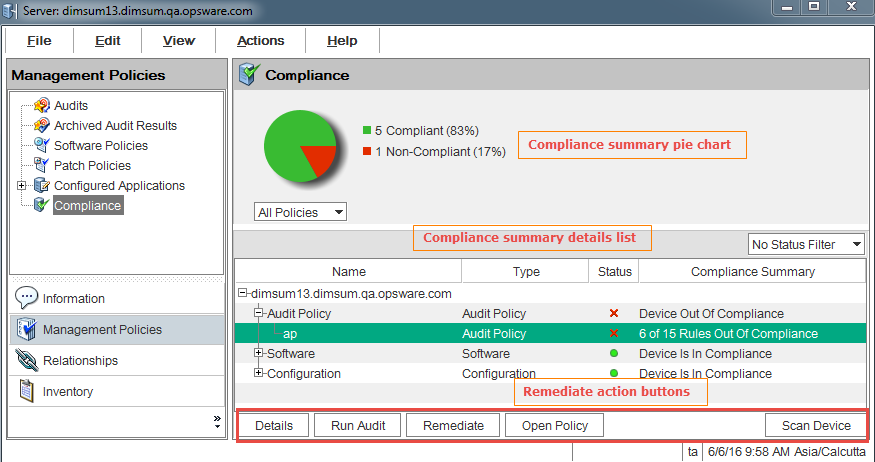
Select the drop-down list below the pie chart to view the pie chart filtered by each compliance test category, such as Audit Policy, as the following figure shows.
Compliance summary for a managed server—Audit policy
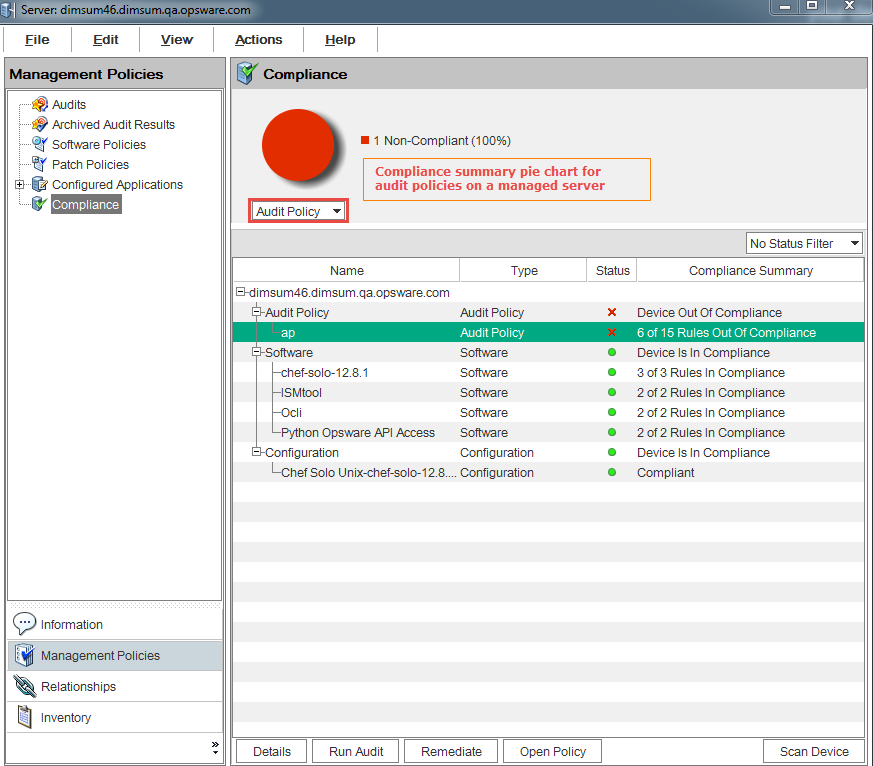
You can also choose to filter the compliance policy breakdowns in the details pane below the pie chart to see all compliance policies that contain a certain compliance status. For example, in the following figure, the compliance view has been filtered to show only all compliance policies that are non-compliant.
Compliance summary filtered by non-compliant policies
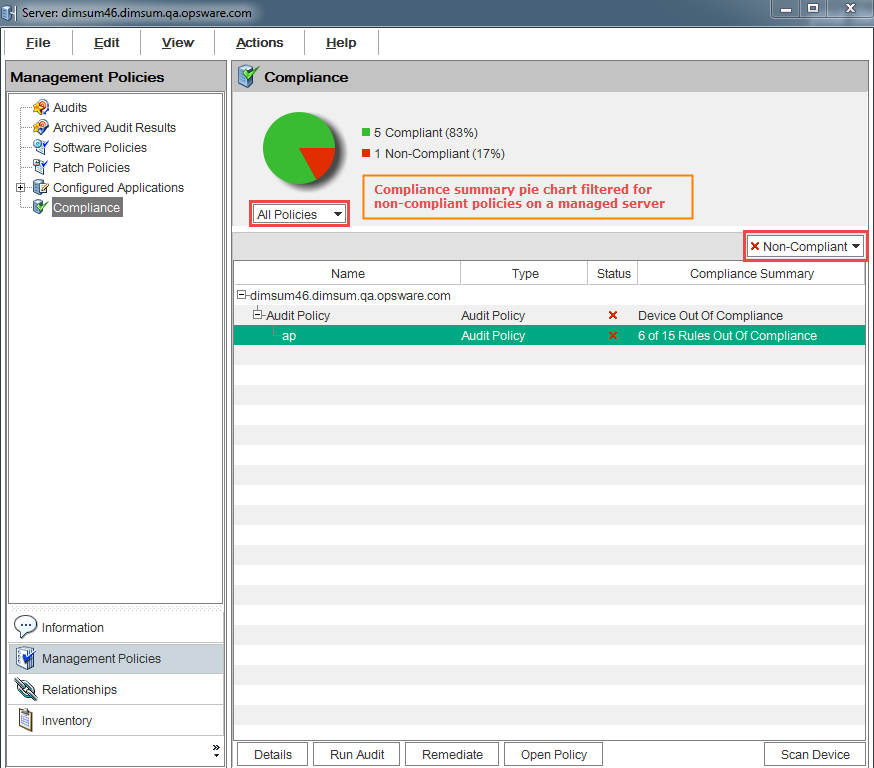
In the previous example, the Compliance view details pane shows all Non-Compliant policies attached to the server. A policy is considered Non-Compliant if at least one of the rules configured in the policy does not match the configuration on the server.
We welcome your comments!
To open the configured email client on this computer, open an email window.
Otherwise, copy the information below to a web mail client, and send this email to hpe_sa_docs@hpe.com.
Help Topic ID:
Product:
Topic Title:
Feedback:





