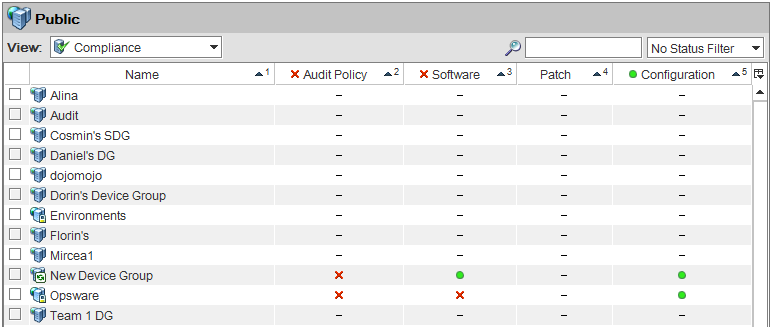Searching the Help
To search for information in the Help, type a word or phrase in the Search box. When you enter a group of words, OR is inferred. You can use Boolean operators to refine your search.
Results returned are case insensitive. However, results ranking takes case into account and assigns higher scores to case matches. Therefore, a search for "cats" followed by a search for "Cats" would return the same number of Help topics, but the order in which the topics are listed would be different.
| Search for | Example | Results |
|---|---|---|
| A single word | cat
|
Topics that contain the word "cat". You will also find its grammatical variations, such as "cats". |
|
A phrase. You can specify that the search results contain a specific phrase. |
"cat food" (quotation marks) |
Topics that contain the literal phrase "cat food" and all its grammatical variations. Without the quotation marks, the query is equivalent to specifying an OR operator, which finds topics with one of the individual words instead of the phrase. |
| Search for | Operator | Example |
|---|---|---|
|
Two or more words in the same topic |
|
|
| Either word in a topic |
|
|
| Topics that do not contain a specific word or phrase |
|
|
| Topics that contain one string and do not contain another | ^ (caret) |
cat ^ mouse
|
| A combination of search types | ( ) parentheses |
|
- Compliance dashboard
- Viewing compliance for a server
- Viewing compliance for multiple servers
- Viewing group compliance
- Adding and removing compliance view columns
- Sorting the compliance category display
- Filtering by compliance status
- Refreshing compliance information
- Setting automatic compliance check frequency
- Exporting compliance view information
- Compliance dashboard remediation
Sorting the compliance category display
Tip It is useful to arrange the compliance categories in an ascending or descending order to customize your Compliance view display requirements.
To sort the columns in the Compliance view:
- In the Compliance view, click inside a column heading.
The number “1” displays, superscripted adjacent to the compliance category name. This is the primary sort key for this table. - Click the UP or DOWN arrows inside the heading to indicate whether the data is sorted in ascending or descending order.
- Press the Ctrl key and then click inside another column heading.
The number “2” displays, superscripted adjacent to the compliance category name. This is the secondary sort key for this table. - (Optional) Repeat step 3 as needed.
- (Optional) Move the cursor over a column heading to display a rollup of the compliance statuses for a specific category.
- To reset the sort keys, click on a column heading that is not annotated.
We welcome your comments!
To open the configured email client on this computer, open an email window.
Otherwise, copy the information below to a web mail client, and send this email to hpe_sa_docs@hpe.com.
Help Topic ID:
Product:
Topic Title:
Feedback: