Searching the Help
To search for information in the Help, type a word or phrase in the Search box. When you enter a group of words, OR is inferred. You can use Boolean operators to refine your search.
Results returned are case insensitive. However, results ranking takes case into account and assigns higher scores to case matches. Therefore, a search for "cats" followed by a search for "Cats" would return the same number of Help topics, but the order in which the topics are listed would be different.
| Search for | Example | Results |
|---|---|---|
| A single word | cat
|
Topics that contain the word "cat". You will also find its grammatical variations, such as "cats". |
|
A phrase. You can specify that the search results contain a specific phrase. |
"cat food" (quotation marks) |
Topics that contain the literal phrase "cat food" and all its grammatical variations. Without the quotation marks, the query is equivalent to specifying an OR operator, which finds topics with one of the individual words instead of the phrase. |
| Search for | Operator | Example |
|---|---|---|
|
Two or more words in the same topic |
|
|
| Either word in a topic |
|
|
| Topics that do not contain a specific word or phrase |
|
|
| Topics that contain one string and do not contain another | ^ (caret) |
cat ^ mouse
|
| A combination of search types | ( ) parentheses |
|
Server management policies
The Device Explorer — Management Policies provides the following information:
Compliance
The Compliance view of the Device Explorer displays overall compliance levels — a roll up of all compliance policies attached to the server — and compliance for individual compliance policies, such as audits, software and patch policies, application configurations, and any custom user-created policies.
You can select and expand a compliance category and view all tests in each category. For each test you can view policy details and remediate any tests that are out of compliance. Each compliance category contains an expandable list that contains all the policies of this type. The top-level node shows the rollup compliance status of all policies in this category. If you expand the list, you can see each individual policy and its compliance status as well, for a detailed breakdown of compliance for the server.
You can also sort the list to show all policies, or filter it to show only the policies for one compliance categories, such as all Audit policies and their compliance statuses. You can also sort by status filter, such as, show all compliance tests that are compliant, non-compliance, are currently scanning, and so on.
For more information on server and device group compliance, see "Audit and compliance" in the SA 10.51
Compliance categories a server include:
- Audit: A roll up compliance status of all scheduled audit that target this server appears by on the top node of the Audit category in the Details pane. This category displays the overall compliance status of all recurring audits that run on this server. To see the individual audits that use this server as a target, expand the Audit list, which shows each audit’s compliance status in the Status column.
- Software: A roll up compliance status of all software policies attached to the server appears the top node of the Software category in the Details pane. Software compliance indicates whether or not all software policies attached to the selected server are compliant with the actual server configuration.
A software policy can include installed packages and patches, application configurations, and other software policies. If the actual server configuration does not match the software policy definitions, then the server’s software policies are considered out of compliance. To see the individual software policies attached to this server, expand the Software list, which shows each software policy’s compliance status in the Status column. - App Config: A roll up compliance status of all application configurations attached to the server appears the top node of the App Config category in the Details pane. An Application Configuration (App Config) policy defines how specific application configurations files should be configured on a managed server. Application Configuration compliance indicates whether or not all of the Application Configurations attached to a server are compliant with the actual application configuration files on the server. If the actual server configuration does not match the Application Configuration definitions, then the server’s Application Configurations are out of compliance. To see the individual application configurations attached to this server, expand the App Config list, which shows each application configuration s compliance status in the Status column.
- Patch: A roll up compliance status of all patch policies attached to the server appears the top node of the Patch category in the Details pane. Patch compliance determines whether all patches in a patch policy and a patch policy exception were installed successfully. To test patch compliance, servers are scanned to determine whether they conform to their attached policies and exceptions, based on compliance status and rules. If any of the patches defined in the patch policy do not match what is actually installed on the server, then the server’s patch policies are out of compliance. To see the individual patch policies attached to this server, expand the Patch list, which shows each patch policy’s compliance status in the Status column.
Audits
Audits view shows a list of all audits associated with the server, where the selected server is either the source or the target of an audit.
- Audit - Server is Target: Shows all audits where the selected server is the target of an audit.
- Audit - Server is Source: Shows all audits where the selected server is used as the source of an audit.
For more information, see "Audit and compliance" in the SA 10.51
This list displays all audits results associated with this server that have been deliberately archived by a user. In some cases, audits that run regularly can accumulate many audit results. In the main Audit and Remediation feature, you can select to archive audit results if you want to save them for later viewing. All audit results for the selected server are displayed here.
Software policies
This window displays all software policies associated with the selected server (or device group). You can perform actions such as attaching a policy, detaching a policy, remediating a server, and scanning software compliance from the Actions menu.
Note
(Optional) Show "Last Successful Remediation" column, to check when was a Software Policy last remediated successfully on the server.
For more information, see Software policies.
Patch policies
This window displays all patch policies associated with the selected managed server (or groups of server group).
The Show drop-down list displays the following patch policy information:
- Policies Attached to the Server: This displays all policies attached to the server, or policies attached to a server group to which the selected Windows managed server belongs.
- Policies Not Attached to the Server: This displays a list of all patch policies relevant to the selected server that are not attached to the server.
Configured applications
The Configured Applications screen shows all the Application Configurations attached to the managed server. Each node under the Configured Applications node represents an application configuration attached to the server. Each subnode under each application configuration lists all the instances of the application configuration defined for the server.
You can edit the value sets at the server level and the server instance level.
- Selecting the Configured Applications node displays all the application configuration instances available to be pushed to the selected server.
- Selecting an application configuration displays the value set in the value set editor at the server level for the selected template.
- Selecting an instance of an application configuration displays the value set in the value set editor at the server instance level for the selected template.
For complete information on managing software and application configurations, see "Application configuration" in the SA 10.51
The example below shows two application configurations attached to the server m528 named myappcfg and WAS-app-config. Two instances are defined for WAS-app-config named “Primary Instance WAS-app-config” and “Secondary Instance WAS-app-config”.
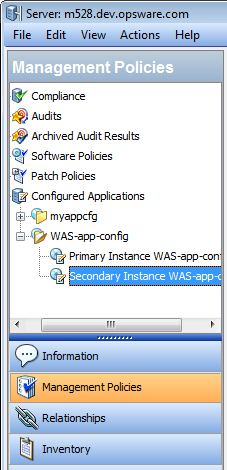
Running a script on the server
The Run Script button executes the selected Application Configuration’s data-manipulation script. If the application configuration contains no data-manipulation script, the Run Script button is disabled. For more information, see "Application configuration" inthe SA 10.51
Previewing an application configuration push operation
The Preview button compares the configuration file on the server with the configuration file defined by the selected instance and shows the two files. For more information, see "Application configuration" in the SA 10.51
Pushing an application configuration to the server
Thie Push button saves any changes you have made to the Application Configuration and starts the Push Configurations wizard to push the selected instance of the configuration file to the server. For more information, see “About Pushing Application Configurations to Servers” in the SA 10.51
We welcome your comments!
To open the configured email client on this computer, open an email window.
Otherwise, copy the information below to a web mail client, and send this email to hpe_sa_docs@hpe.com.
Help Topic ID:
Product:
Topic Title:
Feedback:





