Searching the Help
To search for information in the Help, type a word or phrase in the Search box. When you enter a group of words, OR is inferred. You can use Boolean operators to refine your search.
Results returned are case insensitive. However, results ranking takes case into account and assigns higher scores to case matches. Therefore, a search for "cats" followed by a search for "Cats" would return the same number of Help topics, but the order in which the topics are listed would be different.
| Search for | Example | Results |
|---|---|---|
| A single word | cat
|
Topics that contain the word "cat". You will also find its grammatical variations, such as "cats". |
|
A phrase. You can specify that the search results contain a specific phrase. |
"cat food" (quotation marks) |
Topics that contain the literal phrase "cat food" and all its grammatical variations. Without the quotation marks, the query is equivalent to specifying an OR operator, which finds topics with one of the individual words instead of the phrase. |
| Search for | Operator | Example |
|---|---|---|
|
Two or more words in the same topic |
|
|
| Either word in a topic |
|
|
| Topics that do not contain a specific word or phrase |
|
|
| Topics that contain one string and do not contain another | ^ (caret) |
cat ^ mouse
|
| A combination of search types | ( ) parentheses |
|
- Importing Data from External Sources
- Overview
- Comma Separated Value (CSV) Files
- Databases
- Properties Files
- How to Import CSV Data from an External Source – Scenario
- How to Convert Strings to Numbers
- The External_source_import Package
- Import from CSV File Job
- Import from Database Job
- Import from Properties File Job
- External Source Mapping Files
- Troubleshooting and Limitations – Importing Data from External Sources
Comma Separated Value (CSV) Files
A *.csv file has a format that stores tabular data. Each row in a CSV file represents a set of values delimited with a particular delimiter. All rows are homogeneous, that is, each row has the same number of values. Values from all rows with the same index create a column. Values in a single column represent the same type of data. Therefore a CSV file represents a table of data (with rows and columns).
The default delimiter for CSV files is the comma, but any symbol can be used as a CSV delimiter, for example, a horizontal tab.
Note Microsoft Office Excel includes native support for the CSV format: Excel spreadsheets can be saved to a CSV file and their data can then be imported into UCMDB. CSV files can be opened in an Excel spreadsheet.
Example of a CSV file:
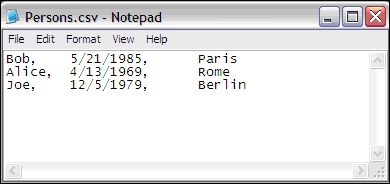
CSV Files with Column Titles in First Row
CSV files often include column headings in the first row. When data is imported from these files, the titles are considered data and a CI is created for this row. To prevent a CI being created, you can define which row DFM should start at when importing data from a CSV file:
-
Select Adapter Management > Resources pane > Packages > External_source_import > Adapters > Import_CSV.
-
In the Adapter Definition tab, locate the Adapter Parameters pane.
-
Locate the rowToStartIndex parameter.
-
Replace 1 with the number of the row at which to start retrieving data. For example, to skip the first row and start with the second row, replace 1 with 2.
By default, the value is 1, that is, DFM retrieves data from the first row.
We welcome your comments!
To open the configured email client on this computer, open an email window.
Otherwise, copy the information below to a web mail client, and send this email to cms-doc@microfocus.com.
Help Topic ID:
Product:
Topic Title:
Feedback:





