Searching the Help
To search for information in the Help, type a word or phrase in the Search box. When you enter a group of words, OR is inferred. You can use Boolean operators to refine your search.
Results returned are case insensitive. However, results ranking takes case into account and assigns higher scores to case matches. Therefore, a search for "cats" followed by a search for "Cats" would return the same number of Help topics, but the order in which the topics are listed would be different.
| Search for | Example | Results |
|---|---|---|
| A single word | cat
|
Topics that contain the word "cat". You will also find its grammatical variations, such as "cats". |
|
A phrase. You can specify that the search results contain a specific phrase. |
"cat food" (quotation marks) |
Topics that contain the literal phrase "cat food" and all its grammatical variations. Without the quotation marks, the query is equivalent to specifying an OR operator, which finds topics with one of the individual words instead of the phrase. |
| Search for | Operator | Example |
|---|---|---|
|
Two or more words in the same topic |
|
|
| Either word in a topic |
|
|
| Topics that do not contain a specific word or phrase |
|
|
| Topics that contain one string and do not contain another | ^ (caret) |
cat ^ mouse
|
| A combination of search types | ( ) parentheses |
|
- ServiceNow Integration Using Enhanced Generic Adapter
- Overview
- Supported Versions
- ServiceNow Prerequisites
- Out of the Box Connector Update Set
- Setting up ServiceNow for the UCMDB Integration
- Push Integration with ServiceNow
- Population from ServiceNow
- External Class Model Flow
- Connectors
- Configuration
- Create a Custom coalesce Field instead of Using the Correlation ID Field
- Troubleshooting and Limitations – ServiceNow Integration Using Enhanced Generic Adapter
Create a Custom coalesce Field instead of Using the Correlation ID Field
Instead of using ServiceNow correlation_id field (mapped to UCMDB global_id field), the adapter allows using custom field that can be used in the reconciliation mechanism. Below are the steps needed in order to enable this feature.
ServiceNow Changes
The idea here is to create a custom field in the Configuration Item table [cmdb_ci] (Because all class models are inheriting from this table). And then make sure that the custom field exists also in the staging table, then change the mapping to map the Global ID to the created custom field.
-
Log in to ServiceNow as admin.
- Under System Definition locate and click Tables.
- Filter on Name to find the cmdb_ci table.
- Add a custom field as String, with the value of 100 as Max length.
- Click Update to save and quit.
The Created field will be starting with a prefix to isolate it from OOTB ServiceNow fields, and avoid collisions during upgrades.
The next step consists of making sure that the staging tables have the created custom field. There are different scenarios at this point:
- If you are creating an import set as described in Create Inbound Services for Class Models, the custom field will be automatically in the staging table while using the Copy fields from target table feature.
- If you are using the OOTB Update set that comes with the connector. You must update the Inbound Services by adding the custom field and change the mapping by removing the Correlation ID mapping and replace it by the custom field mapping.
- Log in to ServiceNow as admin.
- Under System Web Services > Inbound, locate and click the inbound service you need to update.
- Scroll down the list of Web services fields, and double click Insert a new row.
- Populate the label and make sure the name is identical to the custom field you created in the Configuration Item table.
- Delete the Correlation ID field from the Inbound Service to avoid having it mapped using the auto map matching field during the creation of the Transform Map.
- Log in to ServiceNow as admin.
-
Under System Import Sets > Administration, click Transform Maps.
-
Locate and click the transform map to update.
-
If you are using the OOTB Update set or you created a mapping for the Correlation ID. You must locate and remove the Correlation ID mapping row from the Field Maps tab.
-
To delete a row, check the box and scroll down to the Action on the selected row choice list, and then select Delete.
-
Check if the created custom field is mapped correctly to the target table after using the Auto map matching fields feature. If you did not use this feature after creating the custom field, then you have to add the row manually either by:
-
clicking Auto map matching fields, or,
Note: Make sure that Correlation ID was not left in the Inbound Service or just remove it from the mapping afterward. - use the map assist from the related links to add only the created custom field.
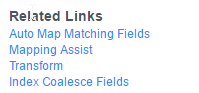
-
-
Set the Created custom attribute as coalesce field.
Adapter Changes
- Open the push or population XML mapping file of your interest.
-
For each CI in the mapping file, map its UCMDB global_id value to the custom field instead of the correlation_id field.
- Open the adapter.properties configuration file.
-
Set the class.model.coalescce.field property to the name of the custom field in ServiceNow.
We welcome your comments!
To open the configured email client on this computer, open an email window.
Otherwise, copy the information below to a web mail client, and send this email to cms-doc@microfocus.com.
Help Topic ID:
Product:
Topic Title:
Feedback:





