Searching the Help
To search for information in the Help, type a word or phrase in the Search box. When you enter a group of words, OR is inferred. You can use Boolean operators to refine your search.
Results returned are case insensitive. However, results ranking takes case into account and assigns higher scores to case matches. Therefore, a search for "cats" followed by a search for "Cats" would return the same number of Help topics, but the order in which the topics are listed would be different.
| Search for | Example | Results |
|---|---|---|
| A single word | cat
|
Topics that contain the word "cat". You will also find its grammatical variations, such as "cats". |
|
A phrase. You can specify that the search results contain a specific phrase. |
"cat food" (quotation marks) |
Topics that contain the literal phrase "cat food" and all its grammatical variations. Without the quotation marks, the query is equivalent to specifying an OR operator, which finds topics with one of the individual words instead of the phrase. |
| Search for | Operator | Example |
|---|---|---|
|
Two or more words in the same topic |
|
|
| Either word in a topic |
|
|
| Topics that do not contain a specific word or phrase |
|
|
| Topics that contain one string and do not contain another | ^ (caret) |
cat ^ mouse
|
| A combination of search types | ( ) parentheses |
|
- Troubleshooting - Inventory Discovery
- How to view all information related to a device in a centralized view?
- How to troubleshoot network availability and latency issue related to a device?
- How to check the key indexes of the discovery history information for a discovered device?
- How to check device related logs for a discovered device?
- How to invoke discovery job relevant to the discovered device manually and check status to identify potential discovery errors?
- How to check which pattern (management zone) is used in the discovery for a discovered device?
- How to check detailed discovery settings used in the discovery for a discovered device?
- How to check the SNMP credentials used in the discovery for a discovered device?
- How to View Discovery Status and Errors for a Selected CI from the UCMDB Browser module
How to check which pattern (management zone) is used in the discovery for a discovered device?
Question: For a discovered device, how should I check which pattern (management zone) is used in the discovery?
In UD, there are two ways to check the management zone used:
-
From IT Universe Manager
- In the Modeling module, go to IT Universe Manager.
- On the Search CIs tab, enter the IP address for a discovered device in the CI Name field, select Managed Object
for the CI Type field, and click
 .
. - Click the returned entry on the Search CIs tab. CI details are displayed in the right pane.
-
Go to the Properties tab for the CI and check the value for the following attributes:
- Created By
- Updated By
For example,


-
From the Management Zone Description
- In the Data Flow Management module, go to Universal Discovery > Zone-Based Discovery.
-
From the Management Zones tree, select a management zone. The Management Zone description displays in the right pane.
For example
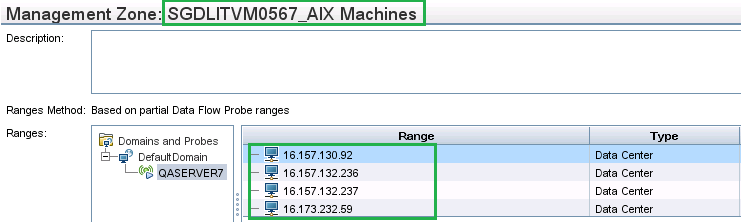
We welcome your comments!
To open the configured email client on this computer, open an email window.
Otherwise, copy the information below to a web mail client, and send this email to cms-doc@microfocus.com.
Help Topic ID:
Product:
Topic Title:
Feedback:





