Searching the Help
To search for information in the Help, type a word or phrase in the Search box. When you enter a group of words, OR is inferred. You can use Boolean operators to refine your search.
Results returned are case insensitive. However, results ranking takes case into account and assigns higher scores to case matches. Therefore, a search for "cats" followed by a search for "Cats" would return the same number of Help topics, but the order in which the topics are listed would be different.
| Search for | Example | Results |
|---|---|---|
| A single word | cat
|
Topics that contain the word "cat". You will also find its grammatical variations, such as "cats". |
|
A phrase. You can specify that the search results contain a specific phrase. |
"cat food" (quotation marks) |
Topics that contain the literal phrase "cat food" and all its grammatical variations. Without the quotation marks, the query is equivalent to specifying an OR operator, which finds topics with one of the individual words instead of the phrase. |
| Search for | Operator | Example |
|---|---|---|
|
Two or more words in the same topic |
|
|
| Either word in a topic |
|
|
| Topics that do not contain a specific word or phrase |
|
|
| Topics that contain one string and do not contain another | ^ (caret) |
cat ^ mouse
|
| A combination of search types | ( ) parentheses |
|
- Inventory Discovery
- Inventory Discovery Overview
- Inventory Discovery Scanners
- Inventory Discovery Deployment Overview
- Scan Files
- Processing Scan Files
- Scan File Processing Power
- XML Enricher
- XML Enricher Log Files
- Application Teaching
- Using Rules to Teach Applications
- Enriched Scan File Structure
- Hardware and Software Recognition
- App Store Applications
- Custom Hardware or Asset Mapping
- Inventory Tools
- BDNA Normalize Integration
- Discovery Options for Client IP Ranges
- How to Run Inventory Discovery
- How to Run Inventory Discovery Manually
- How to View Discovery Status of an Inventory CI in JMX
- How to View Agent Deployment Log for an Inventory CI in JMX
- How to Edit Pre and Post Scan Scripts
- How to Set Up Asset Fields for Data Collection
- How to Set Up Asset Fields for Data Collection - Example
- How to Set up the Scanner to Handle Delta Scan Files in Manual Deployment Mode
- How to Configure XML Enricher to Suit the Probe Deployment Mode
- How to Configure the Maximum Number of Threads to Process Scan Files
- How to Check XML Enricher Health Using JMX
- How to Limit the XML Enricher Port to Allow Local Connection Only
- How to Reprocess Scan Files
- How to Import SAIs to the Data Flow Probe
- How to Import Normalization Rules to the Data Flow Probe
- How to Configure and Optimize Inventory Discovery
- How to Configure Analysis Asset Fields
- How to Map Scan File Attributes to UCMDB
- Mapping Hardware or Asset Fields to UCMDB - Use-Case Scenario
- How to Set Extract Options
- How to Filter Discovery Results to UCMDB
- How to Enable Application Virtualization Discovery
- How to Rename Scanner Executable Files
- How to Integrate BDNA Normalize
- How to Discover Client IP Ranges Without SNMP
- How to Discover Windows Device Drivers using the Inventory Discovery by Scanner Job
- Scanner Command Line Parameters Overview
- Scanner Command Line Parameters
- Scanner Information Type Parameters
- Scanner File Locations
- Web Server Configuration for Saving Scan Files via HTTP
- XML Enricher Directory Structure
- Enriched XSF File Structure
- Inventory Discovery User Interface
BDNA Normalize Integration
BDNA Normalize is a software product that is capable of normalizing raw inventory data against the normalized catalog called BDNA Technopedia. Universal Discovery can integrate with BDNA Normalize, so that the normalized installed software produced by the scanner-based inventory discovery is normalized using the BDNA Technopedia data instead of Universal Discovery SAI.
Note As the BDNA Normalize integration enables the normalization of raw inventory data but does not actually perform data collection, no MDR integration license is required for the use of this capability.
When BDNA integration is enabled, the following changes occur during the BDNA installation and configuration:
-
Folders are created in <DataFlowProbeInstallDir>\runtime\xmlenricher\Scans as follows:
- ProcessedNew. BDNA Normalize monitors this folder for scan files.
-
OriginalCore. Contains the scan files enriched by BDNA Normalize.
Note These folders are created when the configurations are performed on the Data Flow Probe and not when BDNA Normalize is installed. However, OriginalCore folder is created only when you enable the Debug mode. For more information on enabling the Debug mode, see Debug Mode.
-
The scan file workflow is changed as follows:
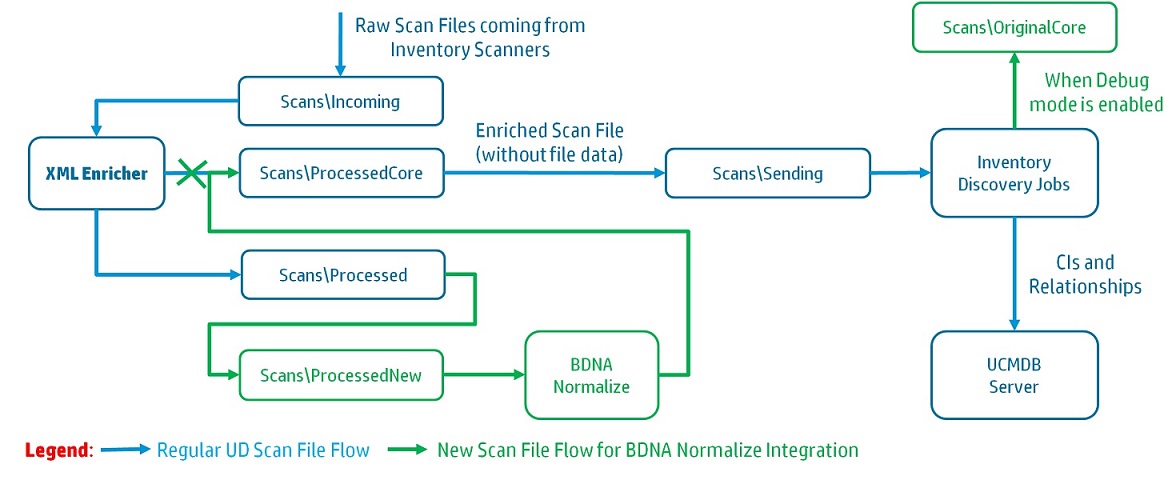
-
The following attributes were added to the Installed Software CI type in the Universal Discovery class model to hold BDNA Normalize specific data:
Attribute Name Display Name Description component Component Contains the name of the installed software component as described in the BDNA Technopedia catalog. (e.g: Client, Server, Agent,...) service_pack Service Pack Contains the name of the service pack of the installed software product as described in the BDNA Technopedia catalog. edition Edition Contains the edition of the installed software product as described in the BDNA Technopedia catalog. recognized_by RecognizedBy Indicates the source of the normalized installed software data. When the value is "SAI", the installed software is normalized using Universal Discovery SAI. When the value is "BDNA", the installed software is normalized using BDNA Normalize.
Debug Mode
The Debug mode preserves the scan files enriched by BDNA Normalize in the <DataFlowProbeInstallDir>\runtime\xmlenricher\Scans\OriginalCore directory, so that troubleshooting of the BDNA Normalize operation can be done. When the debug mode is disabled, a copy of the BDNA Normalize enriched scan file is not kept and once it is processed, it is deleted by the inventory discovery jobs.
Software Utilization
The Software Utilization Data collected by Universal Discovery for applications recognized via its SAI library is available and is normalized to the BDNA Technopedia format. The Software Utilization Data is not available for applications that are not recognized by Universal Discovery (via SAI), but can be recognized by BDNA Normalize.
We welcome your comments!
To open the configured email client on this computer, open an email window.
Otherwise, copy the information below to a web mail client, and send this email to cms-doc@microfocus.com.
Help Topic ID:
Product:
Topic Title:
Feedback:





