Searching the Help
To search for information in the Help, type a word or phrase in the Search box. When you enter a group of words, OR is inferred. You can use Boolean operators to refine your search.
Results returned are case insensitive. However, results ranking takes case into account and assigns higher scores to case matches. Therefore, a search for "cats" followed by a search for "Cats" would return the same number of Help topics, but the order in which the topics are listed would be different.
| Search for | Example | Results |
|---|---|---|
| A single word | cat
|
Topics that contain the word "cat". You will also find its grammatical variations, such as "cats". |
|
A phrase. You can specify that the search results contain a specific phrase. |
"cat food" (quotation marks) |
Topics that contain the literal phrase "cat food" and all its grammatical variations. Without the quotation marks, the query is equivalent to specifying an OR operator, which finds topics with one of the individual words instead of the phrase. |
| Search for | Operator | Example |
|---|---|---|
|
Two or more words in the same topic |
|
|
| Either word in a topic |
|
|
| Topics that do not contain a specific word or phrase |
|
|
| Topics that contain one string and do not contain another | ^ (caret) |
cat ^ mouse
|
| A combination of search types | ( ) parentheses |
|
- Working with Widgets
- Show Additional Information on a Topology Map
- Specify the Appearance and Order of Widgets
- Change CI Attributes
- Change the Source of Thumbnail Pictures (for the Stakeholder Widget)
- Change the History Widget 'From Date'
- Check Network Availability from the Discovery Progress Widget
- Configure the Properties Widget to Show/Hide Empty Attributes
- Configure Properties to be Displayed by the Properties Widget
- Direct Links
- Export Widget Details
- Refocus Links
- Rerun a Discovery from the Discovery Progress Widget
- Specify Impact Rules
Configure Properties to be Displayed by the Properties Widget
You can configure attributes of CI Types to be either displayed or not displayed by the Properties widget, and determine whether an attribute appears in CI Overview mode and in which properties group it appears in Widget Details mode, as follows:
- In UCMDB, go to Modeling > CI Type Manager.
- In the list of CI Types on the left, choose the CI Type with the attribute(s) that you want to configure.
- Select the Attributes tab in the editor on the right.
-
In the list of attributes, double-click on the attribute that you want to configure.
The Edit Attribute window appears.
-
In the Edit Attribute window, click the UCMDB Browser Qualifiers tab and do one of the following:
-
To hide an attribute:
Select Hide in Properties Widget.
Note If you select Hide in Properties Widget, make sure that CMS Browser Visible is not also selected. Otherwise, notifications may appear for attributes that are not visible.
-
To display an attribute:
Select CMS Browser Visible.
-
-
If you checked CMS Browser Visible in the previous step, set the following properties:
-
View in preview mode: From the drop-down list, chose True if you want the attribute to appear in the CI overview, or False if you do not want it to appear in CI Overview mode.
-
Properties group assignment: From the drop-down list, choose the properties group (Core, Complementary or Additional) in which you want this attribute to appear in Widget Details mode.
-
- Click OK.
CI Overview Mode
A maximum of three properties are displayed for the selected CI, according to the following priorities:
Note The order in which properties are presented is alphabetic and cannot be configured.
-
For Non-Star CIs: The first three properties according to these priorities:
-
Attributes with the CMS Browser Visible qualifier on concrete attributes or attributes that are inherited from Star CIs
-
Concrete attributes (not inherited)
-
-
For Star CIs:
-
Attributes with the CMS Browser Visible qualifier on concrete attributes or attributes that are inherited from Star CIs.
-
Special or calculated attributes
-
For Node Star CI type:
-
Discovered Model
-
Discovered OS Name
-
Display Label from all connected IP Address (comma-separated)
-
Memory Size
-
-
For Running Software CI type:
-
Discovered Product Name
-
Display Label from connected Node
-
Application Category
-
- For CI Collection type: the same attributes as for the Non-Star CI
-
For Business Element Related CI type:
-
Business Criticality
-
Last Modified Time
-
-
-
Concrete from the actual CI type or inherited from the Star CI.
The order in which properties are presented in CI Overview mode is alphabetic and cannot be configured.
-
Widget Details Mode
Properties are displayed in the three panels as follows:
-
Core Properties
-
Star CIs
-
Node
-
CMDB Object ID/Global ID
-
Discovered OS Name
-
Node Operating System Installation Type
-
Serial Number
-
Discovered OS Version
-
Discovered Vendor
-
Domain Name
-
Memory Size attribute from instance
-
CPU Type from connected CPU, if empty – Name from connected CPU
-
Calculated number of Core Number from all connected CPU CIs
-
Calculated total File System Size from all connected File System CIs
-
-
Running Software
-
CMDB Object ID/Global ID
-
Discovered Product Name
-
Version
-
Vendor
-
-
Business Element/CI Collection
-
CMDB Object ID/Global ID
-
Business Criticality (for Business Element)
-
-
Also:
-
All attributes with CMS Browser Visible qualifier set to true and the Properties Group data item set to Core.
-
-
-
Non-Star CIs
-
CMDB Object ID/Global ID
-
All attributes with CMS Browser Visible qualifier set to true and Properties Group data item set to Core.
-
-
-
Complementary Properties
-
Star CIs
-
Node
-
Last Modified Time
-
Updated By
-
Node Boot Time
-
Node Is Virtual
-
-
Running Software
-
Application Category
-
Application Installed Path
-
Application Version Description
-
Last Modified Time
-
Updated By
-
-
Business Element/CI Collection
-
Create Time
-
Created By
-
Last Modified Time
-
Updated By
-
-
Also:
-
Concatenation of Display Name (comma-separated) of all directly connected Party CIs. For example," John Doe, UCMDB UI, CMS” (divided into two labels, Owners for Person CIs and Organizations for Organization CIs).
-
Concatenation of Display Name (comma-separated) of all directly connected Location CIs. For example, “Room 301, 3rd floor, M1, Cupertino, California, World, Milky Way, Universe”.
-
All attributes with the CMS Browser Visible qualifier set to true and Properties Group data item set to Complementary.
-
-
-
Non-Star CIs
-
Last Modified Time
-
Updated By
-
Concatenation of Display Name (comma-separated) of all directly connected Party CIs. For example," John Doe, UCMDB UI, CMS” (divided into two labels, Owners for Person CIs and Organizations for Organization CIs).
-
Concatenation of Display Name (comma-separated) of all directly connected Location CIs. For example, “Room 301, 3rd floor, M1, Cupertino, California, World, Milky Way, Universe”.
-
All attributes with the CMS Browser Visible qualifier set to true and Properties Group data item set to Complementary.
-
-
-
Additional Properties
-
All attributes complying with the following rule and that were not displayed in any other panel:
!Static && Have value && Visible && !Deprecated (excluding all attributes derived from Managed Object)
-
All attributes with CMS Browser Visible qualifier set to true and Properties Group data item set to Additional.
-