Searching the Help
To search for information in the Help, type a word or phrase in the Search box. When you enter a group of words, OR is inferred. You can use Boolean operators to refine your search.
Results returned are case insensitive. However, results ranking takes case into account and assigns higher scores to case matches. Therefore, a search for "cats" followed by a search for "Cats" would return the same number of Help topics, but the order in which the topics are listed would be different.
| Search for | Example | Results |
|---|---|---|
| A single word | cat
|
Topics that contain the word "cat". You will also find its grammatical variations, such as "cats". |
|
A phrase. You can specify that the search results contain a specific phrase. |
"cat food" (quotation marks) |
Topics that contain the literal phrase "cat food" and all its grammatical variations. Without the quotation marks, the query is equivalent to specifying an OR operator, which finds topics with one of the individual words instead of the phrase. |
| Search for | Operator | Example |
|---|---|---|
|
Two or more words in the same topic |
|
|
| Either word in a topic |
|
|
| Topics that do not contain a specific word or phrase |
|
|
| Topics that contain one string and do not contain another | ^ (caret) |
cat ^ mouse
|
| A combination of search types | ( ) parentheses |
|
The DW Content menu has several actions (that are also duplicated on the Toolbar):
- Report a Bug (the workspace is exported to the zip archive and can be sent to Support for investigation)
- Upgrade (applicable in case the entity was created in the previous IDE versions)
- Validate (check the opened diagrams for errors)
- ETL Gen (The generation of the ETL based on the opened diagram)
Obviously the most usable action is the ETL Gen.
By clicking this menu item\tool bar button the ETL Generator dialog is opened.
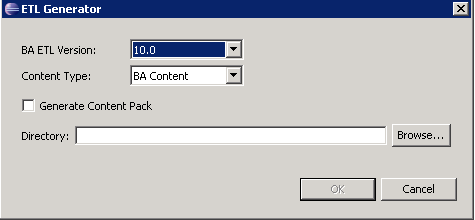
Since the ETL artifacts are different in different ITBA versions, it is important to select the correct ITBA version.
The Content Type is BA Content..
Selecting the Generate Content Pack check-box allows generating the full content pack directory structure. It is applicable whenever the new content pack is selected. In case of the extension of the existing content packs, the generation of the CP directory structure is not required because only the delta artifacts are generated and merged to the existing content pack directory in the $HPBA_Home/ContentPacks directory.
After specifying the settings above the location for the generated ETL artifacts should be selected.
The ETL artifacts are generated only for the Designer in context of which the ETL Generator dialog in opened.
The two directories are generated: Core – the target entity artifacts, and <Product_Name> - the source entity, integration entity and mappings artifacts. These two directories should be then copied into the $HPBA_Home/ContentPacks directory. After the artifacts are copied into the correct directory, logon to the portal and install the Content Pack.
We welcome your comments!
To open the configured email client on this computer, open an email window.
Otherwise, copy the information below to a web mail client, and send this email to SW-Doc@hpe.com.
Help Topic ID:
Product:
Topic Title:
Feedback:





