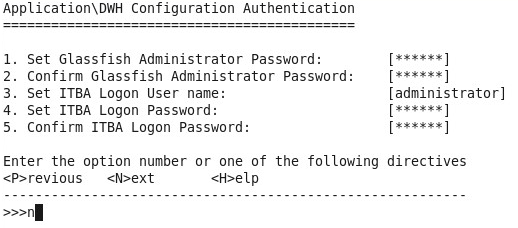Searching the Help
To search for information in the Help, type a word or phrase in the Search box. When you enter a group of words, OR is inferred. You can use Boolean operators to refine your search.
Results returned are case insensitive. However, results ranking takes case into account and assigns higher scores to case matches. Therefore, a search for "cats" followed by a search for "Cats" would return the same number of Help topics, but the order in which the topics are listed would be different.
| Search for | Example | Results |
|---|---|---|
| A single word | cat
|
Topics that contain the word "cat". You will also find its grammatical variations, such as "cats". |
|
A phrase. You can specify that the search results contain a specific phrase. |
"cat food" (quotation marks) |
Topics that contain the literal phrase "cat food" and all its grammatical variations. Without the quotation marks, the query is equivalent to specifying an OR operator, which finds topics with one of the individual words instead of the phrase. |
| Search for | Operator | Example |
|---|---|---|
|
Two or more words in the same topic |
|
|
| Either word in a topic |
|
|
| Topics that do not contain a specific word or phrase |
|
|
| Topics that contain one string and do not contain another | ^ (caret) |
cat ^ mouse
|
| A combination of search types | ( ) parentheses |
|
- Console Installation
- Introduction
- License Agreement
- Enter the Vertica Database Server Details
- Enter the Database Schema Names
- Load Your License
- Enter the SAP BOE Server Settings
- Enter the Application\DWH Configuration Details
- Enter the Application\DWH Configuration Authentication Details Page
- Usage Hub Page
- Install Summary Page
- Installation is Running
- Install Complete
Enter the Application\DWH Configuration Authentication Details Page
-
The Application\DWH Configuration Authentication Details panel is displayed.
-
Enter the relevant field number and answer the request with the relevant value.
Proceed through all the fields, and then enter n.Set Glassfish Administrator Password: The user password for glassfish.
Note:
- The password must be at least 8 characters in length, and must contain a combination of three of the following categories: upper case English characters (A-Z), lower case English characters (a-z), numbers (0-9), and non-alphanumeric characters (for example: ! $ # % and more).
- The password is case-sensitive.
- You can change the glassfish password using the Maintenance Tool.
Important: Save the values of the parameters in this page. The Glassfish Administrator password is also used to log on to the ITBA Maintenance tool. The Application authentication password is also used as your ITBA logon credentials.
For details, see Maintenance Tools
Re-enter the password for the administrator.
Set ITBA Logon User Name:
Set ITBA Logon Password:
The user name for the BA administrator. Use this user to log on to Business Analytics.
The password for the BA administrator.
Note:
- The password must be at least 8 characters in length, and must contain a combination of three of the following categories: upper case English characters (A-Z), lower case English characters (a-z), numbers (0-9), and non-alphanumeric characters (for example: ! $ # % and more).
- The password is case-sensitive.
Re-enter the administrator password.
We welcome your comments!
To open the configured email client on this computer, open an email window.
Otherwise, copy the information below to a web mail client, and send this email to SW-Doc@hpe.com.
Help Topic ID:
Product:
Topic Title:
Feedback: