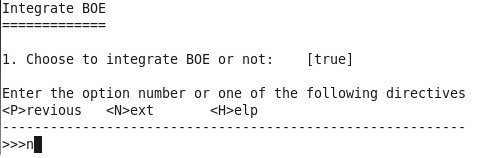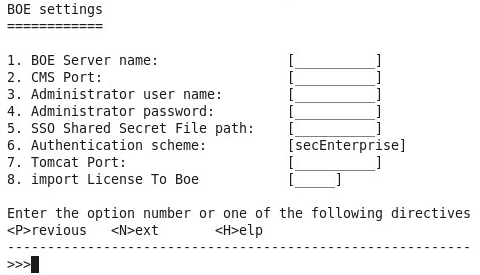Searching the Help
To search for information in the Help, type a word or phrase in the Search box. When you enter a group of words, OR is inferred. You can use Boolean operators to refine your search.
Results returned are case insensitive. However, results ranking takes case into account and assigns higher scores to case matches. Therefore, a search for "cats" followed by a search for "Cats" would return the same number of Help topics, but the order in which the topics are listed would be different.
| Search for | Example | Results |
|---|---|---|
| A single word | cat
|
Topics that contain the word "cat". You will also find its grammatical variations, such as "cats". |
|
A phrase. You can specify that the search results contain a specific phrase. |
"cat food" (quotation marks) |
Topics that contain the literal phrase "cat food" and all its grammatical variations. Without the quotation marks, the query is equivalent to specifying an OR operator, which finds topics with one of the individual words instead of the phrase. |
| Search for | Operator | Example |
|---|---|---|
|
Two or more words in the same topic |
|
|
| Either word in a topic |
|
|
| Topics that do not contain a specific word or phrase |
|
|
| Topics that contain one string and do not contain another | ^ (caret) |
cat ^ mouse
|
| A combination of search types | ( ) parentheses |
|
- Console Installation
- Introduction
- License Agreement
- Enter the Vertica Database Server Details
- Enter the Database Schema Names
- Load Your License
- Enter the SAP BOE Server Settings
- Enter the Application\DWH Configuration Details
- Enter the Application\DWH Configuration Authentication Details Page
- Usage Hub Page
- Install Summary Page
- Installation is Running
- Install Complete
Enter the SAP BOE Server Settings
-
The Integrate BOE panel is displayed.
- Select 1, enter false, and enter n if you do not need to connect to BOE at this time. You get to Enter the Application\DWH Configuration Details .
-
Select 1, enter true, and n if you want to integrate with an existing BOE server.
Enter the relevant field number and answer the request with the relevant value.
Proceed through all the fields, and then enter n.Connect to an existing SAP BusinessObjects Enterprise server Select to connect to an existing SAP BusinessObjects Enterprise server.
Note: Only specific SAP BOE versions are supported. For details, see the Support Matrix.
The Support Matrix is available from the Support Site (https://softwaresupport.hpe.com/group/softwaresupport/home).
BOE Server name The name of the server on which is located the SAP BusinessObjects Enterprise that you want to connect with Business Analytics is installed.
CMS Port The port number of the CMS listener (usually 6400).
For more information about ports, see the Support Matrix document available from the Support Site (https://softwaresupport.hpe.com/group/softwaresupport/home).
Administrator User Name The user name for the SAP BusinessObjects Enterprise administrator.
Use this user to log on to SAP BusinessObjects Enterprise.
Administration Password The SAP BusinessObjects Enterprise Administrator password. This password is used only to log on to SAP BusinessObjects Enterprise.
This password is used only to log on to SAP Business Object Enterprise.
SSO Shared Secret The path to the file that includes the SSO shared secret password. The shared secret password is used to authenticate communications with the SAP BusinessObjects BI platform or later server. If trusted authentication is configured, the shared secret entered is validated against the SAP BusinessObjects server. If trusted authentication is not configured, the entered shared secret is configured on the SAP BusinessObjects BI platform server.
Authentication scheme secEnterprise. The default authentication method for the SAP BusinessObjects BI platform. It is automatically enabled when you first install the system, and it cannot be disabled. When you add and manage users and groups, the platform maintains the user and group information within its database.
If you prefer to create distinct accounts and groups for use with the BI platform, or if you have not already set up a hierarchy of users and groups in a third-party directory server, you have to do it manually.
Tomcat port The BOE Tomcat port used to display the BOE reports in Scorecard (usually 8080). For more information about ports, see the Support Matrix document.
The Support Matrix is available from the Support Site (https://softwaresupport.hpe.com/group/softwaresupport/home).
Import BA license to SAP BOE Select to import the license to SAP BOE used by ITBA.
- Select 1, enter false, and enter n if you do not need to connect to BOE at this time. You get to Enter the Application\DWH Configuration Details .
We welcome your comments!
To open the configured email client on this computer, open an email window.
Otherwise, copy the information below to a web mail client, and send this email to SW-Doc@hpe.com.
Help Topic ID:
Product:
Topic Title:
Feedback: