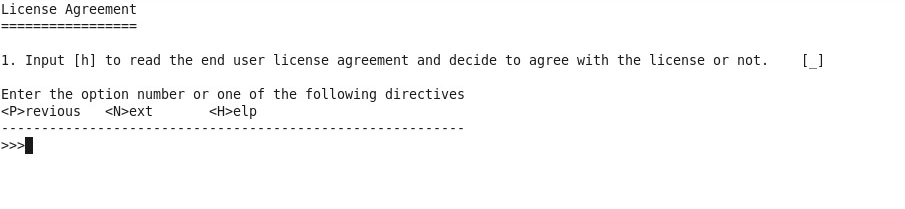Searching the Help
To search for information in the Help, type a word or phrase in the Search box. When you enter a group of words, OR is inferred. You can use Boolean operators to refine your search.
Results returned are case insensitive. However, results ranking takes case into account and assigns higher scores to case matches. Therefore, a search for "cats" followed by a search for "Cats" would return the same number of Help topics, but the order in which the topics are listed would be different.
| Search for | Example | Results |
|---|---|---|
| A single word | cat
|
Topics that contain the word "cat". You will also find its grammatical variations, such as "cats". |
|
A phrase. You can specify that the search results contain a specific phrase. |
"cat food" (quotation marks) |
Topics that contain the literal phrase "cat food" and all its grammatical variations. Without the quotation marks, the query is equivalent to specifying an OR operator, which finds topics with one of the individual words instead of the phrase. |
| Search for | Operator | Example |
|---|---|---|
|
Two or more words in the same topic |
|
|
| Either word in a topic |
|
|
| Topics that do not contain a specific word or phrase |
|
|
| Topics that contain one string and do not contain another | ^ (caret) |
cat ^ mouse
|
| A combination of search types | ( ) parentheses |
|
- Console Installation
- Introduction
- License Agreement
- Enter the Vertica Database Server Details
- Enter the Database Schema Names
- Load Your License
- Enter the SAP BOE Server Settings
- Enter the Application\DWH Configuration Details
- Enter the Application\DWH Configuration Authentication Details Page
- Usage Hub Page
- Install Summary Page
- Installation is Running
- Install Complete
License Agreement
-
The License Agreement panel is displayed.
-
Enter h to read the user license agreement.
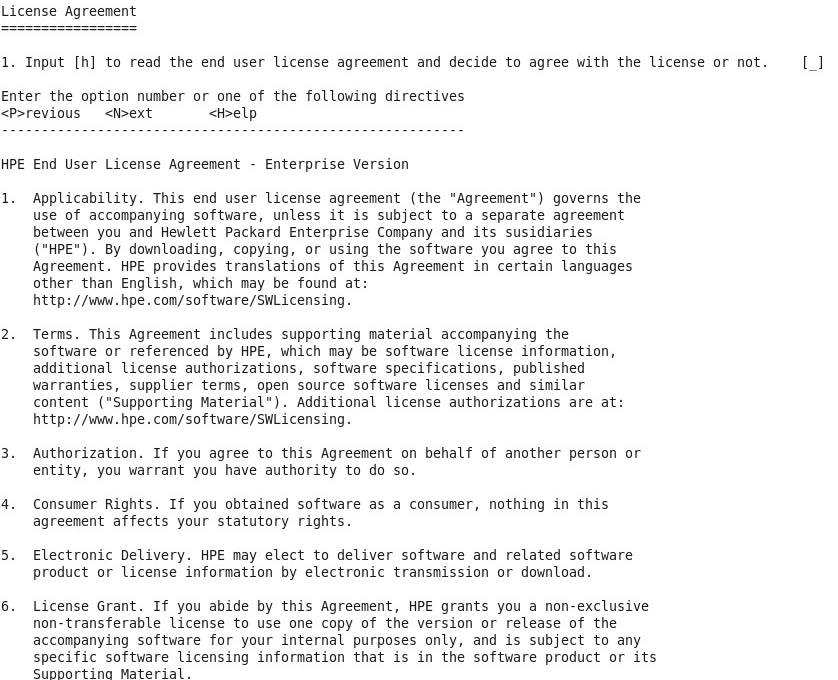
-
Then:
- Enter 1 and answer y to accept the agreement. Then enter n to go to the next panel: Enter the Vertica Database Server Details.
-
Enter 1 and answer n to refuse the agreement. You are not allowed to continue the ITBA installation. Click Ctrl+C to exit the installation process.
We welcome your comments!
To open the configured email client on this computer, open an email window.
Otherwise, copy the information below to a web mail client, and send this email to SW-Doc@hpe.com.
Help Topic ID:
Product:
Topic Title:
Feedback: