Searching the Help
To search for information in the Help, type a word or phrase in the Search box. When you enter a group of words, OR is inferred. You can use Boolean operators to refine your search.
Results returned are case insensitive. However, results ranking takes case into account and assigns higher scores to case matches. Therefore, a search for "cats" followed by a search for "Cats" would return the same number of Help topics, but the order in which the topics are listed would be different.
| Search for | Example | Results |
|---|---|---|
| A single word | cat
|
Topics that contain the word "cat". You will also find its grammatical variations, such as "cats". |
|
A phrase. You can specify that the search results contain a specific phrase. |
"cat food" (quotation marks) |
Topics that contain the literal phrase "cat food" and all its grammatical variations. Without the quotation marks, the query is equivalent to specifying an OR operator, which finds topics with one of the individual words instead of the phrase. |
| Search for | Operator | Example |
|---|---|---|
|
Two or more words in the same topic |
|
|
| Either word in a topic |
|
|
| Topics that do not contain a specific word or phrase |
|
|
| Topics that contain one string and do not contain another | ^ (caret) |
cat ^ mouse
|
| A combination of search types | ( ) parentheses |
|
Build custom reports
- Log in to the BI launch pad:
https://<SAP-BO-IP-ADDRESS:port>/BOE/BIThe BI launch pad login page opens.
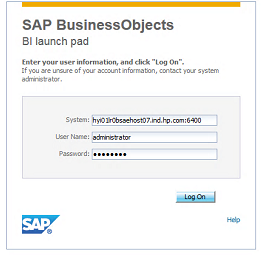
- Enter the SAP BusinessObjects user name and password.
- Click Log On.
- From the Applications dropdown, select Web Intelligence. The SAP BusinessObjects Web Intelligence window opens.
- In the Web Intelligence bar, click the New (
) icon and select Universe. The Create a Document window opens.
- Select Universe, and click OK.
- The Universe window opens. Select the universe. For example, the HPE ITOC 1.20 universe for HPE ITOC Reporting.
- Click Select. The Query Panel opens.
- In the left pane, expand the folders (classes) to view the available objects. Double-click an object to add it to the report.
Note: The objects that are available, and the combination of objects that can be used together in a report, depend on the universe. See the content pack user guides available from HPE LN for details about the objects and filters available in each universe.
- Click Run Query.
We welcome your comments!
To open the configured email client on this computer, open an email window.
Otherwise, copy the information below to a web mail client, and send this email to hpe_itoc_docs@hpe.com.
Help Topic ID:
Product:
Topic Title:
Feedback:





