Searching the Help
To search for information in the Help, type a word or phrase in the Search box. When you enter a group of words, OR is inferred. You can use Boolean operators to refine your search.
Results returned are case insensitive. However, results ranking takes case into account and assigns higher scores to case matches. Therefore, a search for "cats" followed by a search for "Cats" would return the same number of Help topics, but the order in which the topics are listed would be different.
| Search for | Example | Results |
|---|---|---|
| A single word | cat
|
Topics that contain the word "cat". You will also find its grammatical variations, such as "cats". |
|
A phrase. You can specify that the search results contain a specific phrase. |
"cat food" (quotation marks) |
Topics that contain the literal phrase "cat food" and all its grammatical variations. Without the quotation marks, the query is equivalent to specifying an OR operator, which finds topics with one of the individual words instead of the phrase. |
| Search for | Operator | Example |
|---|---|---|
|
Two or more words in the same topic |
|
|
| Either word in a topic |
|
|
| Topics that do not contain a specific word or phrase |
|
|
| Topics that contain one string and do not contain another | ^ (caret) |
cat ^ mouse
|
| A combination of search types | ( ) parentheses |
|
Schedule a report
The scheduling process allows you to run a report automatically at specified times. When you schedule a report, you choose the recurrence pattern that you want and specify additional parameters to control exactly when and how often the report will be run.
To schedule a report, perform the following steps:
- Log in to the BI launch pad:
https://<SAP-BO-IP-ADDRESS:port>/BOE/BIThe BI Launch Pad login page opens:
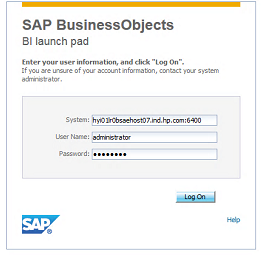
- Enter the HPE ITOC user name and password.
- Click Log On.
- In the BI launch pad, click the Documents tab.
- Click to expand the Folders section.
- Click Public Folders, then click to expand the ITOC folder.
- Right-click on the name of a report in the right pane and select Schedule. The Schedule window opens.
- In the left pane, select Recurrence.
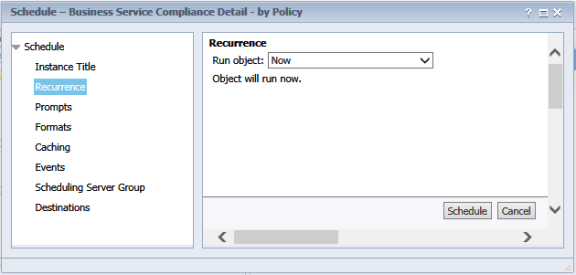
- Select the recurrence you want from the Run object dropdown.
- Click Schedule.
-
(Optional) In the left pane, select Prompts and click Modify to change the user input prompt values for the report. Select the prompt values, and click Apply.
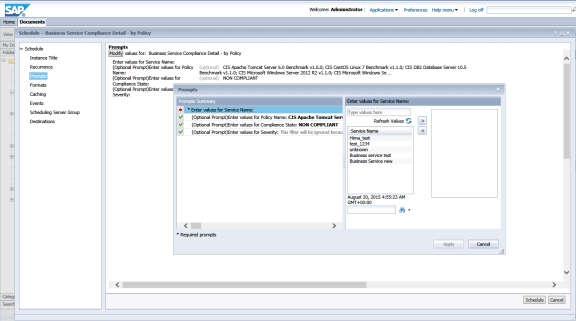
-
(Optional) In the left pane, select Formats to change the output format for the report.
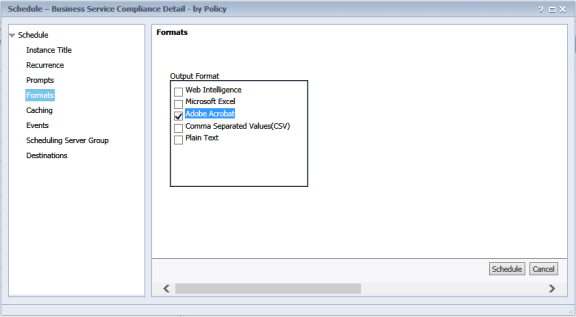
- (Optional) In the left pane, select Destinations to configure the destination for the report. In the Destinations dropdown, select the destination type.
- Click Schedule. The system creates a scheduled instance and runs it according to the schedule information you specify. You can view the scheduled instance on the History page for the object.
For more information about working with SAP BusinessObjects Web Intelligence reports, see the SAP BusinessObjects Web Intelligence Users Guide.
We welcome your comments!
To open the configured email client on this computer, open an email window.
Otherwise, copy the information below to a web mail client, and send this email to hpe_itoc_docs@hpe.com.
Help Topic ID:
Product:
Topic Title:
Feedback:





